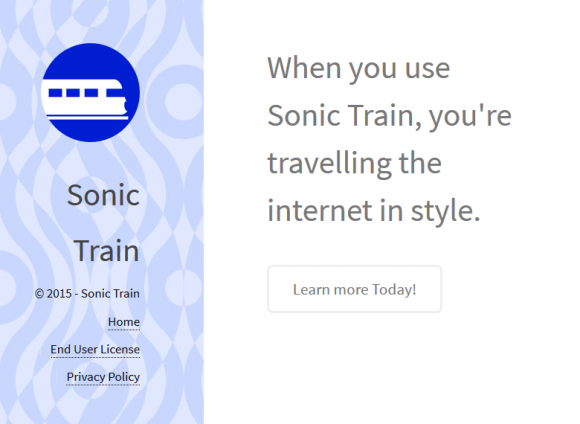Since the Sonic Train software renders users’ web browsing insufferable and endangers their privacy, removal of this adware shouldn’t be dallied off.
Not so many Internet surfers would willingly opt into expanding the volume of advertising they see online. Ads are everywhere anyway, some people would argue, but it’s redundancy that makes the principal difference. With the Sonic Train app on board a computer, the amount of ecommerce information on websites slips out of the user’s control. The program pursues strictly mercantile goals by tainting all visited pages with comparison shopping, popups and text ads that do not belong there.
Installing Sonic Train is a choice hardly ever made consciously – the underground cyber actors are actually imposing this setup along with some free-to-use products. The infrastructure of any campaign for adware propagation incorporates an array of open source solutions that look catchy but, as a rule, can only be installed if a potentially harmful third-party applet is allowed to get into the PC as well. This particular infection typically collaborates with primitive multimedia tools and spoofed updates for programs like Flash Player or Java.
Sonic Train creates entries in a couple of locations throughout the newly attacked system. First and foremost, it adds a WSE (web service enhancement) object in the browsers that get automatically detected on the machine. Secondly, this extension gets configured to run constantly by means of twisting the OS startup settings and Registry. The worst part about this interference is it bypasses the phase of obtaining due authorization from the victim, therefore all that’s up to the affected person is watching the customized state of the system go down the drain.
The upshot of such a blatant attack is the numerous elements called “Ads by Sonic Train” appearing across web pages which are visited by the user. The initial site content gets complemented by deals, coupons and price charts that take up too much space for the original data to be clearly viewable. In addition to that, some chunks of text become underlined and associated with certain external resources so that a redirect may occur when those are clicked. In sum, Sonic Train is an impostor application that pretends to improve one’s Internet browsing but ends up embedding loads of frustrating advertisements into sites without being permitted to. It’s therefore needless to dwell on the kind of treatment this adware should be given.
Sonic Train virus automatic removal
All the other adware uninstall methods being worth a try, the cleanup using automatic security software guarantees a proven fix involving little user effort and a trouble-free procedure.
- Download and install the featured security tool and launch an in-depth malware checkup by clicking Start Computer Scan buttonDownload Ads by Sonic Train remover
- When the software returns a list of malicious and potentially unsafe items found on the PC, select Fix Threats in order to have the Sonic Train infection uninstalled from your machine. An additional virtue of this process is the elimination of other threats that may be active in the background.
Use Control Panel to uninstall Sonic Train adware
- Go to Control Panel from Windows Start menu. If you are using Windows XP or Windows 8, proceed to Add or Remove Programs. If it’s Windows Vista or Windows 7, Uninstall a program is the right option to click

- Carefully examine the list for Sonic Train or entries by unknown publisher that don’t look trustworthy. Once spotted, select the Uninstall/Change option for such an item in order to complete the removal
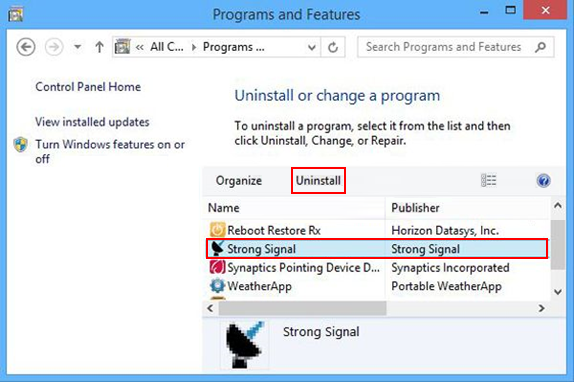
Reset the compromised browser to its defaults
Despite the fact that this is a fairly radical fix, resetting the affected web browser is effective. However, be advised you will lose your personalized settings such as temporary Internet files, history, cookies, saved passwords, web form data, toolbars and add-ons. So proceed with caution, and if you’re not sure – perform the cleanup using methods highlighted in the previous sections.
Reset Firefox to its original defaults
- Open Firefox, expand the Help menu on the top of the window, and in the drop-down list pick Troubleshooting Information. Alternatively, simply type in ‘about:support‘ (without quotes) in the Firefox omnibox and hit Enter.

- Troubleshooting Information will open in a separate tab. Click the Refresh Firefox button as shown. Confirm, and you’re done.
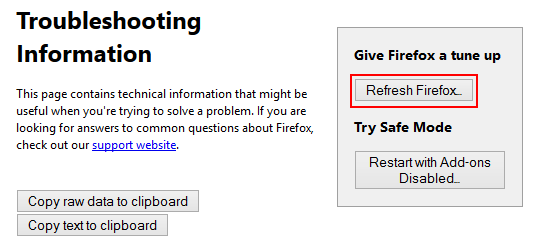
Reset Internet Explorer to its original defaults
- Launch Internet Explorer and proceed to Tools/Gear icon – Internet Options.

- Select the Advanced tab at the top and click Reset.

- When IE comes up with the respective screen, read the warning carefully and, if sure, put a checkmark for Delete personal settings. Now click Reset.

Reset Google Chrome to its default values
- Open your Chrome browser, click the Chrome menu icon to the upper right and select Settings on the list. Alternatively, type in ‘chrome://settings‘ (without quotes) in the URL field.

- Find the Show advanced settings… link on the tab that opened up.

- Under Chrome’s advanced settings, click the button that says Reset browser settings.

- Be sure to read the information about the personal settings that will be lost if the transaction gets completed. Click Reset if it’s fine with you.

Complete the Sonic Train removal process
Given the likely persistence of this adware sample, it’s recommended to repeatedly check the machine for its components after the cleanup procedure has been performed. Rescan your system with trusted security suite to make sure Sonic Train virus extermination has been successful.
Download Sonic Train free scanner and remover