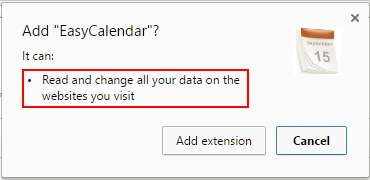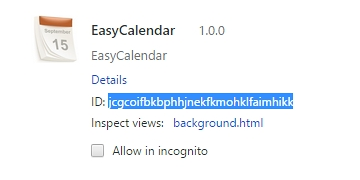Easy Calendar seems to be an innocuous application for organizing tasks and adding reminders, but it acts as an adware and hence doesn’t belong on a computer.
It may appear that no particular hazard should ever emanate from simplistic and lightweight apps like calendars, at least the inherently harmless idea underlying these sorts of programs doesn’t arouse any malicious associations. On the contrary, such tools would more likely be expected to help users plan their activities and not miss important meetings and events. Cybercriminals, however, have blatantly broken the stereotypes as they came up with the Easy Calendar assault. Interestingly enough, although this applet has been reported as intrusive over quite a period of time, it is still available on legitimate resources like the Chrome Web Store, where the unfavorable user feedback strikes the eye at once. What’s yet more surprising is that this software doesn’t cause issues if added to the browser in the standard way. Where do all the problems come from then?
There’s this thing called the “enterprise policy”, which is generally a positive concept as far as app developers are concerned. When exploited by the bad guys, though, it becomes an instrument for deploying some of the most persistent adware attacks imaginable. Potentially unwanted programs installed by enterprise policy are extraordinarily difficult to get rid of, which is a goldmine for whoever is interested in long-lasting attacks against computers and web browsers in particular. EasyCalendar, another spelling variant of the product’s name, demonstrates the whole abominable workflow mentioned above.
The majority of victims are Chrome users. They get this app without prior manual installation based on approval – the add-on simply appears on the extensions list all of a sudden instead. When running, Easy Calendar displays popup windows with misleading software update prompts, spoofed error reports and ads. The online advertising aspect, by the way, tends to irritate people the most due to the broad variety of third-party elements injected into pages. For example, the infected user will keep bumping into annoying in-text links, deals, banners, coupons and comparison shopping graphics. In fact, as per the permissions that the product gets automatically, it can “read and change all your data on the websites you visit”.
All in all, since the adware obtrusively violates one’s Internet surfing serenity, the need for urgent removal is out of the question. In order to bypass the enterprise policy hindrance to uninstalling, it’s recommended to open up the extensions page in the targeted browser, activate the “Developer mode” option, and copy Easy Calendar’s ID. This string of characters should then be looked up in the Registry Editor, and every returned entry should be deleted. Additional mandatory steps to follow are listed in the next part of the present entry.
Easy Calendar virus automatic removal
All the other adware uninstall methods being worth a try, the cleanup using automatic security software guarantees a proven fix involving little user effort and a trouble-free procedure.
- Download and install the featured security tool and launch an in-depth malware checkup by clicking Start Computer Scan buttonDownload EasyCalendar remover
- When the software returns a list of malicious and potentially unsafe items found on the PC, select Fix Threats in order to have the Easy Calendar infection uninstalled from your machine. An additional virtue of this process is the elimination of other threats that may be active in the background.
Use Control Panel to uninstall Easy Calendar adware
- Go to Control Panel from Windows Start menu. If you are using Windows XP or Windows 8, proceed to Add or Remove Programs. If it’s Windows Vista or Windows 7, Uninstall a program is the right option to click

- Carefully examine the list for EasyCalendar 1.0 or entries by unknown publisher that don’t look trustworthy. Once spotted, select the Uninstall/Change option for such an item in order to complete the removal
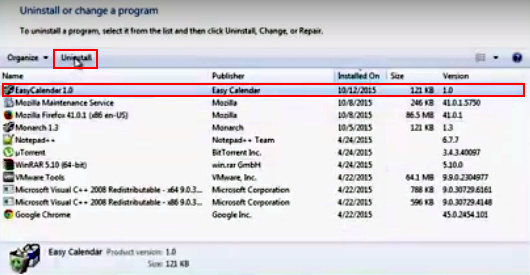
Reset the compromised browser to its defaults
Despite the fact that this is a fairly radical fix, resetting the affected web browser is effective. However, be advised you will lose your personalized settings such as temporary Internet files, history, cookies, saved passwords, web form data, toolbars and add-ons. So proceed with caution, and if you’re not sure – perform the cleanup using methods highlighted in the previous sections.
Reset Firefox to its original defaults
- Open Firefox, expand the Help menu on the top of the window, and in the drop-down list pick Troubleshooting Information. Alternatively, simply type in ‘about:support‘ (without quotes) in the Firefox omnibox and hit Enter.

- Troubleshooting Information will open in a separate tab. Click the Refresh Firefox button as shown. Confirm, and you’re done.
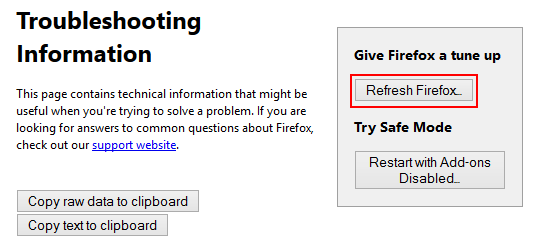
Reset Internet Explorer to its original defaults
- Launch Internet Explorer and proceed to Tools/Gear icon – Internet Options.

- Select the Advanced tab at the top and click Reset.

- When IE comes up with the respective screen, read the warning carefully and, if sure, put a checkmark for Delete personal settings. Now click Reset.

Reset Google Chrome to its default values
- Open your Chrome browser, click the Chrome menu icon to the upper right and select Settings on the list. Alternatively, type in ‘chrome://settings‘ (without quotes) in the URL field.

- Find the Show advanced settings… link on the tab that opened up.

- Under Chrome’s advanced settings, click the button that says Reset browser settings.

- Be sure to read the information about the personal settings that will be lost if the transaction gets completed. Click Reset if it’s fine with you.

Complete the Easy Calendar removal process
Given the likely persistence of this adware sample, it’s recommended to repeatedly check the machine for its components after the cleanup procedure has been performed. Rescan your system with trusted security suite to make sure Easy Calendar virus extermination has been successful.
Download Easy Calendar free scanner and remover