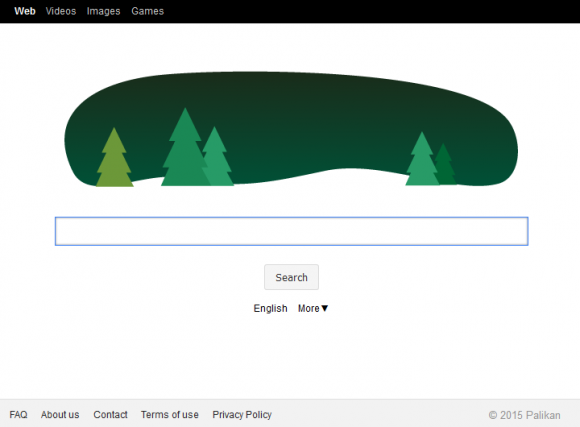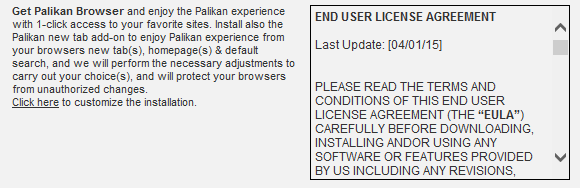Undo all unsanctioned changes made by the Palikan adware and thus prevent the imposed site from being forcibly visited during the routine browser use.
The people behind Palikan software prefer a quick buck over taking effort to conduct elaborate online marketing. In the long run, this product’s activity comes down to driving user hits to a specified landing page that has ads on it. Traffic supply in large volumes through legitimate techniques is a nontrivial challenge, so cybercriminals tend to employ things called “PUPs”, that is, potentially unwanted programs so as to reach their mean goals. One of them is Palikan Browser – software based on legitimate open-source Chromium browser. These little culprits are, essentially, browser add-ons that automatically get high-level privileges, such as to read and change one’s bookmarks, browsing history, all user’s data on websites accessed, as well as to manage apps, extensions and themes.
The permissions listed above enable the Palikan infection to also modify the alpha and omega of the victim’s web surfing – the preferences. These include the homepage, new tab and default search. The adware has got a value of its own for those settings, which is www.palikan.com. This website doesn’t have the capability to harm the visitor’s computer in any way, but there are multiple sponsored entries embedded in all of its internal pages. What happens, therefore, is the infected person recurrently ends up on the unwanted landing page when starting a new browsing session, opening new tabs and running web search via the URL bar. The domain name, www.palikan.com, isn’t obfuscated – it can be easily seen in the corresponding configuration fields in Chrome, IE and Firefox. This doesn’t make the troubleshooting any easier, because any manual action to restore the correct preferences gets overruled by the virus each time.
Another must-mention attribute of Palikan is its surreptitious distribution. Most people fall victim to this hijacker over the course of installing another application. The setup workflow of some free programs is composed of several interim screens, one of which is all about an extra offer that’s endorsed. By default, the option to install the unsafe payload is activated, consequently clicking the “Accept”, “Next” or “I Agree” button leads to a compromise.
Palikan removal is a scrupulous process where details matter. Once again, manual removal only is not going to work, so several different techniques should be applied in a specific order for the cleanup to be successful.
Palikan virus automatic removal
All the other adware uninstall methods being worth a try, the cleanup using automatic security software guarantees a proven fix involving little user effort and a trouble-free procedure.
- Download and install the featured security tool and launch an in-depth malware checkup by clicking Start Computer Scan buttonDownload www.palikan.com remover
- When the software returns a list of malicious and potentially unsafe items found on the PC, select Fix Threats in order to have Palikan Search uninstalled from your machine. An additional virtue of this process is the elimination of other threats that may be active in the background.
Use Control Panel to uninstall Palikan adware
- Go to Control Panel from Windows Start menu. If you are using Windows XP or Windows 8, proceed to Add or Remove Programs. If it’s Windows Vista or Windows 7, Uninstall a program is the right option to click

- Carefully examine the list for Palikan, Palikan Browser (which actually is an open-source Chromium browser), Go_Palikan, Palikan New Tab 0.0.1 or other app which you think might be the affiliated troublemaker, most likely some freeware that was lately installed. Once the corrupt object is found, click on it and select the Uninstall/Change option to complete the uninstall
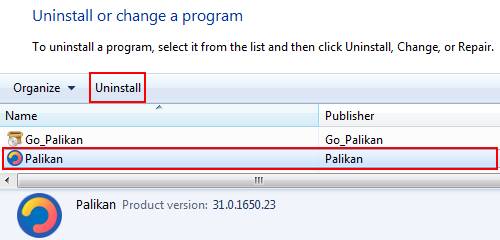
Remove Palikan hijacker from browsers affected
The procedure covered in this section presupposes the elimination of web browser components installed by this adware as well as restoring the right values for the modified preferences.
Palikan Search removal in Firefox
- Open Firefox and type about:config in the address bar. Click the button that says “I’ll be careful, I promise!” on the warranty warning screen that appears

- Firefox will come up with a page designed for preferences lookup. Type palikan in the Search field and hit Enter. You will now see the list of all preferences modified by Palikan adware without being so authorized. Go ahead and right-click every item on the list, selecting the Reset option for each
- Proceed to Tools in Firefox and select Add-ons
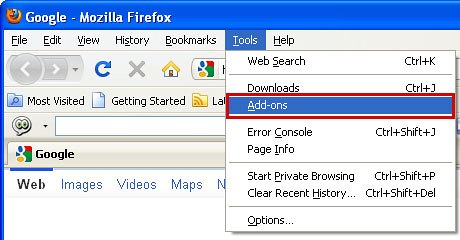
- Move on to Extensions and click Remove next to the Palikan entry
- Now click the little triangular arrow in Firefox’s search engines box and select the Change Search Settings option
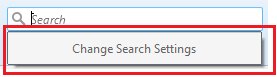
- Pick the preferred provider out of the list and click OK to save the changes
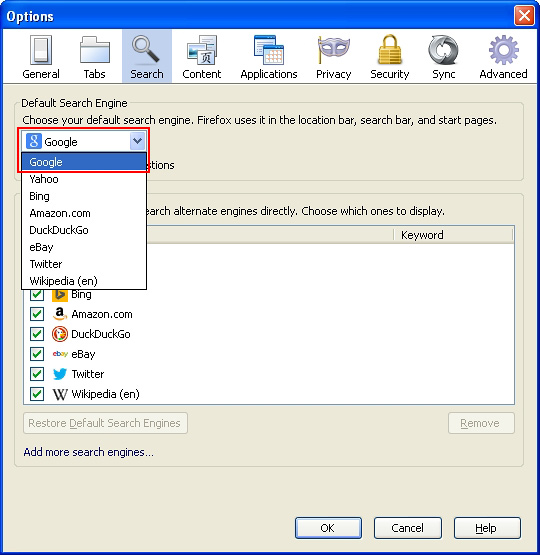
- Go ahead and restart Firefox.
Palikan Search removal in Internet Explorer
- Launch Internet Explorer and proceed to Tools – Manage add-ons
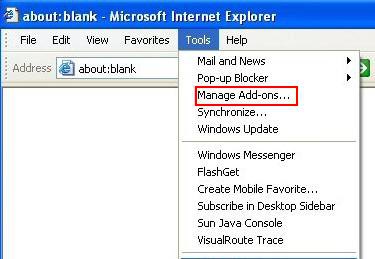
- Select Search Providers in the left-hand pane, highlight the item associated with Palikan and click Remove as shown below

- Proceed to Toolbars and Extensions on the same interface, spot Palikan on there and eradicate it by clicking Disable on the context menu list
- In order to restore your preferred start page, go back to Tools and select Internet Options. Hit the tab called General and enter the right address in the Home page field
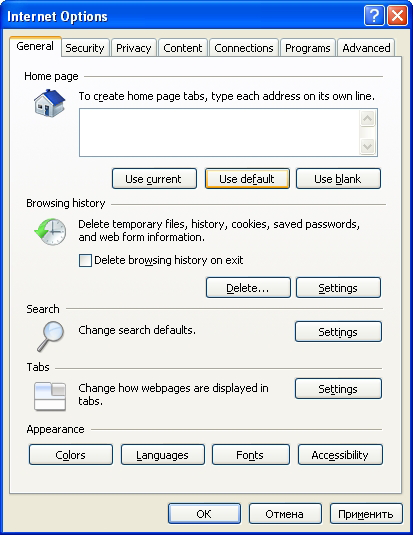
- Under General tab of the Internet Options interface, locate the Tabs sub-section and click Settings (or Tabs)
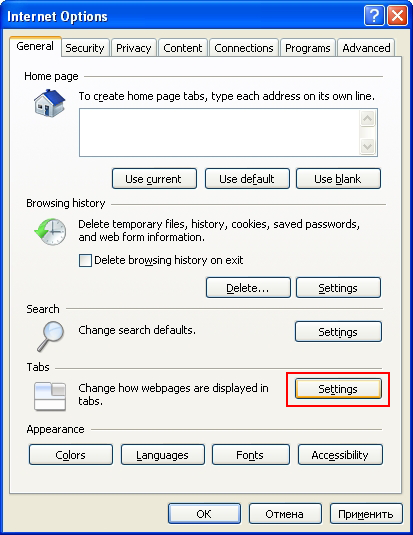
- Select A blank page or Your first home page value on the list as shown below. Save the changes
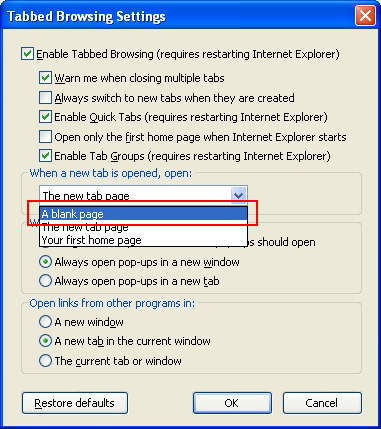
- Restart your PC for the changes to take effect.
Palikan Search removal in Chrome
- Open your Chrome browser, click the Chrome menu icon to the upper right and select Settings on the list. Alternatively, type in ‘chrome://settings‘ (without quotes) in the URL field

- Under the On startup sub-section, hit the radio button for Open a specific page or set of pages option and click Set pages
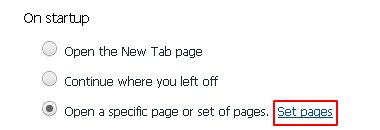
- Locate www.palikan.com or similar entry and click the X button corresponding to it
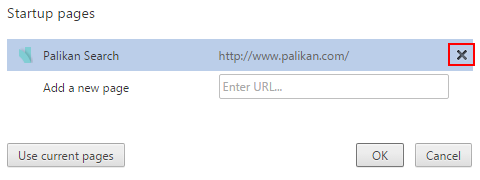
- Under the Appearance sub-section of Chrome settings, check the Show Home button box and click Change

- On the screen that opened up, select Use the New Tab page and save the modifications made

- Under the settings sub-section called Search, pick the search engine that should be used by default instead of Palikan
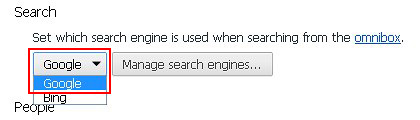
- Click the Chrome menu icon again, but this time select Tools. Go on to Extensions. Locate Palikan entry on the list (most likely called Go_Palikan) and eliminate it by clicking the trash bin icon
- Restart your Chrome browser.
Complete the Palikan Search removal process
Given the likely persistence of this adware sample, it’s recommended to repeatedly check for its components after the cleanup procedure has been performed. Rescan your system with trusted security suite to make sure Palikan extermination has been successful.
Download Palikan free scanner and remover