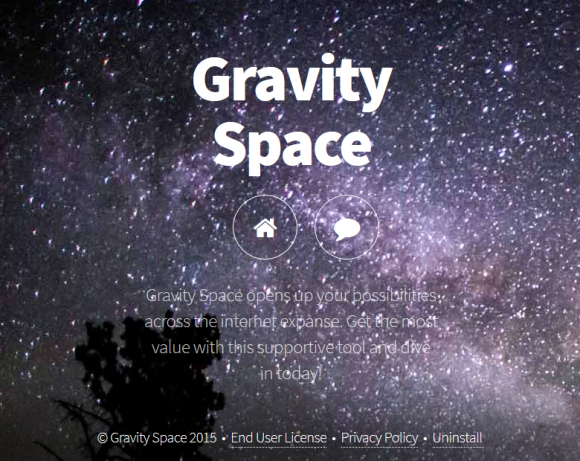The unenviable situation where Ads by Gravity Space spring up on every web page should be attended to without delay, the instructions being included herein.
Gravity Space is an application representing a standalone family of adware threats. Its clones, including the recent ones such as Wander Burst and Strong Signal, are supported by uniform websites and function in an identical fashion. Their main and invariable purpose is to silently slip into a computer and covertly install a new persistent browser add-on so that the look of all sites visited by the victim becomes twisted due to tons of sponsored elements that should not be on there. Gravity Space ads are miscellaneous, ranging from boxes with coupons and cost comparisons, all the way to interstitial adverts and text that automatically becomes clickable. Ultimately, just clicking anywhere on a random web page opens a new window, and the layout can become barely recognizable because of the intense adware interference.
The “official” site of Gravity Space, obviously, wasn’t designed with the customer in mind. Whenever you go any further than the home page, for instance to read the End User License Agreement or Privacy Policy, the text pretty much merges with the background, so it’s nearly impossible to discern what it says. All of these copycat websites, therefore, turn out to be complete dummies, because users can neither read stuff on them nor download the program proper even if they venture to decide so.
From a technical perspective, the course of action followed by Gravity Space app isn’t complex. Its success, however, depends on several factors, one of which is the installation. As it has been mentioned above, the download option is nowhere to found on this adverse product’s home page, which brings us to the point that it’s not users looking for the tool – instead, it’s the adware finding its victims. This process is surreptitious to the bone and it involves software stacking routine, where one product goes with another or a group of utilities, and the user stays uninformed about it throughout the setup. Gravity Space hence compromises machines on the sly, hiding behind some odd-looking free system maintenance software or file downloader available on software aggregate portals.
Because this entity is tailored to perform malicious tasks, it cannot be uninstalled like a regular piece of software. Those who attempt to remove it from Control Panel and the browser extensions list run into a fiasco as the infection simply won’t react to a treatment like that. It’s only going to work out if adware-specific instructions are followed.
Gravity Space ads virus automatic removal
All the other adware uninstall methods being worth a try, the cleanup using automatic security software guarantees a proven fix involving little user effort and a trouble-free procedure.
- Download and install the featured security tool and launch an in-depth malware checkup by clicking Start Computer Scan buttonDownload Gravity Space remover
- When the software returns a list of malicious and potentially unsafe items found on the PC, select Fix Threats in order to have the Gravity Space infection uninstalled from your machine. An additional virtue of this process is the elimination of other threats that may be active in the background.
Use Control Panel to uninstall Gravity Space adware
- Go to Control Panel from Windows Start menu. If you are using Windows XP or Windows 8, proceed to Add or Remove Programs. If it’s Windows Vista or Windows 7, Uninstall a program is the right option to click

- Carefully examine the list for Gravity Space or entries by unknown publisher that don’t look trustworthy. Once spotted, select the Uninstall/Change option for such an item in order to complete the removal
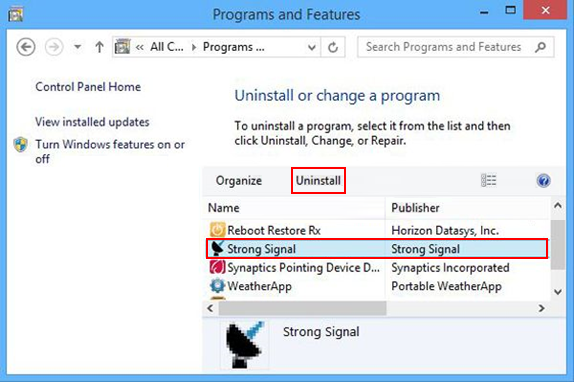
Reset the compromised browser to its defaults
Despite the fact that this is a fairly radical fix, resetting the affected web browser is effective. However, be advised you will lose your personalized settings such as temporary Internet files, history, cookies, saved passwords, web form data, toolbars and add-ons. So proceed with caution, and if you’re not sure – perform the cleanup using methods highlighted in the previous sections.
Reset Firefox to its original defaults
- Open Firefox, expand the Help menu on the top of the window, and in the drop-down list pick Troubleshooting Information. Alternatively, simply type in ‘about:support‘ (without quotes) in the Firefox omnibox and hit Enter.

- Troubleshooting Information will open in a separate tab. Click the Refresh Firefox button as shown. Confirm, and you’re done.
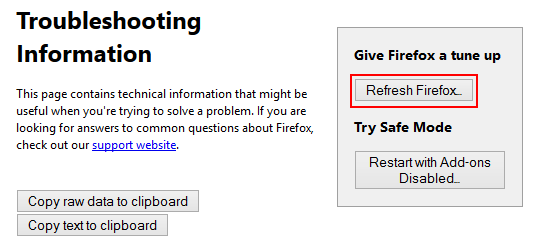
Reset Internet Explorer to its original defaults
- Launch Internet Explorer and proceed to Tools/Gear icon – Internet Options.

- Select the Advanced tab at the top and click Reset.

- When IE comes up with the respective screen, read the warning carefully and, if sure, put a checkmark for Delete personal settings. Now click Reset.

Reset Google Chrome to its default values
- Open your Chrome browser, click the Chrome menu icon to the upper right and select Settings on the list. Alternatively, type in ‘chrome://settings‘ (without quotes) in the URL field.

- Find the Show advanced settings… link on the tab that opened up.

- Under Chrome’s advanced settings, click the button that says Reset browser settings.

- Be sure to read the information about the personal settings that will be lost if the transaction gets completed. Click Reset if it’s fine with you.

Complete the Gravity Space ads removal process
Given the likely persistence of this adware sample, it’s recommended to repeatedly check the machine for its components after the cleanup procedure has been performed. Rescan your system with trusted security suite to make sure Gravity Space virus extermination has been successful.
Download Gravity Space free scanner and remover