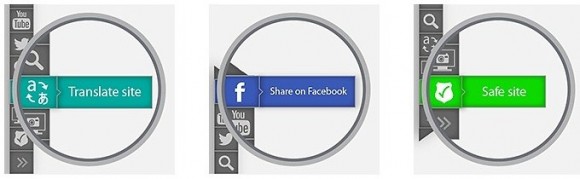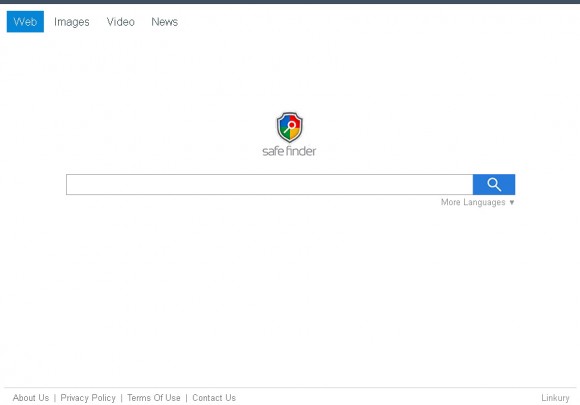Learn the unwanted facets of SafeFinder Smartbar and get easy-to-follow instructions on isearch.safefinder.net adware removal from major web browsers affected.
Looking for and installing an add-on to get your web browsing simplified or enhanced in one way or another might drag you into trouble these days. Software download resources out there, including popular ones, contain loads of ‘wolves in sheep’s clothing’, figuratively speaking. Some extensions promoted as remarkable tools for everyday use turn out to be annoying and such that do not take user authorization seriously. In a worst-case scenario, these helper objects plainly violate your privacy by harvesting your sensitive online details. The app called SafeFinder Smartbar appears to come really close to the malicious edge, exhibiting the patterns that are characteristic of adware. The AV flagging of it as Adware.Linkury is a confirmation of said assertion (Linkury is the vendor name). The product’s marketing is nice and neat, boasting that the extension provides quick and easy access to sharing content on social networks, translating sites, verifying the security of a web page, uploading files, converting pages to PDF format, etc. What’s not stated in the clear, though, is that these benefits are a tradeoff in a deal that the user may not like.
As soon as this add-on is installed – incidentally, not always in a straightforward fashion – it meddles with the browser settings to which it isn’t supposed to be related. In particular, these are settings like the browser homepage, default search and new tab page. In the blink of an eye the app reconfigures these values to assign them with a different URL parameter, namely isearch.safefinder.net or, more rarely, search.safefinder.com. These domains actually point to a web search provider outsourcing its functionality to a third-party engine. The organization behind SafeFinder, therefore, acquires a whole goldmine full of ad monetizing potential, with user hits guaranteed and growing. Indeed, if compromised, your browser will automatically open isearch.safefinder.net after launch, and also when a new tab is triggered or if you are trying to look up some phrase or keyword via the quick access search box built into the Firefox, Chrome or IE. The adware will additionally change the browser shortcut target, adding the bad string which follows the correct value (“…iexplore.exe”, “…firefox.exe”, etc).
The natural first reaction of users who realize they got hijacked is to get into browser settings, locate the SafeFinder Smartbar add-on and uninstall it using the native feature provided. Sadly enough, this isn’t going to work. What to do then? Nothing beyond the steps listed below. These are adware removal instructions verified for efficiency in handling the SafeFinder bug.
SafeFinder virus automatic removal
All the other adware uninstall methods being worth a try, the cleanup using automatic security software guarantees a proven fix involving little user effort and a trouble-free procedure.
- Download and install the featured security tool and launch an in-depth malware checkup by clicking Start Computer Scan buttonDownload isearch.safefinder.net remover
- When the software returns a list of malicious and potentially unsafe items found on the PC, select Fix Threats in order to have the isearch.safefinder.net infection uninstalled from your machine. An additional virtue of this process is the elimination of other threats that may be active in the background.
Use Control Panel to uninstall SafeFinder Smartbar adware
- Go to Control Panel from Windows Start menu. If you are using Windows XP or Windows 8, proceed to Add or Remove Programs. If it’s Windows Vista or Windows 7, Uninstall a program is the right option to click

- Carefully examine the list and find the entry for SafeFinder Smartbar there. Once spotted, select the Uninstall/Change option for this item in order to complete the removal
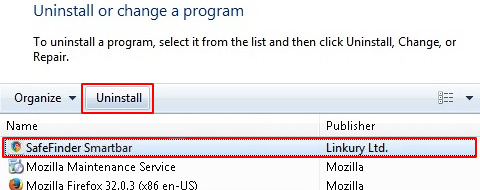
Reset the compromised browser to its defaults
Despite the fact that this is a fairly radical fix, resetting the affected web browser is effective. However, be advised you will lose your personalized settings such as temporary Internet files, history, cookies, saved passwords, web form data, toolbars and add-ons. So proceed with caution, and if you’re not sure – perform the cleanup using methods highlighted in the previous sections.
Reset Firefox to its original defaults
- Open Firefox, expand the Help menu on the top of the window, and in the drop-down list pick Troubleshooting Information. Alternatively, simply type in ‘about:support‘ (without quotes) in the Firefox omnibox and hit Enter.

- Troubleshooting Information will open in a separate tab. Click the Reset Firefox button as shown. You’re now done.

Reset Internet Explorer to its original defaults
- Launch Internet Explorer and proceed to Tools/Gear icon – Internet Options.

- Select the Advanced tab at the top and click Reset.

- When IE comes up with the respective screen, read the warning carefully and, if sure, put a checkmark for Delete personal settings. Now click Reset.

Reset Google Chrome to its default values
- Open your Chrome browser, click the Chrome menu icon to the upper right and select Settings on the list. Alternatively, type in ‘chrome://settings‘ (without quotes) in the URL field.

- Find the Show advanced settings… link on the tab that opened up.

- Under Chrome’s advanced settings, click the button that says Reset browser settings.

- Be sure to read the information about the personal settings that will be lost if the transaction gets completed. Click Reset if it’s fine with you.

Complete the SafeFinder removal process
Given the likely persistence of this adware sample, it’s recommended to repeatedly check the machine for its components after the cleanup procedure has been performed. Rescan your system with trusted security suite to make sure isearch.safefinder.net extermination has been successful.
Download SafeFinder free scanner and remover