Learn how to get rid of the RocketTab browser extension which displays ads inside search results returned in Chrome, Firefox and Internet Explorer.
RocketTab, also known as Rockettab or Rocket Tab, is a somewhat unordinary application as for an adware. First of all, while being pretty intrusive, this little program is not really dangerous. Also, we in the IT security industry have gotten used to adware apps which replace the user’s browsing preferences for redirecting web traffic over to their landing pages, or ones that generate obnoxious adverts in random sites. This particular extension acts in its own way which is unique to an extent. It embeds sponsored links inside search results only. Furthermore, the advertisements are claimed to be localized for a better accuracy and correspondence to the most likely needs of the user.
Whereas these features don’t sound too bad at the first blush, RocketTab has got a number of traits that the common adware heavily exploits. The distribution of this app, for example, isn’t a straightforward process. In other words, you aren’t making an informed decision when it gets installed on your PC. A whole multitude of completely different solutions has been found to contain the potentially unwanted program under consideration in their setup. Referred to as ‘bundling’, this workflow often conceals some malign code being promoted during the installation of the main app. Some of these associates are OpenOffice Impress, YTD Video Downloader, Free MEDIA Player, Ashampoo Burning Studio Elements, VIO Media Player and some custom samples of Java Updater. In the event you recently installed one of these and didn’t un-tick the box related to RocketTab, now you at least know where the bug came from.
Because the sections which are signed “RocketTab Ads” or “Powered by RocketTab” occupy fairly large parts of search results pages, they may likely turn into a problem experience-wise. The add-on proper has been also reported to cause some browser slowdown issues or even system errors accompanied by popup alerts. While on the vendor’s site it says that the app can be easily uninstalled through the Windows Control Panel, it usually takes some browser settings toggling to get rid of it. To top it off, not many people will admire using a computer program which got installed via a stealthy tactic.
The all-in-one Rocket Tab removal tutorial is at your disposal in this post’s section below. Perform the instructions step by step as they are listed and rest assured that this helps.
Ads by RocketTab automatic removal
All the other adware uninstall methods being worth a try, the cleanup using automatic security software guarantees a proven fix involving little user effort and a trouble-free procedure.
- Download and install the featured security tool and launch an in-depth malware checkup by clicking Start Computer Scan buttonDownload RocketTab remover
- When the software returns a list of malicious and potentially unsafe items found on the PC, select Fix Threats in order to have the RocketTab infection uninstalled from your machine. An additional virtue of this process is the elimination of other threats that may be active in the background.
Use Control Panel to uninstall RocketTab adware
- Go to Control Panel from Windows Start menu. If you are using Windows XP or Windows 8, proceed to Add or Remove Programs. If it’s Windows Vista or Windows 7, Uninstall a program is the right option to click

- Carefully examine the list for RocketTab, Rocket Tab or Rockettab entry. Once found, select the Change/Remove / Uninstall/Change option for this item in order to complete the uninstall
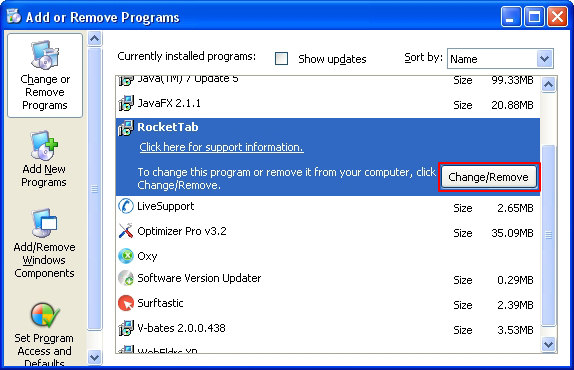
Reset the compromised browser to its defaults
Despite the fact that this is a fairly radical fix, resetting the affected web browser is effective. However, be advised you will lose your personalized settings such as temporary Internet files, history, cookies, saved passwords, web form data, toolbars and add-ons. So proceed with caution, and if you’re not sure – perform the cleanup using methods highlighted in the previous sections.
Reset Firefox to its original defaults
- Open Firefox, expand the Help menu on the top of the window, and in the drop-down list pick Troubleshooting Information. Alternatively, simply type in ‘about:support‘ (without quotes) in the Firefox omnibox and hit Enter.

- Troubleshooting Information will open in a separate tab. Click the Reset Firefox button as shown. You’re now done.

Reset Internet Explorer to its original defaults
- Launch Internet Explorer and proceed to Tools/Gear icon – Internet Options.

- Select the Advanced tab at the top and click Reset.

- When IE comes up with the respective screen, read the warning carefully and, if sure, put a checkmark for Delete personal settings. Now click Reset.

Reset Google Chrome to its default values
- Open your Chrome browser, click the Chrome menu icon to the upper right and select Settings on the list. Alternatively, type in ‘chrome://settings‘ (without quotes) in the URL field.

- Find the Show advanced settings… link on the tab that opened up.

- Under Chrome’s advanced settings, click the button that says Reset browser settings.

- Be sure to read the information about the personal settings that will be lost if the transaction gets completed. Click Reset if it’s fine with you.

Complete the RocketTab removal process
Given the likely persistence of this adware sample, it’s recommended to repeatedly check the machine for its components after the cleanup procedure has been performed. Rescan your system with trusted security suite to make sure Rockettab extermination has been successful.
Download Ads by RocketTab free scanner and remover
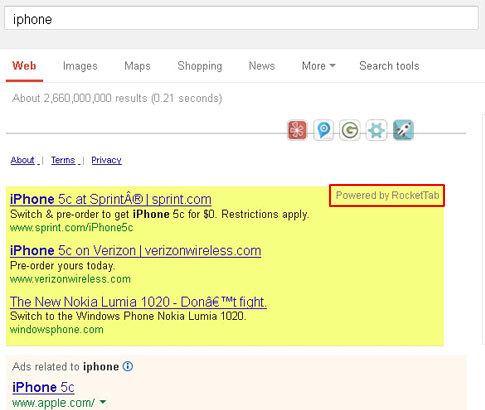



1 comment
Cannot find RocketTab in the list of programs to uninstall. So that leaves only the options of resetting the browser to default settings. This seems like a very drastic solution. Would be losing all personalization of browser. Is there no other less drastic way to get rid of the RocketTab search “enhancement”?