Vosteran, a potentially unwanted web service enhancement, gets dissected in this entry in terms of technical nuances and dependable removal methods.
“Vosteran” is a Catalan word for the pronoun “your” in English. That’s semantics. In computer terms, it denotes an unwanted browser helper object which appeared on the underhand cyber stage a few weeks ago, so it’s relatively new. Also referred to as WSE_Vosteran or Vosteran New Tab, this app makes you forget about everything custom when it comes to web surfing. Having installed on to a PC, it deploys some browser preferences swapping in order to make the user end up on vosteran.com in a recurrent fashion. These isn’t really a redirect story because the URL for homepage, new tab page and default search gets to be sort of hard-coded in the respective configuration fields for Firefox, Chrome and Internet Explorer. So, whenever the victim opens one of the above browsers, triggers a new tab or intends to search for random information online, the wrong page appears instead of the right one. Essentially, this is a rather typical implementation of a traffic redistribution scheme, where the compromised users’ web browsers get exploited for someone else’s commercial aims while causing them a lot of frustration.
There’s a negligible change that a potential victim would take notice of the malicious installer sneak in. This unfortunate fact is easily explainable: the payload bundles with popular free software whose terms of service hardly anyone ever reads before the install. Free video downloader programs, media players and modified variants of Flash Player are often used to deliver the adware along them. That’s the case with Vosteran Search too.
After the user’s main browsing preferences have been altered by the infection, it’s not easy to restore the previous state of these settings. The manual way turns out to be effectless because the undesired value comes back the next time the browser is opened. Just like with any other arbitrary adware, Vosteran can only be removed through a special process that presupposes a complex of measures to be performed in a certain order. It’s that sort of workaround that is provided in this article’s removal section. Do not fail to follow the steps exactly as they are listed, and the problem will evanesce.
Vosteran virus automatic removal
All the other adware uninstall methods being worth a try, the cleanup using automatic security software guarantees a proven fix involving little user effort and a trouble-free procedure.
- Download and install the featured security tool and launch an in-depth malware checkup by clicking Start Computer Scan buttonDownload Vosteran Search remover
- When the software returns a list of malicious and potentially unsafe items found on the PC, select Fix Threats in order to have the Vosteran app uninstalled from your machine. An additional virtue of this process is the elimination of other threats that may be active in the background.
Use Control Panel to uninstall Vosteran Search adware
- Go to Control Panel from Windows Start menu. If you are using Windows XP or Windows 8, proceed to Add or Remove Programs. If it’s Windows Vista or Windows 7, Uninstall a program is the right option to click

- Carefully examine the list for Vosteran (possibly with its version mentioned) or other app which you think might be the affiliated troublemaker, most likely some freeware that was lately installed. Once the corrupt object is found, click on it and select the Change/Remove / Uninstall/Change option to complete the uninstall
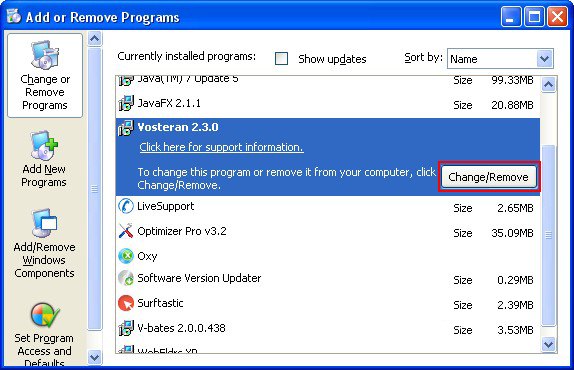
Remove Vosteran hijacker from browsers affected
The procedure covered in this section presupposes the elimination of web browser components installed by this adware as well as restoring the right values for the modified preferences.
Vosteran Search removal in Firefox
- Open Firefox and type about:config in the address bar. Click the button that says “I’ll be careful, I promise!” on the warranty warning screen that appears

- Firefox will come up with a page designed for preferences lookup. Type vosteran in the Search field and hit Enter. You will now see the list of all preferences modified by Vosteran adware without being so authorized. Go ahead and right-click every item on the list, selecting the Reset option for each
- Proceed to Tools in Firefox and select Add-ons
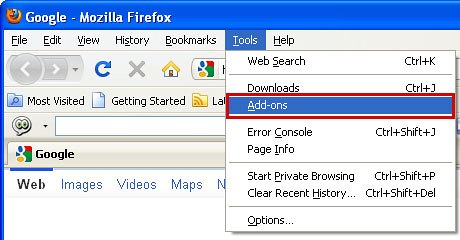
- Move on to Extensions and click Remove next to the Vosteran entry
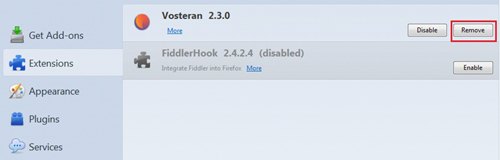
- Now click the little triangular arrow in Firefox’s search engines box and select the Manage Search Engines option. Select Vosteran on the list and remove it by hitting the respective button in the right-hand part of the interface. Click OK to save the changes
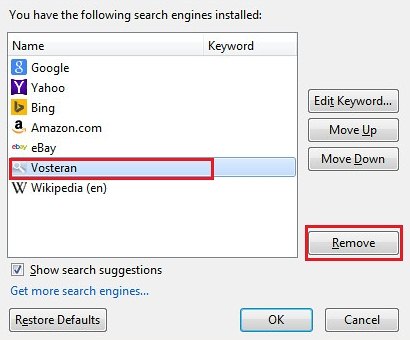
- Go ahead and restart Firefox
Vosteran Search removal in Internet Explorer
- Launch Internet Explorer and proceed to Tools – Manage add-ons
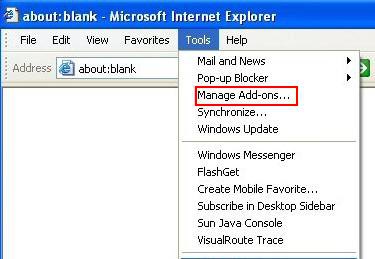
- Select Search Providers in the left-hand pane, highlight Vosteran and click Disable
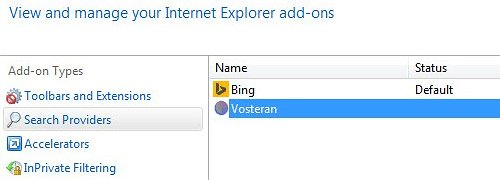
- Proceed to Toolbars and Extensions on the same interface, spot Vosteran on there and remove it via the same procedure as the one described in previous step
- In order to restore your preferred start page, go back to Tools and select Internet Options. Hit the tab called General and enter the right address in the Home page field
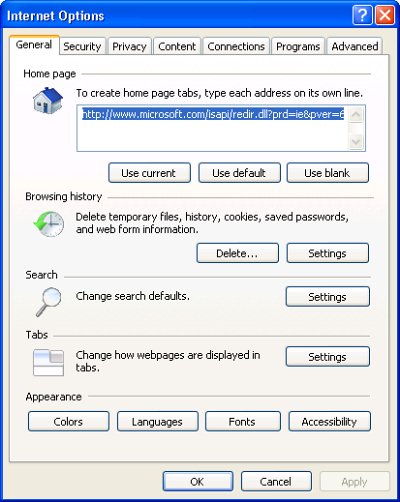
- Restart the browser
Vosteran Search removal in Chrome
- Open your Chrome browser, click the Chrome menu icon to the upper right and select Settings on the list. Alternatively, type in ‘chrome://settings‘ (without quotes) in the URL field

- Under the On startup sub-section, hit the radio button for Open a specific page or set of pages option and click Set pages
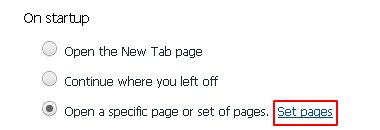
- Locate the Vosteran entry and click the X button that corresponds to it
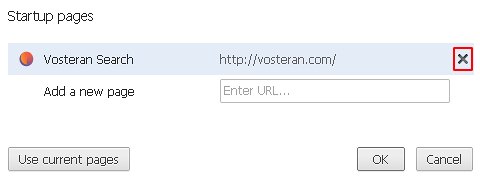
- Under the Appearance sub-section of Chrome settings, check the Show Home button box and click Change
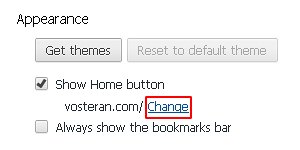
- On the screen that opened up, select Use the New Tab page and save the modifications made
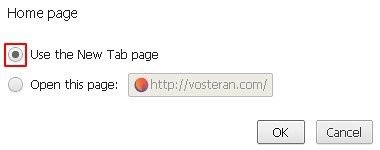
- Under the settings sub-section called Search, click the Manage search engines button
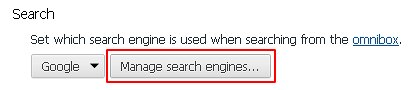
- Locate the Vosteran (default) entry and remove it by hitting the X button to its right
- Click the Chrome menu icon again, but this time select Tools. Go on to Extensions. Locate Vosteran or Vosteran New Tab on the list and eliminate it by clicking the trash bin icon as shown
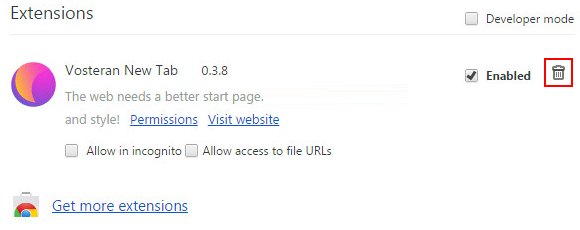
- Restart your Chrome browser
Complete the Vosteran removal process
Given the likely persistence of this adware sample, it’s recommended to repeatedly check for its components after the cleanup procedure has been performed. Rescan your system with trusted security suite to make sure Vosteran Search extermination has been successful.
Download Vosteran free scanner and remover
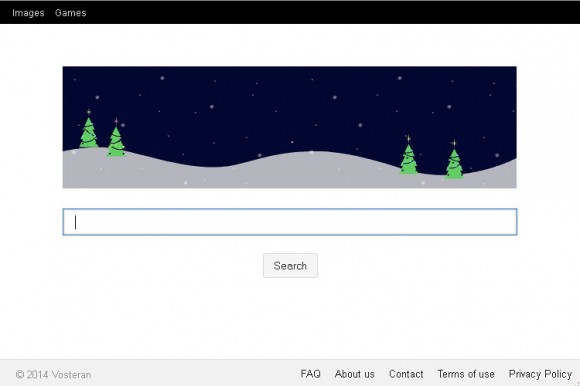



7 comments
Skip to comment form
Thank you so much! I have been fighting with vosteran for two weeks and this little tutorial helped me clean it up….at least for now. I will see if it continues to rear its ugly little head.
Thank you so much its gone!!! Hopefully Xx
Thanks a million
I reall don’t need this site, please remove. Thanks
Thanks very much. Chrome did give me the option of ‘Reset all settings’ on a banner message when I selected ‘Settings’ on Chrome saying it had detected changes. I followed your guidance first and Vosteran was gone. I selected the Chrome option to ‘reset all settings’ as belt and braces. Clear unambiguous advice – thanks again.
I had same problem with Vosteran virus I went Control Panel Programs and Features uninstall program. went Internet explore at very top type typed in msn.ca or msn.com or google.ca. apply hit okay. closed open browser tools manage add-ons search providers click Bing search apply go down to Vosteran click remove. very simple to do for windows 7-8-8.1
Thankyou very much. This blasted nuisance was installed when I used a file from oldversions.com. The people who spread this disease around the internet should be strung up by their thumbs.