The add-on that triggers unwanted Ads by Notification being the subject matter of this guide, get the overview of this infection and removal instructions.
Although the medium-severity code displaying web content signed “Ad by Notification” is generally considered to be adware, it has a number of properties that are also inherent to another type of computer threats, which is spyware. To understand this out-of-the-ordinary overlap, some attributes of the above infection should be reviewed in depth. The key goal of this malicious software is to power an entire campaign of monetizing online ads through intricate tactics. The thing is, these adverts are neither authorized by the admins of visited sites nor are they allowed by the user of a specific machine. Now, in order for the ads to be relevant in every individual case, the victim’s Internet traffic patterns need to become a third party’s knowledge – and this exactly where the spying aspect of this threat lies. The web browsing history, including most frequently visited sites, information and products viewed, is being mined by the infection to form a profile of the user based on these preferences.
The technical background of the Ads by Notification bug is related to a browser extension or plugin that gets installed on a PC while circumventing the normal user approval. It simply hides behind other utilities that carry the unsafe payload inside their installation package. Predictably enough, this blending isn’t declared upfront as the adware is usually lurking under a bunch of checkmarks for opt-out components in the setup. The recent research shows that the risk may come from PriceChop, GoSave and SuperFish apps. Obviously, there are more, though.
Once the add-on liable for the problem becomes active in the web browser, it automatically embeds commercial-type content into the structure of the sites the victim navigates to. This activity gets annoying because the adverts that say “Ad by Notification” or “Ads by Notification” appear in a scattered messy way all over the place. Also, the adware implements some keyword linking, associating certain fragments of text with links to advertisers’ web pages.
Both the privacy violation aspect and the intrusive nature of Ads by Notification taken into consideration, the bad extension needs to be eliminated from Firefox, Chrome or IE which may have gotten affected. Learn all the how-to stuff with regard to the removal in the succeeding part of this entry.
Ads by Notification automatic removal
All the other adware uninstall methods being worth a try, the cleanup using automatic security software guarantees a proven fix involving little user effort and a trouble-free procedure.
- Download and install the featured security tool and launch an in-depth malware checkup by clicking Start Computer Scan buttonDownload Ad by Notification remover
- When the software returns a list of malicious and potentially unsafe items found on the PC, select Fix Threats in order to have the Ads by Notification threat uninstalled from your machine. An additional virtue of this process is the elimination of other threats that may be active in the background.
Use Control Panel to uninstall Ads by Notification adware
- Go to Control Panel from Windows Start menu. If you are using Windows XP or Windows 8, proceed to Add or Remove Programs. If it’s Windows Vista or Windows 7, Uninstall a program is the right option to click

- Carefully examine the list for PriceChop, GoSave, Notification, SuperFish or any shady-looking piece of software that was recently installed. Once found, select the Change/Remove / Uninstall/Change for this item in order to complete the uninstall
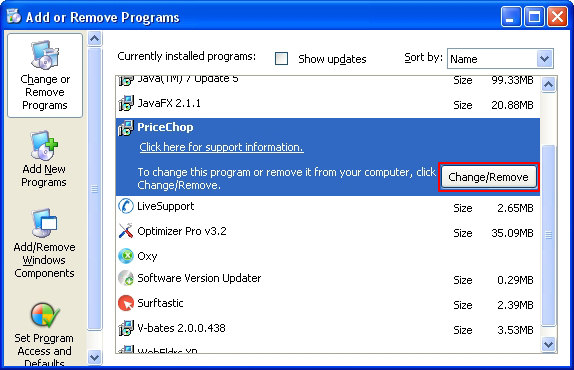
Reset the compromised browser to its defaults
Despite the fact that this is a fairly radical fix, resetting the affected web browser is effective. However, be advised you will lose your personalized settings such as temporary Internet files, history, cookies, saved passwords, web form data, toolbars and add-ons. So proceed with caution, and if you’re not sure – perform the cleanup using methods highlighted in the previous sections.
Reset Firefox to its original defaults
- Open Firefox, expand the Help menu on the top of the window, and in the drop-down list pick Troubleshooting Information. Alternatively, simply type in ‘about:support‘ (without quotes) in the Firefox omnibox and hit Enter.

- Troubleshooting Information will open in a separate tab. Click the Reset Firefox button as shown. You’re now done.

Reset Internet Explorer to its original defaults
- Launch Internet Explorer and proceed to Tools/Gear icon – Internet Options.

- Select the Advanced tab at the top and click Reset.

- When IE comes up with the respective screen, read the warning carefully and, if sure, put a checkmark for Delete personal settings. Now click Reset.

Reset Google Chrome to its default values
- Open your Chrome browser, click the Chrome menu icon to the upper right and select Settings on the list. Alternatively, type in ‘chrome://settings‘ (without quotes) in the URL field.

- Find the Show advanced settings… link on the tab that opened up.

- Under Chrome’s advanced settings, click the button that says Reset browser settings.

- Be sure to read the information about the personal settings that will be lost if the transaction gets completed. Click Reset if it’s fine with you.

Complete the Ads by Notification removal process
Given the likely persistence of this adware sample, it’s recommended to repeatedly check the machine for its components after the cleanup procedure has been performed. Rescan your system with trusted security suite to make sure Ads by Notification removal has been successful.
Download Ads by Notification free scanner and remover



