Get helpful instructions pertaining to the removal of Ads by Info virus along with the description of this adware based on extensive security research.
Whenever something signed “Ads by Info”, “Powered by Info” or “Brought by Info” appears on random web pages visited from a Windows computer, this should become a wakeup call to the user. Such occurrence is a clear indication of an obtrusive adware application deploying its advertising activity without being permitted to. Essentially, these objects look pretty much like any other ads shown by legitimate companies implementing Internet marketing. But what makes the critical difference is whether these items are generated on the visitor side or allowed by those who run websites.
Naturally, the problem commences with contamination, which in this case is a background workflow. Utilities such as free media players, video downloaders or browser toolbars often contain third party apps in their setup package. It’s namely this technique that’s being applied by the Ads by Info virus for assaulting PCs. Its downloader file gets embedded as a part of other software installation, and approving the main setup automatically lets the unsafe payload inside.
This PUP, which in the conventional virus definitions stands for “potentially unwanted program”, triggers the following symptoms in the compromised system: the web browsers get a new helper object added to the list of their extensions; this add-on is coded to modify the general layout of arbitrary sites in that they get redundant visual components. These components are ads. Some of them are pop-ups like the one shown above; others are boxes with price comparisons and coupons for products or services that the user had previously looked up. The Ads by Info infection additionally makes certain keywords within sites hyperlinked so that when you hover over them with your mouse a new ad pops up. All in all, if infected, you end up getting your web navigation substantially distorted by the virus, including search engine results, social networks and your favorite blogs. Besides that, the adware collects web-based personally identifiable data about the victim.
All that needs to be done for Ads by Info to stop annoying you is clean up all the objects it dropped on your operating system. Uninstalling the culprit browser extension would normally seem like the right course of action, but this is not the case. Read the rest of this guide to learn further removal details.
Ads by Info automatic removal
All the other adware uninstall methods being worth a try, the cleanup using automatic security software guarantees a proven fix involving little user effort and a trouble-free procedure.
- Download and install the featured security tool and launch an in-depth malware checkup by clicking Start Computer Scan buttonDownload Ads by Info remover
- When the software returns a list of malicious and potentially unsafe items found on the PC, select Fix Threats in order to have the Ads by Info infection uninstalled from your machine. An additional virtue of this process is the elimination of other threats that may be active in the background.
Use Control Panel to uninstall Ads by Info adware
- Go to Control Panel from Windows Start menu. If you are using Windows XP or Windows 8, proceed to Add or Remove Programs. If it’s Windows Vista or Windows 7, Uninstall a program is the right option to click

- Carefully examine the list for shady-looking pieces of software that were recently installed, freeware in particular. Once found, select the Uninstall/Change (Change/Remove) option for this item in order to complete the uninstall
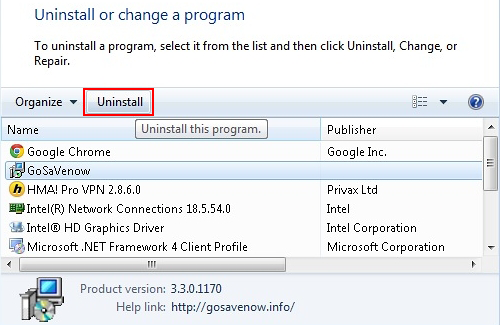
Reset the compromised browser to its defaults
Despite the fact that this is a fairly radical fix, resetting the affected web browser is effective. However, be advised you will lose your personalized settings such as temporary Internet files, history, cookies, saved passwords, web form data, toolbars and add-ons. So proceed with caution, and if you’re not sure – perform the cleanup using methods highlighted in the previous sections.
Reset Firefox to its original defaults
- Open Firefox, expand the Help menu on the top of the window, and in the drop-down list pick Troubleshooting Information. Alternatively, simply type in ‘about:support‘ (without quotes) in the Firefox omnibox and hit Enter.

- Troubleshooting Information will open in a separate tab. Click the Reset Firefox button as shown. You’re now done.

Reset Internet Explorer to its original defaults
- Launch Internet Explorer and proceed to Tools/Gear icon – Internet Options.

- Select the Advanced tab at the top and click Reset.

- When IE comes up with the respective screen, read the warning carefully and, if sure, put a checkmark for Delete personal settings. Now click Reset.

Reset Google Chrome to its default values
- Open your Chrome browser, click the Chrome menu icon to the upper right and select Settings on the list. Alternatively, type in ‘chrome://settings‘ (without quotes) in the URL field.

- Find the Show advanced settings… link on the tab that opened up.

- Under Chrome’s advanced settings, click the button that says Reset browser settings.

- Be sure to read the information about the personal settings that will be lost if the transaction gets completed. Click Reset if it’s fine with you.

Complete the Ads by Info removal process
Given the likely persistence of this adware sample, it’s recommended to repeatedly check the machine for its components after the cleanup procedure has been performed. Rescan your system with trusted security suite to make sure Ads by Info extermination has been successful.
Download Ads by Info free scanner and remover
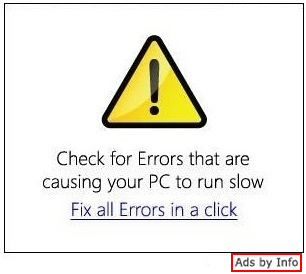



3 comments
Seems to have found quite a vast number of threats.
Really a awesome software
Merci pour votre message.