Learn what pitfalls the ArcadeYum gaming service may have under the hood and get comprehensive recommendations to remove this adware.
When getting something on the Internet for free, it’s not uncommon to sacrifice something in return. Software development and proliferation is a business, so one shouldn’t expect gratuitous offers in every sense. Using the portal called ArcadeYum, thousands of games are at your disposal for free – tha’s a virtue of course as there’s no obligatory registration or things like that. But getting back to the sacrificing aspect, it’s not all that simple.
By installing the ArcadeYum app you agree to their Terms of Service, which implies allowing sponsored objects to be displayed in the web browsers. These are popup and pop-under ads, transitional and floating ads, in-text links, and banners. The adware can also trigger separate browser windows with the ArcadeYum branded bar. Long story short, along with getting access to loads of puzzles, strategy, casino, arcades and other games, you also encounter annoying ads occupying your web pages, whether you like it or not.
Based on the intrusive characteristics of this program, antimalware engines have included it in their signature databases, which means that it gets detected as a trojan or suspicious item. Luckily, ArcadeYum is different than most adware in that it does not interfere with web browser preferences such as the default homepage and search provider. On the other hand, there’s plenty about it that makes users annoyed. Since the ads displayed by this app are not intended to be on sites you visit, they affect your browsing experience in the worst kind of way.
The vendor provides instructions on how to uninstall their add-on, but that method might well leave some components of the software behind. This being said, we came up with foolproof guidance on ArcadeYum removal.
ArcadeYum automatic removal
All the other adware uninstall methods being worth a try, the cleanup using automatic security software guarantees a proven fix involving little user effort and a trouble-free procedure.
- Download and install the featured security tool and launch an in-depth malware checkup by clicking Start Computer Scan buttonDownload ArcadeYum remover
- When the software returns a list of malicious and potentially unsafe items found on the PC, select Fix Threats in order to have ArcadeYum infection uninstalled from your machine. An additional virtue of this process is the elimination of other threats that may be active in the background.
Use Control Panel to uninstall ArcadeYum adware
- Go to Control Panel from Windows Start menu. If you are using Windows XP or Windows 8, proceed to Add or Remove Programs. If it’s Windows Vista or Windows 7, Uninstall a program is the right option to click

- Examine the list carefully and locate ArcadeYum on it.Once found, select the Uninstall/Change option for this item in order to complete the uninstall
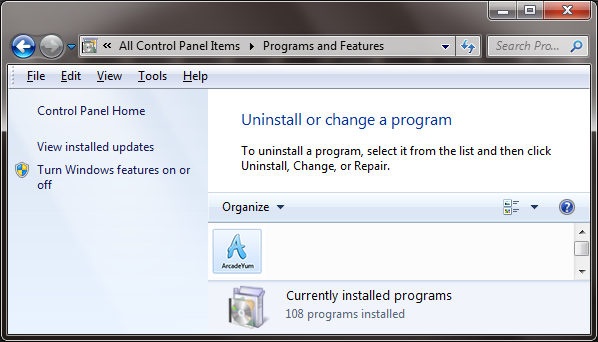
Reset the compromised browser to its defaults
Despite the fact that this is a fairly radical fix, resetting the affected web browser is effective. However, be advised you will lose your personalized settings such as temporary Internet files, history, cookies, saved passwords, web form data, toolbars and add-ons. So proceed with caution, and if you’re not sure – perform the cleanup using methods highlighted in the previous sections.
Reset Firefox to its original defaults
- Open Firefox, expand the Help menu on the top of the window, and in the drop-down list pick Troubleshooting Information. Alternatively, simply type in ‘about:support’ (without quotes) in the Firefox omnibox and hit Enter

- Troubleshooting Information will open in a separate tab. Click the Reset Firefox button as shown. You’re now done.

Reset Internet Explorer to its original defaults
- Launch Internet Explorer and proceed to Tools – Internet Options

- Select the Advanced tab at the top and click Reset

- When IE comes up with the respective screen, read the warning carefully and, if sure, put a checkmark for Delete personal settings. Now click Reset

Reset Google Chrome to its default values
- Open your Chrome browser, click the Chrome menu icon to the upper right and select Settings on the list. Alternatively, type in ‘chrome://settings’ (without quotes) in the URL field

- Find the Show advanced settings… link on the tab that opened up

- Under Chrome’s advanced settings, click the button that says Reset browser settings

- Be sure to read the information about the personal settings that will be lost if the transaction gets completed. Click Reset if it’s fine with you

Complete ArcadeYum removal process
Given the likely persistence of this adware sample, it’s recommended to repeatedly check the machine for its components after the cleanup procedure has been performed. Rescan your system with trusted security suite to make sure ArcadeYum extermination has been successful.
Download ArcadeYum free scanner and remover




1 comment
please remove arcadeyum i do not want it.