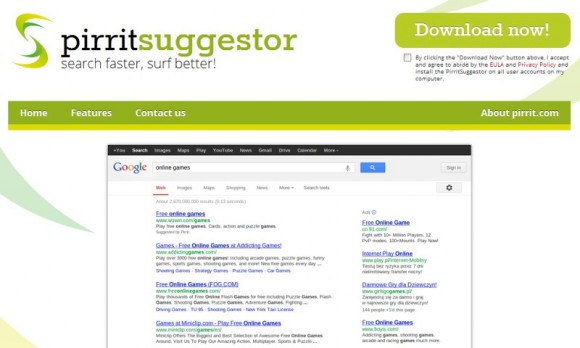Read a comprehensive overview of the Pirrit Suggestor adware to learn how it works and what must be done on the user’s end to remove it from infected computer.
Online distribution, promotion and monetization of software being developers’ predominant objective, different companies offer outsourced opportunities to get this nontrivial job done. While some of these firms treat the application author and the customer with equal respect, others disregard things like user experience and create overly intrusive products. Pirrit Suggestor, also known as PirritSuggestor, definitely inclines towards moneymaking at the expense of users’ peace of mind.
This dubious browser helper object assists developers in gaining targeted traffic and application installs as per contractual relationship with software makers who seek rapid distribution. On the other hand, the people who have Pirrit Suggestor installed on their machines experience a harsh influx of redundant ads while searching stuff online and visiting random websites. The browser extension is tailored to analyze user preferences and interests in order to display the respective advertising links which are embedded in SERPs (search engine results pages) as well as web pages.
Basically, this means a certain extent of privacy infringement and browsing quality deterioration, both being a cold comfort. As a collateral effect, Pirrit Suggestor also calls forth the overall increase of page loading times. To its credit, this app does deliver pretty relevant ads, but the quantity thereof is a big time nuisance. Furthermore, this adware mainly adheres to a spreading pattern where users get it as a drive-by packed into third-party downloads being made.
Since the shortcomings certainly outweigh the benefits when it comes to Pirrit Suggestor Ads, this piece of software should be uninstalled from the affected computer. The elimination turns out fairly hard because even after the app proper gets wiped out, some of its components (such as PirritDesktop.exe or PirritService.exe) stay in the system and may keep compromising user privacy as well as disrupt the OS performance. This tutorial therefore encompasses a comprehensive set of tips to get rid of the adware in question completely.
Pirrit Suggestor Ads automatic removal
All the other adware uninstall methods being worth a try, the cleanup using automatic security software guarantees a proven fix involving little user effort and a trouble-free procedure.
- Download and install the featured security tool and launch an in-depth malware checkup by clicking Start Computer Scan buttonDownload Pirrit Suggestor Ads remover
- When the software returns a list of malicious and potentially unsafe items found on the PC, select Fix Threats in order to have Pirrit Suggestor Ads uninstalled from your machine. An additional virtue of this process is the elimination of other threats that may be active in the background.
Use Control Panel to uninstall Pirrit Suggestor adware and related Pirritdesktop.exe/Pirritservice.exe processes
- Go to Control Panel from Windows Start menu. If you are using Windows XP or Windows 8, proceed to Add or Remove Programs. If it’s Windows Vista or Windows 7, Uninstall a program is the right option to click.

- Carefully examine the list for Pirrit Suggestor (PirritSuggestor) program by Pirrit Solutions. Note that it may have its version indicated as well. Once found, select the Uninstall/Change option to complete the uninstall.
Reset the compromised browser to its defaults
Despite the fact that this is a fairly radical fix, resetting the affected web browser is effective. However, be advised you will lose your personalized settings such as temporary Internet files, history, cookies, saved passwords, web form data, toolbars and add-ons. So, be sure to proceed with caution, and if you’re not sure – perform the cleanup using methods highlighted in the previous sections.
Reset Firefox to its original defaults
- Open Firefox, expand the Help menu on the top of the window, and in the drop-down list pick Troubleshooting Information. Alternatively, simply type in ‘about:support‘ (without quotes) in the Firefox omnibox and hit Enter.

- Troubleshooting Information will open in a separate tab. Click the Reset Firefox button as shown. You’re now done.

Reset Internet Explorer to its original defaults
- Launch Internet Explorer and proceed to Tools/Gear icon – Internet Options.

- Select the Advanced tab at the top and click Reset.

- When IE comes up with the respective screen, read the warning carefully and, if sure, put a checkmark for Delete personal settings. Now click Reset.

Reset Google Chrome to its default values
- Open your Chrome browser, click the Chrome menu icon to the upper right and select Settings on the list. Alternatively, type in ‘chrome://settings‘ (without quotes) in the URL field.

- Find the Show advanced settings… link on the tab that opened up.

- Under Chrome’s advanced settings, click the button that says Reset browser settings.

- Be sure to read the information about the personal settings that will be lost if the transaction gets completed. Click Reset if it’s fine with you.

Complete the PirritSuggestor Ads removal process
Given the likely persistence of this adware sample, it’s recommended to repeatedly check for its components after the cleanup procedure has been performed. Rescan your system with trusted security suite to make sure PirritSuggestor Ads extermination has been successful.
Download Pirrit Suggestor Ads free scanner and remover