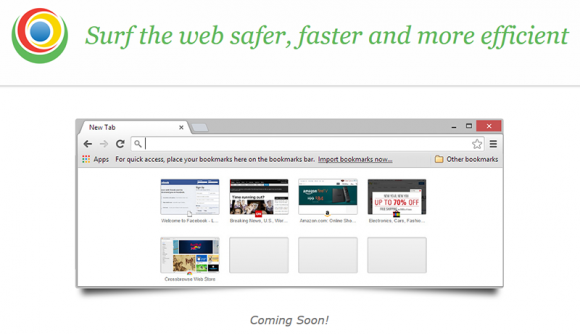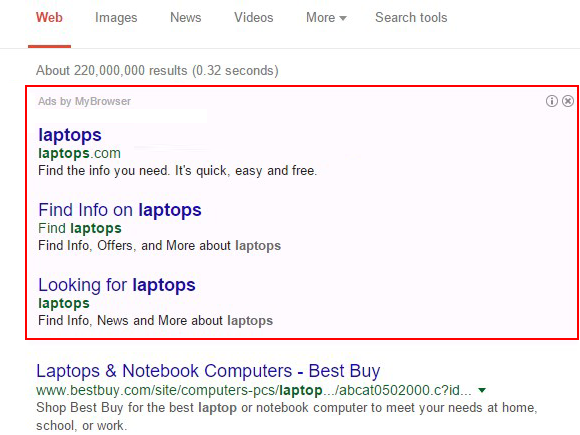Removal of Ads by MyBrowser from web pages on infected PC is not as hard as it may seem, so use these instructions to get a cure for the adware plague now.
MyBrowser application by The MyBrowser Authors publisher exceeds the adware spreading and implementation practices that the majority of potentially unwanted programs exhibit. The attack surface is unusually expansive, encompassing such vectors as backstage software bundling as well as promotion via legitimate affiliate platforms. The cognitive catch is that this product makes the impression of an innocuous web navigation instrument based on the Chromium project, which is the cradle of one of today’s most popular browsers. The disappointing truth, however, is that users find themselves at their wit’s end trying to get rid of the pervasive Ads by MyBrowser with little to no success.
The rampant side of this program has to do with integrating a number of hazardous components into the operating system, which takes place without involving the user in the privileges granting routine. In fact, people hardly ever even know how and when MyBrowser has infiltrated their machine. Most of the assault instances are linked with the installation of a piece of freeware or shareware whose authors or distributors are in cahoots with the shady software marketing actors behind cyber scams like this. The contamination won’t fail to get through in these scenarios unless the user declines the supplementary suggestions that are typically provided in a barely discernible form. So, mind what you download and install on the Internet – this habit can prevent tons of security issues these days.
MyBrowser adds quite a few deep-level processes and objects on the system in order to take and keep a firm grip on the workstation. Some of these include dynamic link library entries like metro_driver.dll, chrome_child.dll and chrome_elf.dll, as well as executables – mybrowser.exe, nacl64.exe and delegate_execute.exe. Although these processes probably don’t make a whole lot of sense to the average user, all of them constitute the adware deployment plan. Instead of delivering the promised web surfing enhancements, MyBrowser serves ads on absolutely all sites that the victim goes to. Coupons, freebies, price comparisons, sponsored links above search results, banners, in-text links and transitional ads are the symptoms that indicate the presence of this adware as long as they say “Ads by MyBrowser” or “Brought by MyBrowser”. These items occur on top of the genuine content on websites, adding fuel to the fire and further trying the user’s patience.
Given the uncontested must of infection removal under these circumstances, be sure to study the part below, which is essentially a step-by-step instruction, and use it to completely solve the MyBrowser virus problem.
MyBrowser virus automatic removal
All the other adware uninstall methods being worth a try, the cleanup using automatic security software guarantees a proven fix involving little user effort and a trouble-free procedure.
- Download and install the featured security tool and launch an in-depth malware checkup by clicking Start Computer Scan buttonDownload Ads by MyBrowser remover
- When the software returns a list of malicious and potentially unsafe items found on the PC, select Fix Threats in order to have the MyBrowser infection uninstalled from your machine. An additional virtue of this process is the elimination of other threats that may be active in the background.
Use Control Panel to uninstall MyBrowser adware
- Go to Control Panel from Windows Start menu. If you are using Windows XP or Windows 8, proceed to Add or Remove Programs. If it’s Windows Vista or Windows 7, Uninstall a program is the right option to click

- Carefully examine the list for MyBrowser or entries by unknown publisher that don’t look trustworthy. Once spotted, select the Uninstall/Change option for such an item in order to complete the removal
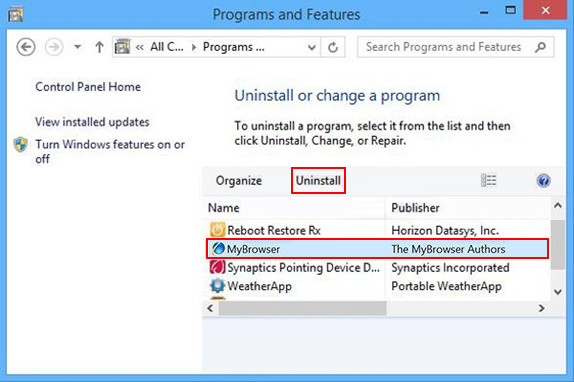
Reset the compromised browser to its defaults
Despite the fact that this is a fairly radical fix, resetting the affected web browser is effective. However, be advised you will lose your personalized settings such as temporary Internet files, history, cookies, saved passwords, web form data, toolbars and add-ons. So proceed with caution, and if you’re not sure – perform the cleanup using methods highlighted in the previous sections.
Reset Firefox to its original defaults
- Open Firefox, expand the Help menu on the top of the window, and in the drop-down list pick Troubleshooting Information. Alternatively, simply type in ‘about:support‘ (without quotes) in the Firefox omnibox and hit Enter.

- Troubleshooting Information will open in a separate tab. Click the Refresh Firefox button as shown. Confirm, and you’re done.
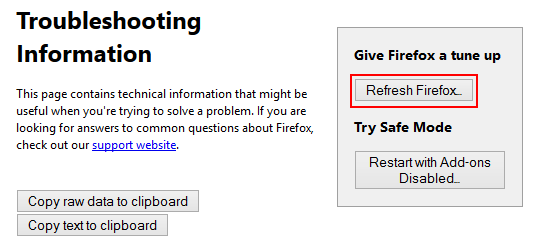
Reset Internet Explorer to its original defaults
- Launch Internet Explorer and proceed to Tools/Gear icon – Internet Options.

- Select the Advanced tab at the top and click Reset.

- When IE comes up with the respective screen, read the warning carefully and, if sure, put a checkmark for Delete personal settings. Now click Reset.

Reset Google Chrome to its default values
- Open your Chrome browser, click the Chrome menu icon to the upper right and select Settings on the list. Alternatively, type in ‘chrome://settings‘ (without quotes) in the URL field.

- Find the Show advanced settings… link on the tab that opened up.

- Under Chrome’s advanced settings, click the button that says Reset browser settings.

- Be sure to read the information about the personal settings that will be lost if the transaction gets completed. Click Reset if it’s fine with you.

Complete the MyBrowser removal process
Given the likely persistence of this adware sample, it’s recommended to repeatedly check the machine for its components after the cleanup procedure has been performed. Rescan your system with trusted security suite to make sure MyBrowser virus extermination has been successful.
Download MyBrowser free scanner and remover