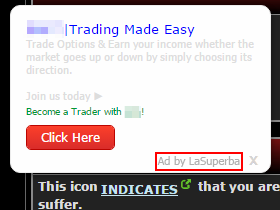Ads by LaSuperba are displayed because of the infiltration of adware into a computer, so learn a way to fix this by leveraging best security practices.
Attack by LaSuperba infection is a sneaky encounter, but it’s mostly up to the user whether the compromise gets through or not. The typical scenario involves an installation of a freeware product which is safe by itself but has got hazardous company. The good part about setup clients on the whole is they ensure smoothness of the process, but they can just as well do harm by pushing other entities that will end up disrupting certain aspects of the host PC’s functioning. LaSuperba tends to pose as a special offer that installs along with disreputable free streaming video downloaders, multimedia players, and even some versions of such products as Adobe Flash Player and Acrobat Reader. Picking custom installation option instead of default can work wonders as far as security is concerned – in fact, just a tiny checkmark or radio button might make the difference.
LaSuperba is programmed to affect the targeted system along a number of vectors. First off, it adds a helper object to the web browsers that are installed and used on the machine. The unfavorable impact of this extension is sustained by the automatically acquired set of privileges that the average add-on isn’t allowed to obtain. Since this app, in essence, is an adware, it circumvents admin’s permission along the way. Similarly, it meddles with the Registry structure by creating several new values – this is both a countermeasure for standard uninstall attempts and a method to secure the operation of the malicious executable throughout computer use sessions.
The above prep part enables the virus to enter the conspicuous phase and start embedding advertisements into random websites. These objects vary in their type and size, but they all have a uniform distinctive feature – the “Ad by LaSuperba” inscription. The adware spawns ads with freebies and coupons. It also generates banners and injects comparison shopping sections when the user goes to ecommerce pages. Some fragments of regular text will get transformed into links, and transitional advertisements will keep emerging off and on.
Removing LaSuperba app is more elaborate than making use of the options available in Control Panel. Weeding out adware programs like this is manageable as long as the fix involves several different techniques employed in one shot.
LaSuperba virus automatic removal
All the other adware uninstall methods being worth a try, the cleanup using automatic security software guarantees a proven fix involving little user effort and a trouble-free procedure.
- Download and install the featured security tool and launch an in-depth malware checkup by clicking Start Computer Scan buttonDownload Ads by LaSuperba remover
- When the software returns a list of malicious and potentially unsafe items found on the PC, select Fix Threats in order to have the LaSuperba infection uninstalled from your machine. An additional virtue of this process is the elimination of other threats that may be active in the background.
Use Control Panel to uninstall LaSuperba adware
- Go to Control Panel from Windows Start menu. If you are using Windows XP or Windows 8, proceed to Add or Remove Programs. If it’s Windows Vista or Windows 7, Uninstall a program is the right option to click

- Carefully examine the list for LaSuperba or entries by unknown publisher that don’t look trustworthy. Once spotted, select the Uninstall/Change option for such an item in order to complete the removal
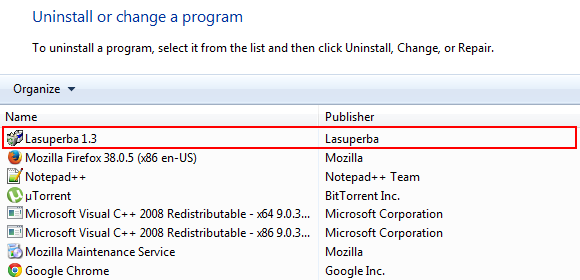
Reset the compromised browser to its defaults
Despite the fact that this is a fairly radical fix, resetting the affected web browser is effective. However, be advised you will lose your personalized settings such as temporary Internet files, history, cookies, saved passwords, web form data, toolbars and add-ons. So proceed with caution, and if you’re not sure – perform the cleanup using methods highlighted in the previous sections.
Reset Firefox to its original defaults
- Open Firefox, expand the Help menu on the top of the window, and in the drop-down list pick Troubleshooting Information. Alternatively, simply type in ‘about:support‘ (without quotes) in the Firefox omnibox and hit Enter.

- Troubleshooting Information will open in a separate tab. Click the Refresh Firefox button as shown. Confirm, and you’re done.
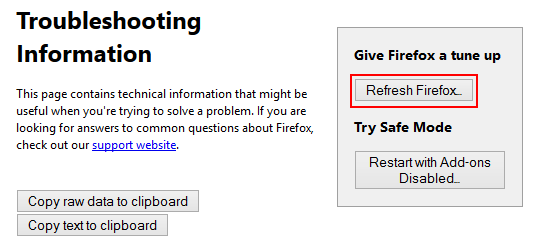
Reset Internet Explorer to its original defaults
- Launch Internet Explorer and proceed to Tools/Gear icon – Internet Options.

- Select the Advanced tab at the top and click Reset.

- When IE comes up with the respective screen, read the warning carefully and, if sure, put a checkmark for Delete personal settings. Now click Reset.

Reset Google Chrome to its default values
- Open your Chrome browser, click the Chrome menu icon to the upper right and select Settings on the list. Alternatively, type in ‘chrome://settings‘ (without quotes) in the URL field.

- Find the Show advanced settings… link on the tab that opened up.

- Under Chrome’s advanced settings, click the button that says Reset browser settings.

- Be sure to read the information about the personal settings that will be lost if the transaction gets completed. Click Reset if it’s fine with you.

Complete the LaSuperba removal process
Given the likely persistence of this adware sample, it’s recommended to repeatedly check the machine for its components after the cleanup procedure has been performed. Rescan your system with trusted security suite to make sure LaSuperba virus extermination has been successful.
Download LaSuperba free scanner and remover