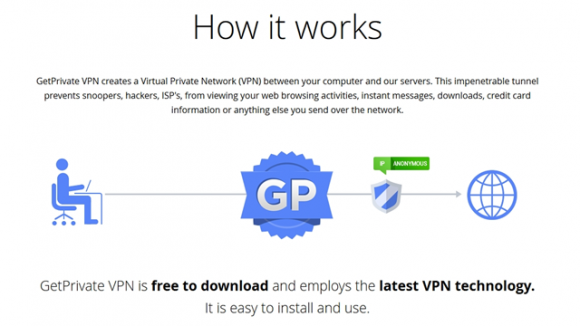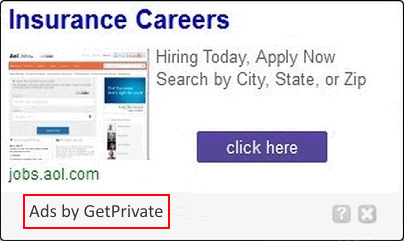Ads by GetPrivate get nagging in case the corresponding adware resides in a PC, which is why removal of this infection is a high priority task for the user.
Anonymization is in vogue with users who spend most of their computing time surfing the Internet. It helps prevent both the big data companies out there and cybercriminals from spying on information like one’s browsing history, messaging and a variety of other things that are derivative of staying connected these days. The demand for tools that are meant to provide these features has given birth to a great deal of manipulative techniques whose idea is to distribute potentially unwanted software under the guise of Virtual Private Network solutions. While anticipating safer browsing and unfailing identity protection, therefore, some users ultimately experience an inundation of ads that attend the visiting of random websites. GetPrivate VPN is an application that employs a questionable model like that.
A lure is that GetPrivate is free to download, but its designers have evidently chosen to gain a return on intellectual investment by indulging in malicious advertising activity, which is inherently in no way tied with the program’s intended feature set. Another big portion of controversy about this software has to do with the fact that a great share of its current customers never actually wanted a VPN tool in the first place. Its installation can be inconspicuous due to the widely used workflow of malign products clinging to download clients of entirely unassociated apps. This sort of freeware conspiracy largely relies on the well-grounded assumption that people don’t read End User License Agreements for the stuff they are installing. The setup procedure of such programs includes a screen with pre-selected checkmarks, one of them for GetPrivate, which means that the adware will be installed unless this box get un-checked – which, in its turn, hardly ever happens.
The shady side of this software badly impacts one’s Internet browsing in that every single site gets inflated with objects that say “Ads by GetPrivate”. Generally, users are accustomed to seeing advertisements of this kind on ecommerce-related pages rather than trade-neutral ones, but GetPrivate’s browser extension changes this status quo. As a result, comparison shopping ads, popups, interstitial ads and text links will start deforming the look and feel of sites, not to mention the annoying view.contextualyield.com popup windows titled “Powered by GetPrivate” that constantly go off. It’s also a nuisance that although the troublemaking application itself is represented on the programs and add-ons list, this doesn’t make its removal any easier. Adware threats are designed to not let go as effortlessly as that, so the fix needs to be non-standard for the virus to be completely defeated.
GetPrivate virus automatic removal
All the other adware uninstall methods being worth a try, the cleanup using automatic security software guarantees a proven fix involving little user effort and a trouble-free procedure.
- Download and install the featured security tool and launch an in-depth malware checkup by clicking Start Computer Scan buttonDownload Ads by GetPrivate remover
- When the software returns a list of malicious and potentially unsafe items found on the PC, select Fix Threats in order to have the GetPrivate infection uninstalled from your machine. An additional virtue of this process is the elimination of other threats that may be active in the background.
Use Control Panel to uninstall GetPrivate adware
- Go to Control Panel from Windows Start menu. If you are using Windows XP or Windows 8, proceed to Add or Remove Programs. If it’s Windows Vista or Windows 7, Uninstall a program is the right option to click

- Carefully examine the list for GetPrivate or entries by unknown publisher that don’t look trustworthy. Once spotted, select the Uninstall/Change option for such an item in order to complete the removal
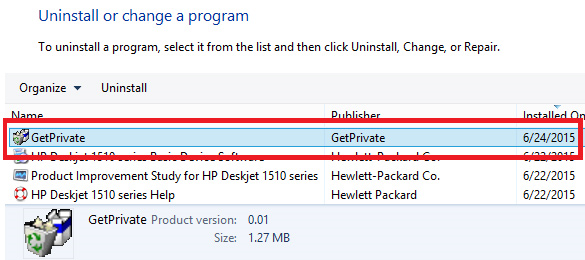
Reset the compromised browser to its defaults
Despite the fact that this is a fairly radical fix, resetting the affected web browser is effective. However, be advised you will lose your personalized settings such as temporary Internet files, history, cookies, saved passwords, web form data, toolbars and add-ons. So proceed with caution, and if you’re not sure – perform the cleanup using methods highlighted in the previous sections.
Reset Firefox to its original defaults
- Open Firefox, expand the Help menu on the top of the window, and in the drop-down list pick Troubleshooting Information. Alternatively, simply type in ‘about:support‘ (without quotes) in the Firefox omnibox and hit Enter.

- Troubleshooting Information will open in a separate tab. Click the Refresh Firefox button as shown. Confirm, and you’re done.
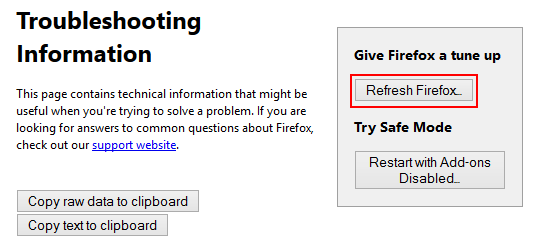
Reset Internet Explorer to its original defaults
- Launch Internet Explorer and proceed to Tools/Gear icon – Internet Options.

- Select the Advanced tab at the top and click Reset.

- When IE comes up with the respective screen, read the warning carefully and, if sure, put a checkmark for Delete personal settings. Now click Reset.

Reset Google Chrome to its default values
- Open your Chrome browser, click the Chrome menu icon to the upper right and select Settings on the list. Alternatively, type in ‘chrome://settings‘ (without quotes) in the URL field.

- Find the Show advanced settings… link on the tab that opened up.

- Under Chrome’s advanced settings, click the button that says Reset browser settings.

- Be sure to read the information about the personal settings that will be lost if the transaction gets completed. Click Reset if it’s fine with you.

Complete the GetPrivate ads removal process
Given the likely persistence of this adware sample, it’s recommended to repeatedly check the machine for its components after the cleanup procedure has been performed. Rescan your system with trusted security suite to make sure GetPrivate virus extermination has been successful.
Download GetPrivate free scanner and remover