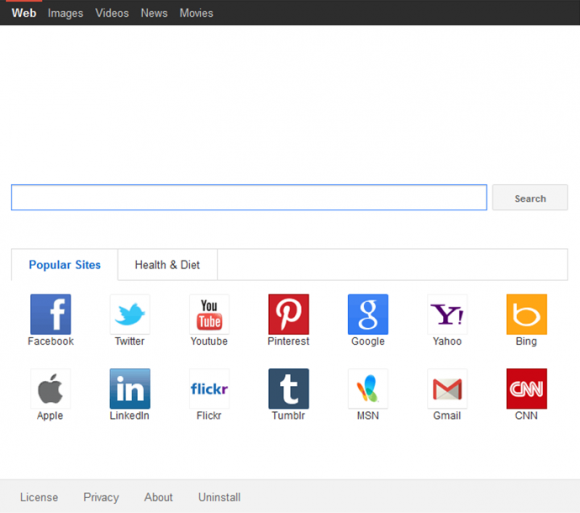The post is about malware that sets one’s browser defaults to Bing.vc while skipping the user approval stage, so get rid of it using these instructions.
Any software is clearly counterproductive as long as it changes random system settings without consulting the computer’s administrator. In the event these modifications are problematic to reverse, the application that made them tends to also raise some bright-red flags as far as security suites’ virus signatures are concerned. The users affected by one of such threats discover all of a sudden that the browsers installed on their machine recurrently open a website that doesn’t match their preferences at all, including the start page, new tab page and default search engine. The site that replaces these values is Bing.vc, and it certainly must not be confused with Microsoft’s search provider. The intractable code making this happen is categorized as adware, or browser hijacker. It is somewhat out of the ordinary because the domain name of its landing page, obviously, mimics a popular service, and some victims who aren’t too prudent might fail to notice the hype.
Bing.vc is designed to ostensibly look like a run-of-the-mill search engine, with the keyword entry bar and a number of links to well-known resources embedded in the start page’s structure. Before making conclusions as to whether or not the page itself is secure, though, the following essential fact should be taken into consideration: people don’t ever choose to use it. The only reason why it’s popping up is because there is a malicious app sitting inside the computer, which is to blame for injecting the undesired browsing parameters in a cloak-and-dagger fashion. These alterations are difficult to undo because adware is tailored to reduce the basic manual troubleshooting virtually down to zero. In the meanwhile, the web search going via this imposed service will take you to pages like us.yhs4.search.yahoo.com, with an abundance of ads on them.
The workflow of Bing.vc adware infiltration into a PC resembles a hide-and-seek game, where the fraudsters do their best to conceal this drive-by behind the steps that accompany installation of freeware involved in virus promotion. What users typically see in such scenarios is phrases like “By clicking Next you agree to also install Bing.vc search provider” or similar. Because people usually just skim through those EULA technicalities, chances are the compromise takes place without further ado. Summing it all up, Bing.vc denotes repugnant adware that won’t let go unless removed from the computer.
Bing.vc virus automatic removal
All the other adware uninstall methods being worth a try, the cleanup using automatic security software guarantees a proven fix involving little user effort and a trouble-free procedure.
- Download and install the featured security tool and launch an in-depth malware checkup by clicking Start Computer Scan buttonDownload Bing.vc remover
- When the software returns a list of malicious and potentially unsafe items found on the PC, select Fix Threats in order to have Bing.vc infection uninstalled from your machine. An additional virtue of this process is the elimination of other threats that may be active in the background.
Use Control Panel to uninstall Bing.vc adware
- Go to Control Panel from Windows Start menu. If you are using Windows XP or Windows 8, proceed to Add or Remove Programs. If it’s Windows Vista or Windows 7, Uninstall a program is the right option to click

- Sort the list by date and carefully examine it for recently added programs that appear dubious. Once spotted, select the Uninstall/Change option for this item in order to complete the removal
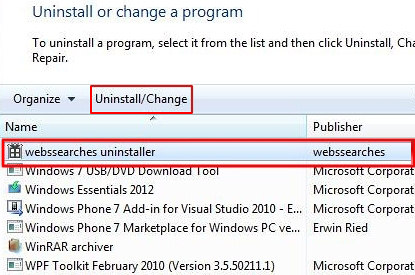
Reset the compromised browser to its defaults
Despite the fact that this is a fairly radical fix, resetting the affected web browser is effective. However, be advised you will lose your personalized settings such as temporary Internet files, history, cookies, saved passwords, web form data, toolbars and add-ons. So proceed with caution, and if you’re not sure – perform the cleanup using methods highlighted in the previous sections.
Reset Firefox to its original defaults
- Open Firefox, expand the Help menu on the top of the window, and in the drop-down list pick Troubleshooting Information. Alternatively, simply type in ‘about:support‘ (without quotes) in the Firefox omnibox and hit Enter.

- Troubleshooting Information will open in a separate tab. Click the Refresh Firefox button as shown. Confirm, and you’re done.
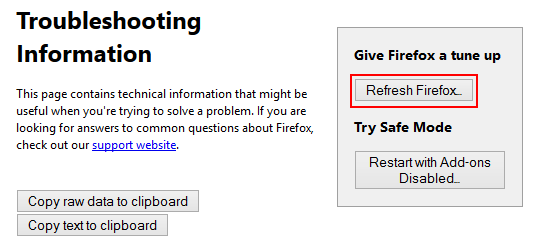
Reset Internet Explorer to its original defaults
- Launch Internet Explorer and proceed to Tools/Gear icon – Internet Options.

- Select the Advanced tab at the top and click Reset.

- When IE comes up with the respective screen, read the warning carefully and, if sure, put a checkmark for Delete personal settings. Now click Reset.

Reset Google Chrome to its default values
- Open your Chrome browser, click the Chrome menu icon to the upper right and select Settings on the list. Alternatively, type in ‘chrome://settings‘ (without quotes) in the URL field.

- Find the Show advanced settings… link on the tab that opened up.

- Under Chrome’s advanced settings, click the button that says Reset browser settings.

- Be sure to read the information about the personal settings that will be lost if the transaction gets completed. Click Reset if it’s fine with you.

Complete Bing.vc removal process
Given the likely persistence of this adware sample, it’s recommended to repeatedly check the machine for its components after the cleanup procedure has been performed. Rescan your system with trusted security suite to make sure Bing.vc virus extermination has been successful.
Download Bing.vc free scanner and remover