Ads by Wander Burst get users frustrated because they inundate every accessed web page, so adhere to the instructions to uninstall the uninvited application.
As convenient as online shopping generally is, the way it is implemented these days tends to get questionable, mostly because there are big moneymaking opportunities involved. While some services have got a lot of toil and sweat behind them, others choose to get a rapid revenue boost no matter how badly this may affect some interested parties. Ecommerce powered by potentially unwanted programs called “adware” is definitely on the shady side of this business, since it does not take the actual customers’ satisfaction into account. Wander Burst is the name of a computer application that serves as a conduit between advertisers and clients, but it performs this nontrivial task in an unethical fashion. The program is abnormal in terms of installation because this process is not based on a direct request of user approval. Another hideous feature is related to displaying large amounts of advertising content as the victim is navigating to random websites.
As far as the setup is concerned, Wander Burst has virtual accomplices. There are freeware products whose installation conceals the corresponding malicious item under the hood. The adware, therefore, finds itself on board a machine when the user installs one of these stained tools, which may include free media players, movie downloaders, games, maliciously customized versions of Java Flash Player, codec packs, etc. In these kinds of scenarios, it’s recommended to carefully read the terms of service and study the components of default setup. What can be un-checked should be un-checked otherwise an unknown infection may invade the system.
The End User License Agreement available on wanderburst.com contains a couple of sentences that straightforwardly reflect this app’s true nature. In particular, it displays in-text ads and links, interstitial and transitional ads, banners, full page advertisements, video ads, and coupons on whatever site is visited. Search engine results are also going to be appended by sponsored links brought by Wander Burst. The huge volume of this content affects browser responsiveness and speed. The look and feel of web pages in Chrome, Firefox and Internet Explorer becomes weird, with the text and images sometimes being hardly discernible. All of this is a nuisance whose privacy violation effect shouldn’t be underestimated either – the adware collects information on web pages viewed, services purchased, search queries that were run, and similar components which shouldn’t be accessed by any third parties. The verdict is to remove Wander Burst. Doing this is a challenge, but a proper technique will be of help.
Wander Burst virus automatic removal
All the other adware uninstall methods being worth a try, the cleanup using automatic security software guarantees a proven fix involving little user effort and a trouble-free procedure.
- Download and install the featured security tool and launch an in-depth malware checkup by clicking Start Computer Scan buttonDownload Wander Burst remover
- When the software returns a list of malicious and potentially unsafe items found on the PC, select Fix Threats in order to have the Wander Burst Ads infection uninstalled from your machine. An additional virtue of this process is the elimination of other threats that may be active in the background.
Use Control Panel to uninstall Wander Burst adware
- Go to Control Panel from Windows Start menu. If you are using Windows XP or Windows 8, proceed to Add or Remove Programs. If it’s Windows Vista or Windows 7, Uninstall a program is the right option to click

- Carefully examine the list and find the entry for Wander Burst or other unknown application that appears suspicious. Once spotted, select the Uninstall/Change option for this item in order to complete the removal
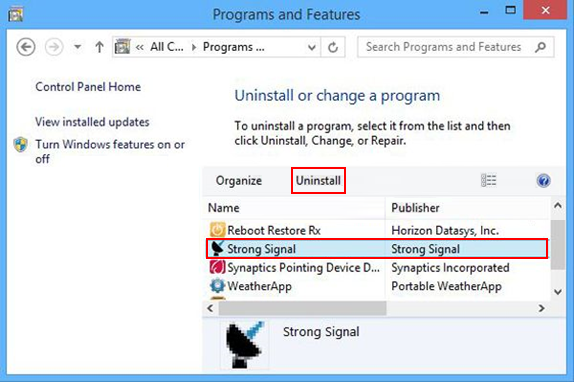
Reset the compromised browser to its defaults
Despite the fact that this is a fairly radical fix, resetting the affected web browser is effective. However, be advised you will lose your personalized settings such as temporary Internet files, history, cookies, saved passwords, web form data, toolbars and add-ons. So proceed with caution, and if you’re not sure – perform the cleanup using methods highlighted in the previous sections.
Reset Firefox to its original defaults
- Open Firefox, expand the Help menu on the top of the window, and in the drop-down list pick Troubleshooting Information. Alternatively, simply type in ‘about:support‘ (without quotes) in the Firefox omnibox and hit Enter.

- Troubleshooting Information will open in a separate tab. Click the Refresh Firefox button as shown. Confirm, and you’re done.
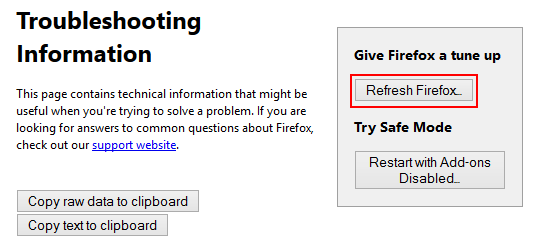
Reset Internet Explorer to its original defaults
- Launch Internet Explorer and proceed to Tools/Gear icon – Internet Options.

- Select the Advanced tab at the top and click Reset.

- When IE comes up with the respective screen, read the warning carefully and, if sure, put a checkmark for Delete personal settings. Now click Reset.

Reset Google Chrome to its default values
- Open your Chrome browser, click the Chrome menu icon to the upper right and select Settings on the list. Alternatively, type in ‘chrome://settings‘ (without quotes) in the URL field.

- Find the Show advanced settings… link on the tab that opened up.

- Under Chrome’s advanced settings, click the button that says Reset browser settings.

- Be sure to read the information about the personal settings that will be lost if the transaction gets completed. Click Reset if it’s fine with you.

Complete the Wander Burst removal process
Given the likely persistence of this adware sample, it’s recommended to repeatedly check the machine for its components after the cleanup procedure has been performed. Rescan your system with trusted security suite to make sure Wander Burst Ads virus extermination has been successful.
Download Ads by Wander Burst free scanner and remover
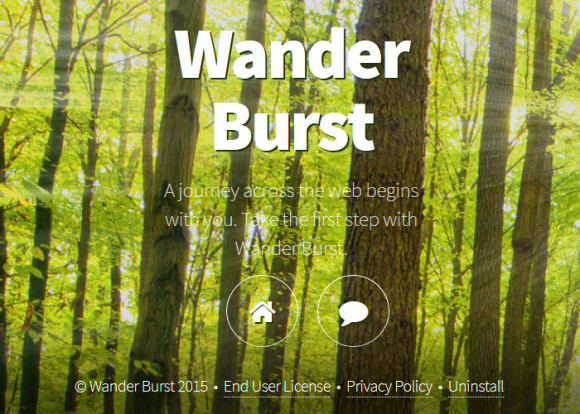




1 comment
Thanks for a straight forward and easily understood set of instructions