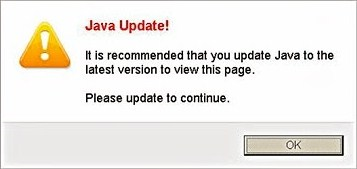Since Max Adblock app removal is on many affected computer users’ agenda, the focus of this entry is on the adware’s profile and effective system cleanup.
Applications engineered to prevent superfluous ads from being displayed during one’s web sessions have been consistently popular due to certain unwelcome peculiarities of the ubiquitous contemporary e-marketing. There is a broad variety of these programs available, many of which are free and some are paid. These are typically web service enhancements that are integrated in one’s web browser for a more hassle-free Internet experience. The problem might be, however, that some applets of this sort, such as Max Adblock, eliminate third-party commercial content on websites while imposing their own. The targeted unsuspecting users encounter an influx of popups, banners and automatically inserted links that make keywords clickable across all web pages.
The digital troublemaker mentioned above sticks to a kind of tailgating tactic in order to trick its way into a would-be host computer, though some customers consciously install it from download resources as well. The latter vector of infiltration is by far less frequent, though. It’s common knowledge that makers of freeware use a business model where their products are distributed along with ones created by interested vendors. In the case with Max Adblock, its installer is attached to the setups of such utilities as a default object, which might not necessarily be feasible to deselect. It’s no wonder, therefore, that the unwanted add-on shows up on one’s extensions list at unawares.
Whereas the commonplace browser helper objects won’t get extensive permissions on the system unless allowed so by the administrator on the machine, Max Adblock offensively obtains those privileges without going through the respective procedure. These permissions give the app a blank check for modifying the way pages are presented to the user in Chrome, Firefox and IE. The sites visited via any of the infected browsers will contain advertising content that doesn’t belong there, including comparison shopping fragments, coupons, interstitial ads as well as in-text links that are particularly frustrating. A widespread symptom is ads by Max Adblock that outrageously deceive the user about an out-of-date status of some plugins and critical software, for instance by telling you that Java version on the PC is outdated.
Ironically, this piece of malware inundates websites with annoying adverts rather than actually block ads and popups. The way to treat such a manipulator is apparent: it should be uninstalled for good. The rest of this article covers all the relevant how’s in this context.
Max Adblock virus automatic removal
All the other adware uninstall methods being worth a try, the cleanup using automatic security software guarantees a proven fix involving little user effort and a trouble-free procedure.
- Download and install the featured security tool and launch an in-depth malware checkup by clicking Start Computer Scan buttonDownload Max Adblock remover
- When the software returns a list of malicious and potentially unsafe items found on the PC, select Fix Threats in order to have the Max Adblock Ads infection uninstalled from your machine. An additional virtue of this process is the elimination of other threats that may be active in the background.
Use Control Panel to uninstall Max Adblock adware
- Go to Control Panel from Windows Start menu. If you are using Windows XP or Windows 8, proceed to Add or Remove Programs. If it’s Windows Vista or Windows 7, Uninstall a program is the right option to click

- Carefully examine the list and find the entry for Max Adblock (Max Adsblock). Once spotted, select the Uninstall/Change option for this item in order to complete the removal
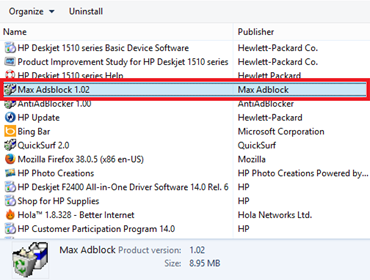
Reset the compromised browser to its defaults
Despite the fact that this is a fairly radical fix, resetting the affected web browser is effective. However, be advised you will lose your personalized settings such as temporary Internet files, history, cookies, saved passwords, web form data, toolbars and add-ons. So proceed with caution, and if you’re not sure – perform the cleanup using methods highlighted in the previous sections.
Reset Firefox to its original defaults
- Open Firefox, expand the Help menu on the top of the window, and in the drop-down list pick Troubleshooting Information. Alternatively, simply type in ‘about:support‘ (without quotes) in the Firefox omnibox and hit Enter.

- Troubleshooting Information will open in a separate tab. Click the Reset Firefox button as shown. You’re now done.

Reset Internet Explorer to its original defaults
- Launch Internet Explorer and proceed to Tools/Gear icon – Internet Options.

- Select the Advanced tab at the top and click Reset.

- When IE comes up with the respective screen, read the warning carefully and, if sure, put a checkmark for Delete personal settings. Now click Reset.

Reset Google Chrome to its default values
- Open your Chrome browser, click the Chrome menu icon to the upper right and select Settings on the list. Alternatively, type in ‘chrome://settings‘ (without quotes) in the URL field.

- Find the Show advanced settings… link on the tab that opened up.

- Under Chrome’s advanced settings, click the button that says Reset browser settings.

- Be sure to read the information about the personal settings that will be lost if the transaction gets completed. Click Reset if it’s fine with you.

Complete the Max Adblock removal process
Given the likely persistence of this adware sample, it’s recommended to repeatedly check the machine for its components after the cleanup procedure has been performed. Rescan your system with trusted security suite to make sure Max Adblock Ads virus extermination has been successful.
Download Max Adblock free scanner and remover