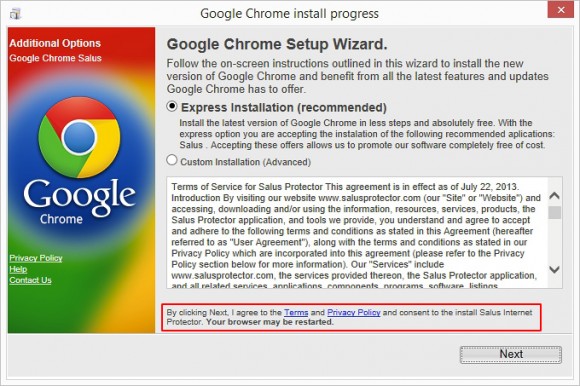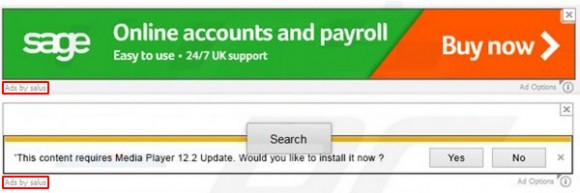The article presents an extensive insight into intrusive Ads by Salus and the respective adware application, also providing effective removal steps as the fix.
Some samples of adware do nothing trickier than routing the victims’ web traffic to certain landing sites with ads. Others skip the redirect phase and display sponsored stuff directly inside all web pages that the compromised user goes to. Ultimately, the outcome is the same, but the tactic does differ. Speaking of the Ads by Salus infection, it is somewhat more complex than most of its counterparts. The peculiarity is in the way it gets into a random computer.
There exists a whole network of applications which are functionally non-related to virus activity but contain the adware as an inalienable component. These programs are called Salus Super Optimizer, Salus Internet Protector, Salus Net Protector and Salus MySafeProxy Super Optimizer. They are all free to use and they appear to even provide some features related to online security and system optimization, but the proliferation ways are awful. All of these utilities go with completely different software, where the installation wizards suggest users to also get the extra without bringing this fact onto the surface. The mentions of the bundled item are vague, inconspicuous and always integrated into the default (or express) setup, which is what most people stick to. Some of the spreader apps are Flash Player IE, VirtualDJ, FastPlayerPro, as well as some re-engineered builds of the Chrome browser and Java.
Now take a look at the image below to see what starts to appear on literally every website you visit after the adware has added its malicious plugin to the web browsers. Signed “Ads by Salus”, “Brought to you by Salus” or similar, these are pop-ups, in-text links and interstitial ads that promote various services. The adverts are annoying and they make the Internet surfing experience substantially worse. Ads by Salus distort the way web pages look, not to mention that sites begin taking a longer time to load.
In addition to the irritation aspect, the Salus adware brings about user privacy problems, which is a natural outcome of generating accurate ads that meet one’s interests. In other words, the program collects and processes the infected user’s search history and site visit logs without being authorized to. All of the unwanted effects of the Ads by Salus adware being taken into account, it must by all means be eradicated or else the web browsing will become unbearable and privacy will suffer big time. To perform the cleaning right, read and follow the steps provided in the next part of the present guide. Also, keep in mind that removing the parental software (Salus Internet Protector and other aliases) won’t necessarily clear away the browser bug proper.
Ads by Salus automatic removal
All the other adware uninstall methods being worth a try, the cleanup using automatic security software guarantees a proven fix involving little user effort and a trouble-free procedure.
- Download and install the featured security tool and launch an in-depth malware checkup by clicking Start Computer Scan buttonDownload Ads by Salus remover
- When the software returns a list of malicious and potentially unsafe items found on the PC, select Fix Threats in order to have the Ads by Salus infection uninstalled from your machine. An additional virtue of this process is the elimination of other threats that may be active in the background.
Use Control Panel to uninstall Ads by Salus adware
- Go to Control Panel from Windows Start menu. If you are using Windows XP or Windows 8, proceed to Add or Remove Programs. If it’s Windows Vista or Windows 7, Uninstall a program is the right option to click

- Carefully examine the list for Salus proper and any software that you believe it came along with (see initial section of this tutorial). Once found, select the Change/Remove / Uninstall/Change option for these items in order to complete the uninstall
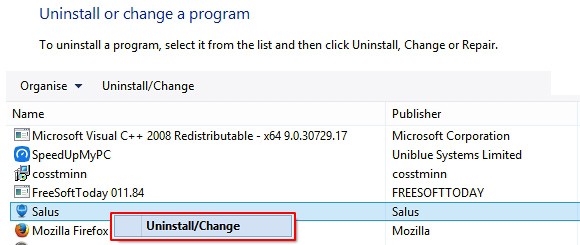
Reset the compromised browser to its defaults
Despite the fact that this is a fairly radical fix, resetting the affected web browser is effective. However, be advised you will lose your personalized settings such as temporary Internet files, history, cookies, saved passwords, web form data, toolbars and add-ons. So proceed with caution, and if you’re not sure – perform the cleanup using methods highlighted in the previous sections.
Reset Firefox to its original defaults
- Open Firefox, expand the Help menu on the top of the window, and in the drop-down list pick Troubleshooting Information. Alternatively, simply type in ‘about:support‘ (without quotes) in the Firefox omnibox and hit Enter.

- Troubleshooting Information will open in a separate tab. Click the Reset Firefox button as shown. You’re now done.

Reset Internet Explorer to its original defaults
- Launch Internet Explorer and proceed to Tools/Gear icon – Internet Options.

- Select the Advanced tab at the top and click Reset.

- When IE comes up with the respective screen, read the warning carefully and, if sure, put a checkmark for Delete personal settings. Now click Reset.

Reset Google Chrome to its default values
- Open your Chrome browser, click the Chrome menu icon to the upper right and select Settings on the list. Alternatively, type in ‘chrome://settings‘ (without quotes) in the URL field.

- Find the Show advanced settings… link on the tab that opened up.

- Under Chrome’s advanced settings, click the button that says Reset browser settings.

- Be sure to read the information about the personal settings that will be lost if the transaction gets completed. Click Reset if it’s fine with you.

Complete the Ads by Salus removal process
Given the likely persistence of this adware sample, it’s recommended to repeatedly check the machine for its components after the cleanup procedure has been performed. Rescan your system with trusted security suite to make sure Salus extermination has been successful.
Download Ads by Salus free scanner and remover