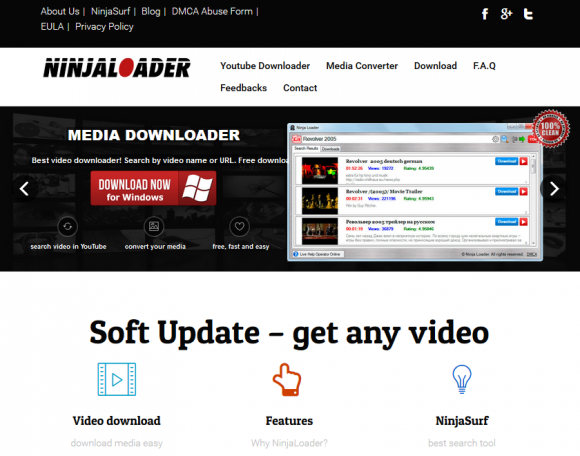Although Ninja Loader might be of use for downloading audio and movies, it is hard to remove and it displays unwanted ads, so get a method to remove the virus.
The authors of Ninja Loader software, on the one hand, state that downloading multimedia content on the Internet doesn’t get any easier with to their tool. On the other, as little as some basic security evaluation reveals that removing the app doesn’t get any tougher. What’s yet worse is that its likely effects upon a computer include a hefty influx of sponsored information that accompanies one’s web surfing. The product’s intrusive features, in particular the superfluous advertising and uninstall hurdles, have pinned it to the list of catalogued adware that’s detected by antimalware suites. Another characteristic that proves the controversial essence of Ninja Loader is in the realm of distribution methodology – its payload can be found among a bunch of other shady objects that are injected into various download clients, which are inalienable components of freeware promotion via big download services like soft32.com and similar.
So, what are users bound to sacrifice if they end up knowingly or accidentally installing Ninja Loader.exe? The benefit of being able to download any video clip from YouTube to one’ hard drive in a matter of minutes totally fades as compared to the operating system malfunctions and browser interference that occurs. The application may insert ads into pages that are visited using Chrome, Firefox and Internet Explorer. These might be some featured downloads, but not necessarily; so the user will have to put up with popups, coupons, and suchlike when browsing. There is one more concern worth mentioning, namely an entity called NinjaSurf. It is a component of Ninja Loader that runs even when the kernel program isn’t active. What NinjaSurf does is it automatically scans media-related resources in order to come up with a database of potentially interesting content. The flip side of this activity is web traffic going back and forth and the PC’s resources getting permanently consumed.
A lot of unwilling customers of this service discover that Ninja Loader appeared on their PC after they installed some free program, for example the VLC Player or the Hearts card game. That’s because apps like that may have some third-party installers already built into their own, which isn’t reflected in the open. Terminating the malicious process using the Task Manager doesn’t appear to work, nor is it applicable to uninstall the software from the Control Panel. In the latter case, the victim gets an error message. Furthermore, whenever the machine is being shut down, Ninja Loader displays a dialog to confirm that the admin actually wants to stop its executable. All in all, it’s a nuisance that also disrupts the host computer and exploits web traffic without proper authorization.
Ninja Loader virus automatic removal
All the other adware uninstall methods being worth a try, the cleanup using automatic security software guarantees a proven fix involving little user effort and a trouble-free procedure.
- Download and install the featured security tool and launch an in-depth malware checkup by clicking Start Computer Scan buttonDownload Ninja Loader remover
- When the software returns a list of malicious and potentially unsafe items found on the PC, select Fix Threats in order to have the Ninja Loader infection uninstalled from your machine. An additional virtue of this process is the elimination of other threats that may be active in the background.
Use Control Panel to uninstall Ninja Loader adware
- Go to Control Panel from Windows Start menu. If you are using Windows XP or Windows 8, proceed to Add or Remove Programs. If it’s Windows Vista or Windows 7, Uninstall a program is the right option to click

- Carefully examine the list for Ninja Loader or entries by unknown publisher that don’t look trustworthy. Once spotted, select the Uninstall/Change option for such an item in order to complete the removal
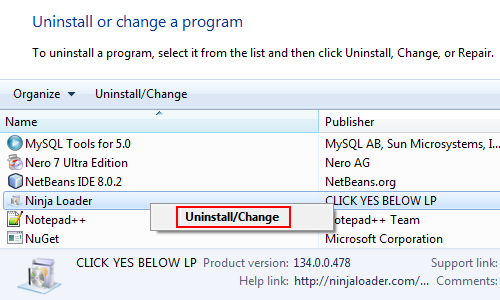
Reset the compromised browser to its defaults
Despite the fact that this is a fairly radical fix, resetting the affected web browser is effective. However, be advised you will lose your personalized settings such as temporary Internet files, history, cookies, saved passwords, web form data, toolbars and add-ons. So proceed with caution, and if you’re not sure – perform the cleanup using methods highlighted in the previous sections.
Reset Firefox to its original defaults
- Open Firefox, expand the Help menu on the top of the window, and in the drop-down list pick Troubleshooting Information. Alternatively, simply type in ‘about:support‘ (without quotes) in the Firefox omnibox and hit Enter.

- Troubleshooting Information will open in a separate tab. Click the Refresh Firefox button as shown. Confirm, and you’re done.
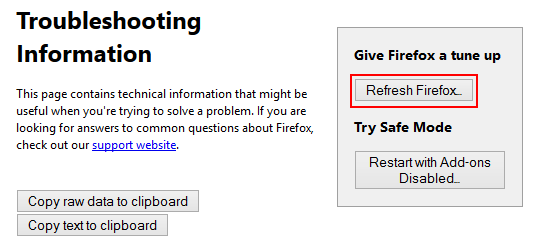
Reset Internet Explorer to its original defaults
- Launch Internet Explorer and proceed to Tools/Gear icon – Internet Options.

- Select the Advanced tab at the top and click Reset.

- When IE comes up with the respective screen, read the warning carefully and, if sure, put a checkmark for Delete personal settings. Now click Reset.

Reset Google Chrome to its default values
- Open your Chrome browser, click the Chrome menu icon to the upper right and select Settings on the list. Alternatively, type in ‘chrome://settings‘ (without quotes) in the URL field.

- Find the Show advanced settings… link on the tab that opened up.

- Under Chrome’s advanced settings, click the button that says Reset browser settings.

- Be sure to read the information about the personal settings that will be lost if the transaction gets completed. Click Reset if it’s fine with you.

Complete the Ninja Loader removal process
Given the likely persistence of this adware sample, it’s recommended to repeatedly check the machine for its components after the cleanup procedure has been performed. Rescan your system with trusted security suite to make sure Ninja Loader virus extermination has been successful.
Download Ninja Loader free scanner and remover