The post encompasses must-know information about the Get Windows 10 taskbar icon and provides tips on how to avoid security issues when completing the upgrade.
The much-spoken-of Microsoft Windows update is approaching, making the numerous aficionados of this operating system all over the world excited about the anticipations of a faster, safer and yet more user-friendly product. All of this heat is being further replenished by the official statements regarding the vendor’s unprecedented move: Windows 10 is going to be free for existing customers running valid versions of Windows 7 Service Pack 1 (SP1) and Windows 8.1 on their desktop computers. Moreover, that isn’t some trialware, beta or otherwise functionally restricted OS build whatsoever. The platform is declared to accommodate a highly intuitive interface and improved performance, plus the brand-new Cortana browser will replace the ‘good old’ Internet Explorer as a standalone component rather than a built-in feature that cannot be opted out of. The start of the upgrade is scheduled July 29, 2015. All those who qualify are advised to reserve their free license of the operating system beforehand.
It’s not necessarily from the IT news that many users actually learned about this initiative. Those whose system configuration meets the respective requirements have started encountering the Get Windows 10 icon in their system tray. Executable-wise, these changes are reflected as the GWX.exe and GWXUX.exe processes, which can be seen on the Task Manager entries list. Furthermore, a folder named ‘GWX’ appears under System32 directory. Just a quick disclaimer – all of these entities are safe, legitimate and generally nothing to worry about. When clicked on, the Get Windows 10 icon expands to a set of dialogs containing the description of main features and advantages of the upcoming upgrade.
Generally, the whole GWX story is good news for a large customer segment of the world’s dominating operating system. There have been some minor concerns, however, that accompany this interaction with the end users. One of these has to do with the fact that the Get Windows 10 upgrade icon does not vanish even after the reservation has been completed. This isn’t much of a problem, really, but some people don’t admire redundant stuff in their taskbar.
Windows developers come up with GWX uninstalling method. Microsoft fails to mention the uninstalling is lasting for current session only. With any new reboot, the annoying messaging restores.
If you are OK to disable the icon and popup for current session only, kindly proceed with Option One.
Option One
- Browse to your system tray and right-click
- In the drop-down list, select Customize Notification icons
- Now please spot GWX icon
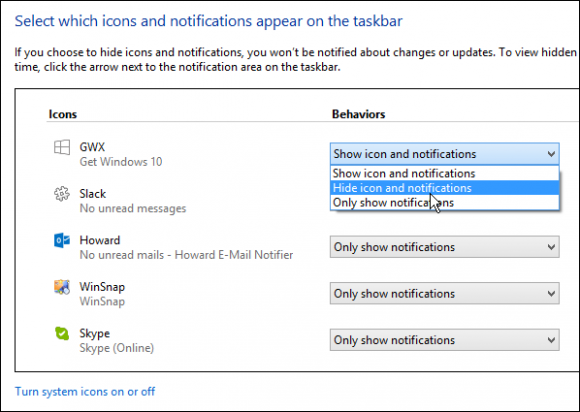
- Please set the opposite menu to Hide icons and notifications
To get rid of GWX for good, proceed with Option Two.
Option Two
Windows Updates menu allows to disable this entry. The guidance explains how to uninstall KB3035583. It does not affect other updates.
- Please go to Windows Update.
- Go through Windows Update main menu to Install Updates tab. It is typically at the left bottom corner.
- In the Install updates menu, spot KB3035583. If the list is too long, sorting by name may facilitate your search.
- Right-click KB3035583. Choose Uninstall in the drop-down list.
- You will be invited to authorize your choice. Please click relevant approval button.
- Reboot will enable the settings.
Option Three
This procedure repeats the steps of Option Two. The exception applies to step 4 only. Instead of choosing Uninstall, opt for Hide Updates.
The Step 4 thus reads as follows: Right-click KB3035583. Choose Hide Updates in the drop-down list.
Option Four
This method involves system registry editing.
- Start with opening regedit.exe. Just copy-paste the file name into system search of Start menu. Click Enter.
- In the System registry, go to the following string: HKEY_LOCAL_MACHINE\SOFTWARE\Policies\Microsoft\Windows\Gwx
- If there is no such entry, please insert it manually.
- Create new DWORD value in the section to the right from the above GWX key.
- In the relevant columns, set Disable GWX as a name, with a value of 1.
Please note options three and four should be used in case the option two fails to remove GWX.
Last but not least, hereby we testify GWX is a legitimate application.
Actually, before reserving and deploying your free upgrade, it’s strongly recommended to make sure you move clean into the transaction, that is, no malware should be on board the PC. It isn’t clear at this point which current viruses are capable of exploiting the new platform environment, so do not ignore the option of detecting and eradicating unwanted code beforehand.
Computer diagnostics before upgrading to Windows 10
To enjoy malware-free experience with the upcoming operating system, consider going through the steps below:
- Download and install the featured security tool and launch an in-depth malware checkup by clicking Start Computer Scan buttonDownload Get Windows 10 notification remover
- If the antimalware software returns a list of malicious and potentially unsafe items found on the PC, select Fix Threats. Once the machine is clean, you are good to go with the update.

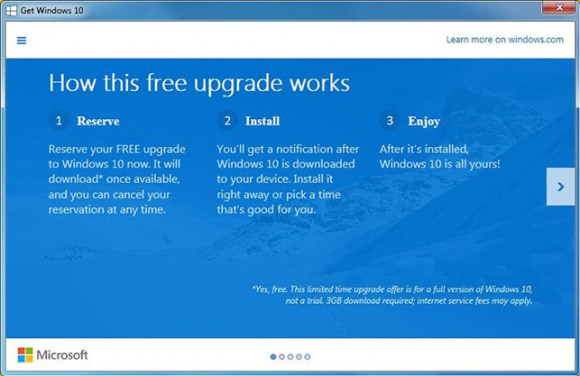



13 comments
Skip to comment form
Option 1 doesnt work. I tried it before coming here and on next startup it just comes back with the most naive face on earth as if nothing happened.
That’s what it says it will do. If you are happy to remove it for only this session, then proceed to Option 1(not in so many words, but read carefully and you will get the gist of the statement…).
Microsoft has been said to have produced an updated FIX for GWX, ie to enable it BUT I have not yet seen anything on how to get it — if it is an automatic update it is not working for me!
Opci?n 2 funcion? perfecto!! Muchas gracias por el aporte!! 🙂
I’m a novice, took the FREE upgrade from win 8.1. now unhappy with win 10 but cant find the way to delete it need (understandable) help to get out.
thanks for any help you can give me.
Author
This might address your issue: go to Settings – Update & security – Recovery. Then select “Go back to Windows 8.1” option and follow the instructions.
Hello
I have tried to uninstall the KB3035583, but even when this is uninstalled the notification is still there, and the entry in c:\windows\system32\gwx is still there.
I have also tried to find this entry in regedit, but there is no such entry.
Lastly i tried to take ownership of the folder, but i cannot check the special priveliges box, and everytime i try to make changes/rename any of the objects in the folder i get the message that i do not have the access to do this.
This virus is really annoying, and in my 20 years of computing i have never had these kind of problems getting rid of anything.
The GWX.EXE auto starts on Windows 7 (something you are not allowed to stop) – the computer is constantly busy with Mr Gates monitoring stuff and slows to a crawl!.
I have left the KB file intact (so that each time you re-boot it will not be re-loaded from Microsoft Control.
Taking possession of the 3 x GWX folders and deleting them is not allowed.
Mr Gates has forgotten to dis-allow RENAMING each of the GWX folder to something else – I chose GWXCRAP.
Reboot the computer and – ther is no GWX running in the background – and my computer is running like a steam train again!
If windows 10 runs as slow as the GWX stuff – I seriously DO NOT WANT TO UPGRADE!
Where did you find the GWX folders? I would like to try renaming them.
Thanks
This isn’t enough. After uninstalling KB 3035583 in my Windows 7 64, I checked registers and found the folder GWX, which contain 4 main folders Preservation, TrayIcon, Triggers, and Usage.
So Microsoft is still there pushing hard Windows 10.
I do not know why Microsoft has not been sanctioned or even jailed for what they are doing with this Windows 10 upgrade. I’ve been turning off the process after deleting several of the files that I was instructed to do in one of these kinds of websites. However, it keeps coming back even after turning OFF windows update. Don’t know how but it is.
I just turned off the GWX process and my computer is taking to blue screening every time!!
I did the renaming of the file thing and they’ve seemed to have tweaked to it and now it doesn’t matter. I DO NOT WANT TO UPGRADE TO 10.
This is criminal and “big Brotherish”. When will someone go after Microsoft for their business practices or does Gate have too much money and can buy politicians????
I don’t want W10 – my Notebook is an Acer 532h with W7-Starter – it is not capable of running a full Windows installation. Yet Windows Update keeps on wanting to download W10.
So to stop GWX from running.
First I closed down GWX in Task Manager / Processes.
Then I used Windows Explorer to search for all folders with GXW embedded in their names, and renamed say GWX to GWXCRAP – which worked. These folders – for me – were:
C:\Windows\System32\Tasks\Microsoft\Windows\Setup\gwx
C:\Windows\System32\Tasks\Microsoft\Windows\Setup\GWXTriggers
C:\Windows\System32\GWX
CJB
How to remove the windows upgrade, reservation
go to windows update via configuration, go to the optional updates of windows and do not select windows 10 update and everything is normal.
cancel your reservation at any time prior to installing Windows 10. Here’s how:
Right click on the Get Windows 10 App or Windows icon located in right end of the taskbar. Select “Check your upgrade status” Select “Cancel reservation”
remove update KB3035583 to remove the icon, search for this update in the configuration