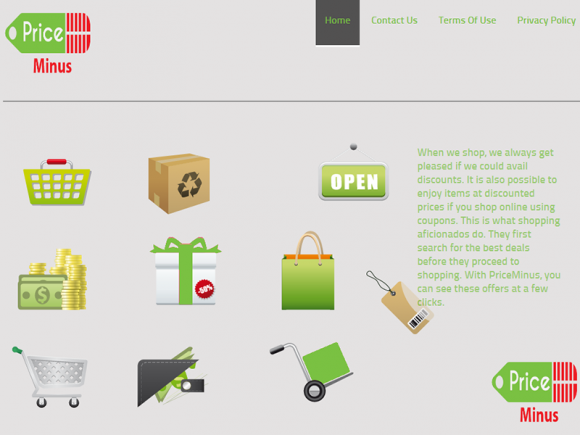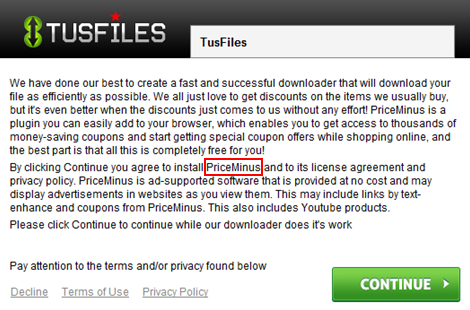Address the incursion of the browser infection called PriceMinus, which definitely overacts in its advertising activity, by removing the adware in a few steps.
The things that transpire as soon as PriceMinus app ends up inside one’s computer are frustrating, intrusive and potentially privacy-endangering. It’s not unexpected that this piece of software is claimed to provide the best deals and discounts as the user is browsing, but the campaign’s marketers either indulge in wishful thinking or tell the lies to their would-be clients. It’s more likely that the latter assumption is correct, though. What this tool does is it delivers an inconceivable volume of sponsored content to the end user, even though this state of things was never agreed upon. The innumerable popup ads, banners, links above the fold in search engine pages, interstitial ads and auto-generated hyperlinks in web page text – these unauthorized items make it problematic to surf the web in a regular fashion and might likely pose privacy caveats that are not to be underestimated as a threat.
An unambiguous sign of the questionably legitimate nature of PriceMinus is the way its code gets aboard PCs. Whereas the average application can be downloaded and installed via its official website, this doesn’t hold true for the infection under analysis. There is a method that’s more lucrative in terms of adware proliferation – it’s well-trodden and efficient, regretfully enough. The technique tends to be referred to as “bundling” and is always associated with freeware. The conspiracy works as follows: you decide to install some free media player or file downloader, start the setup and click through several dialogs along the way. Now, one of these dialogs contains an indication that PriceMinus is also going to be installed, but that’s barely noticeable because there are too many words to read, so people mostly don’t pay attention. Therefore, technically the user allows the program to get in, but that’s hardly ever an informed decision.
As-supported software is widespread, but PriceMinus stands out from the crowd in a bad way. Its advertisements, which are signed “Ads by PriceMinus” or “Brought by PriceMinus”, occupy unjustifiably large parts of websites and come in excessive quantities, so the original content gets distorted and the browser operates slower than usual. Also, since the ads are intended to be targeted, the user’s Internet activity is continuously tracked down and the obtained data can be provided to advertisers and other third parties. This means that your privacy is not safe as long as the add-on is running. By the way, just for the record, the extension name can appear in a misspelled form, for instance PriceMinnus, PRiceMInus, PrIceMinUs, etc. The commonplace software uninstall techniques aren’t very likely to work for this adware, so it’s recommended to think out of the box when removing it.
PriceMinus virus automatic removal
All the other adware uninstall methods being worth a try, the cleanup using automatic security software guarantees a proven fix involving little user effort and a trouble-free procedure.
- Download and install the featured security tool and launch an in-depth malware checkup by clicking Start Computer Scan buttonDownload PriceMinus Ads remover
- When the software returns a list of malicious and potentially unsafe items found on the PC, select Fix Threats in order to have the PriceMinus Ads infection uninstalled from your machine. An additional virtue of this process is the elimination of other threats that may be active in the background.
Use Control Panel to uninstall PriceMinus adware
- Go to Control Panel from Windows Start menu. If you are using Windows XP or Windows 8, proceed to Add or Remove Programs. If it’s Windows Vista or Windows 7, Uninstall a program is the right option to click

- Carefully examine the list and find the entry for PriceMinus or other suspicious programs there. Once spotted, select the Uninstall/Change option for this item in order to complete the removal
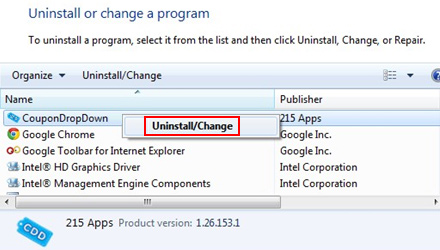
Reset the compromised browser to its defaults
Despite the fact that this is a fairly radical fix, resetting the affected web browser is effective. However, be advised you will lose your personalized settings such as temporary Internet files, history, cookies, saved passwords, web form data, toolbars and add-ons. So proceed with caution, and if you’re not sure – perform the cleanup using methods highlighted in the previous sections.
Reset Firefox to its original defaults
- Open Firefox, expand the Help menu on the top of the window, and in the drop-down list pick Troubleshooting Information. Alternatively, simply type in ‘about:support‘ (without quotes) in the Firefox omnibox and hit Enter.

- Troubleshooting Information will open in a separate tab. Click the Reset Firefox button as shown. You’re now done.

Reset Internet Explorer to its original defaults
- Launch Internet Explorer and proceed to Tools/Gear icon – Internet Options.

- Select the Advanced tab at the top and click Reset.

- When IE comes up with the respective screen, read the warning carefully and, if sure, put a checkmark for Delete personal settings. Now click Reset.

Reset Google Chrome to its default values
- Open your Chrome browser, click the Chrome menu icon to the upper right and select Settings on the list. Alternatively, type in ‘chrome://settings‘ (without quotes) in the URL field.

- Find the Show advanced settings… link on the tab that opened up.

- Under Chrome’s advanced settings, click the button that says Reset browser settings.

- Be sure to read the information about the personal settings that will be lost if the transaction gets completed. Click Reset if it’s fine with you.

Complete the Ads by PriceMinus removal process
Given the likely persistence of this adware sample, it’s recommended to repeatedly check the machine for its components after the cleanup procedure has been performed. Rescan your system with trusted security suite to make sure PriceMinus extermination has been successful.
Download Ads by PriceMinus free scanner and remover