Get instructed on the removal of CrossBrowser which displays noxious ads and learn what this adware is, how it acts and what risks it may pose to a PC.
A situation where an application is not exactly what it claims to be is a widespread story. Some computer programs, malicious ones in particular, promise a better experience for free but in fact pursue goals that are mercantile to the bone. As an illustration, CrossBrowser is a piece of web browsing software that mimics Google Chrome in many ways, including the logo and interface design, but impacts one’s PC in an adverse fashion by displaying advertisements which would otherwise not be there. By the way, no one has ever cancelled copyright, so it’s pretty odd that this app is still live and infects computers on a growing pattern.
The first unpleasant thing that users encounter when dealing with CrossBrowser is about its setup. Rather than be installed from the official website, it is distributed as a component of other applications’ promotional workflow. Non-certified versions of such important software as Java as well as popular open source tools like MixVideoPlayer, Media Downloader and Trivia Crack Game Downloader can contain the malicious program under consideration in their default setup. Since the general tendency with many users is to simply click through installation dialog windows and complete the process as fast as possible, CrossBrowser can easily penetrate into a PC along with a couple of other potentially unwanted cyber entities. In the meanwhile, the user might not even know this is happening. A quick tip in this regard – since the recommended installation option is an evil thing when it comes to freeware, be sure to look carefully what’s in the bundle and uncheck weird stuff via the custom option.
This adware is tailored to make your operating system set it as the default Internet browsing client in most cases. Even if you manage to bypass this trick and still use another browser as the preferred one, the sites being visited will get an extra load of ads in their structure. This tends to look unnatural because the adverts aren’t intended by the web page owners – they are embedded by the CrossBrowser add-on instead.
Sections with product price comparisons, hot deals, coupons, in-text links and interstitials are going to literally deluge all sites, including non-ecommerce ones. This might not impact the browser speed, but it certainly makes the actual content on pages hard to discern. The search history and other general browsing data gets monitored by the virus so that ads are provided with higher accuracy, but this contradicts your interests privacy-wise. CrossBrowser, therefore, should be uninstalled so that the ads will vanish and your personalized online information is safe.
CrossBrowser virus automatic removal
All the other adware uninstall methods being worth a try, the cleanup using automatic security software guarantees a proven fix involving little user effort and a trouble-free procedure.
- Download and install the featured security tool and launch an in-depth malware checkup by clicking Start Computer Scan buttonDownload CrossBrowser remover
- When the software returns a list of malicious and potentially unsafe items found on the PC, select Fix Threats in order to have the CrossBrowser infection uninstalled from your machine. An additional virtue of this process is the elimination of other threats that may be active in the background.
Use Control Panel to uninstall CrossBrowser adware
- Go to Control Panel from Windows Start menu. If you are using Windows XP or Windows 8, proceed to Add or Remove Programs. If it’s Windows Vista or Windows 7, Uninstall a program is the right option to click

- Carefully examine the list and find the entry for CrossBrowser there. Once spotted, select the Uninstall/Change option for this item in order to complete the removal
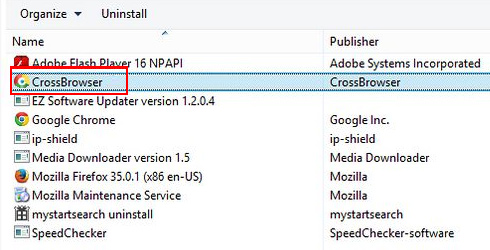
Reset the compromised browser to its defaults
Despite the fact that this is a fairly radical fix, resetting the affected web browser is effective. However, be advised you will lose your personalized settings such as temporary Internet files, history, cookies, saved passwords, web form data, toolbars and add-ons. So proceed with caution, and if you’re not sure – perform the cleanup using methods highlighted in the previous sections.
Reset Firefox to its original defaults
- Open Firefox, expand the Help menu on the top of the window, and in the drop-down list pick Troubleshooting Information. Alternatively, simply type in ‘about:support‘ (without quotes) in the Firefox omnibox and hit Enter.

- Troubleshooting Information will open in a separate tab. Click the Reset Firefox button as shown. You’re now done.

Reset Internet Explorer to its original defaults
- Launch Internet Explorer and proceed to Tools/Gear icon – Internet Options.

- Select the Advanced tab at the top and click Reset.

- When IE comes up with the respective screen, read the warning carefully and, if sure, put a checkmark for Delete personal settings. Now click Reset.

Reset Google Chrome to its default values
- Open your Chrome browser, click the Chrome menu icon to the upper right and select Settings on the list. Alternatively, type in ‘chrome://settings‘ (without quotes) in the URL field.

- Find the Show advanced settings… link on the tab that opened up.

- Under Chrome’s advanced settings, click the button that says Reset browser settings.

- Be sure to read the information about the personal settings that will be lost if the transaction gets completed. Click Reset if it’s fine with you.

Complete the CrossBrowser removal process
Given the likely persistence of this adware sample, it’s recommended to repeatedly check the machine for its components after the cleanup procedure has been performed. Rescan your system with trusted security suite to make sure CrossBrowser extermination has been successful.
Download Ads by CrossBrowser free scanner and remover
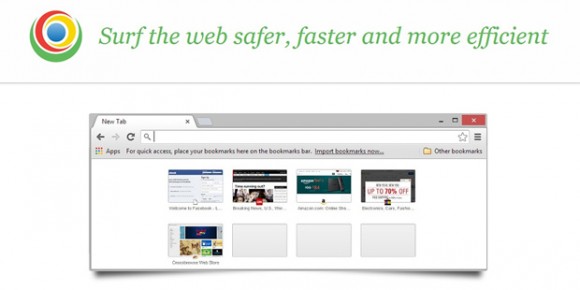
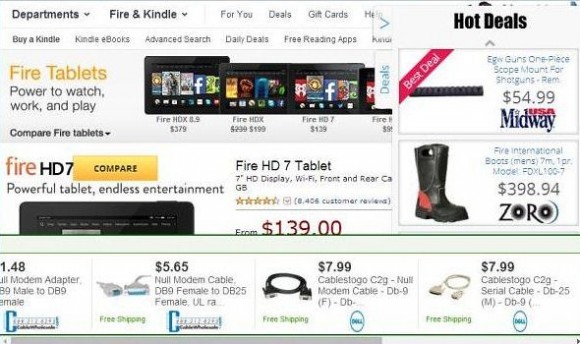



10 comments
Skip to comment form
nice tutorial.. thanks 🙂
I tried to do the control panel thing, it didn’t work. Then I looked for it in registry editor (windows key + r) and couldn’t find it. Help? plz!
Author
Leo, consider resetting your affected browser and the automatic fix option.
whenever i try to remove it crossbrowser launches and it will not let me uninstall it
Author
Before getting down to the cleanup, open Task Manager, find the process behind CrossBrowse (crossbrowse.exe or similar) and hit the End Process button. This should do the trick and let you uninstall the culprit.
I have this same malware, and I tried this, it didn’t stop it. Also tried removing it through the control panel”add n remove programs, that didn’t work either. I swear this malware had a brain and figures out how to block you. But going to task manager did nothing, it didn’t stop or end the program
Thank you very much it worked!
Excellent
I’m going to try download this fix to a flash drive, install on my computer from the flash drive and hope like crazy that it works! If it doesn’t I’m not sure what to do, it’s got me locked out of the internet, even in safe mode with networking. It won’t allow me to sign into the Windows system, keeps telling me my password is wrong but it’s not. It’s blocked all my repair options pretty effectively! This thing is strangling my system!
thank you