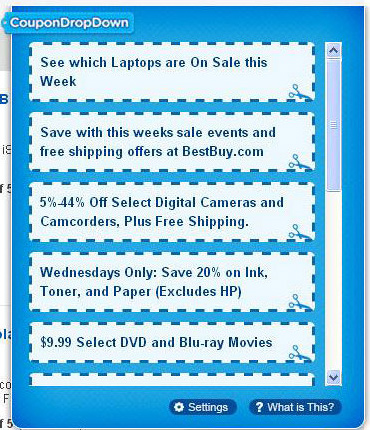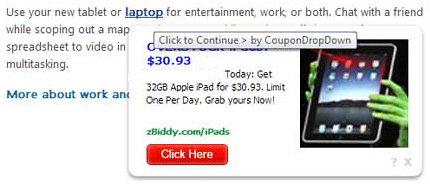Actionable methods to get rid of the annoying ads by CouponDropDown, as well as a complete description of this threat, are available in the present entry.
In computer security terms, CouponDropDown is an adware application, and there is hardly any ambiguity in the reasoning for such a classification. This program displays an excessive amount of advertising in various shapes and forms when operating inside a computer. It also circumvents approval by the user for making changes to the functioning of web browsers. Furthermore, the way this infection propagates on the Internet isn’t ethical enough to be labeled safe. Speaking of the spreading, CouponDropDown bundles with third-party utilities, moreover this process isn’t transparent, which isn’t by chance. Computer-savvy people wouldn’t ever install a tool that floods web pages with junk, so the adware makers have to obscure or otherwise hide their payload. Free software with controversial reputation come in handy for this, embedding the corrupt installer into their setup. Just a few such samples are the Yontoo toolbar, FBPhotoZoom and 1ClickDownload. Generally, these are rogue web service enhancements, file downloaders and remade variants of legit software updates. The whole idea is to drop the bug on the system without having to rely on user authorization.
The onset of the virus under analysis inside a machine is marked by barely noticeable for the naked eye, yet critical changes to Internet Explorer, Google Chrome and Mozilla Firefox if installed on the system. These browsers get a new add-on which causes quite a bit of havoc. When the infected users go to random websites, especially search engines or e-commerce oriented ones, they get to see things like the box shown on the image above. It’s a listing of discounts, online deals and other similar offers that occupies large parts of the visited pages. In order to get as relevant as feasible in this activity, the adware obviously examines your search queries and web browsing history, thus tracking you and violating your privacy. Even if no standalone advertisements are displayed by this unwanted program, it can also make some text on sites hyperlinked with associated commercial resources, expanding those keywords into big popup ads when your mouse cursor finds itself on them. Results pages on search engines also get affected by sponsored links that take up page space in the top, at the bottom and to the right of the relevant entries.
In addition to the impacts described above, this threat renders your web browsing speed lower because it needs to upload ad data before a website gets opened. The obnoxious redundant commercial content, privacy issues and browsing deterioration are the principle why’s when it comes to deciding on removal. The do-it-yourself instructions pertaining to CouponDropDown adware eradication are at your disposal here.
CouponDropDown virus automatic removal
All the other adware uninstall methods being worth a try, the cleanup using automatic security software guarantees a proven fix involving little user effort and a trouble-free procedure.
- Download and install the featured security tool and launch an in-depth malware checkup by clicking Start Computer Scan buttonDownload CouponDropDown remover
- When the software returns a list of malicious and potentially unsafe items found on the PC, select Fix Threats in order to have the CouponDropDown infection uninstalled from your machine. An additional virtue of this process is the elimination of other threats that may be active in the background.
Use Control Panel to uninstall CouponDropDown adware
- Go to Control Panel from Windows Start menu. If you are using Windows XP or Windows 8, proceed to Add or Remove Programs. If it’s Windows Vista or Windows 7, Uninstall a program is the right option to click

- Carefully examine the list and find the entry for CouponDropDown there. Once spotted, select the Uninstall/Change option for this item in order to complete the removal
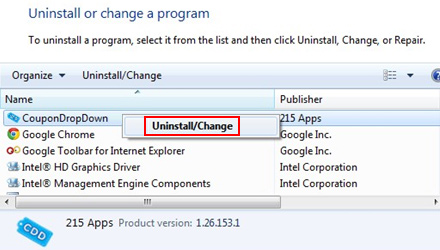
Reset the compromised browser to its defaults
Despite the fact that this is a fairly radical fix, resetting the affected web browser is effective. However, be advised you will lose your personalized settings such as temporary Internet files, history, cookies, saved passwords, web form data, toolbars and add-ons. So proceed with caution, and if you’re not sure – perform the cleanup using methods highlighted in the previous sections.
Reset Firefox to its original defaults
- Open Firefox, expand the Help menu on the top of the window, and in the drop-down list pick Troubleshooting Information. Alternatively, simply type in ‘about:support‘ (without quotes) in the Firefox omnibox and hit Enter.

- Troubleshooting Information will open in a separate tab. Click the Reset Firefox button as shown. You’re now done.

Reset Internet Explorer to its original defaults
- Launch Internet Explorer and proceed to Tools/Gear icon – Internet Options.

- Select the Advanced tab at the top and click Reset.

- When IE comes up with the respective screen, read the warning carefully and, if sure, put a checkmark for Delete personal settings. Now click Reset.

Reset Google Chrome to its default values
- Open your Chrome browser, click the Chrome menu icon to the upper right and select Settings on the list. Alternatively, type in ‘chrome://settings‘ (without quotes) in the URL field.

- Find the Show advanced settings… link on the tab that opened up.

- Under Chrome’s advanced settings, click the button that says Reset browser settings.

- Be sure to read the information about the personal settings that will be lost if the transaction gets completed. Click Reset if it’s fine with you.

Complete the CouponDropDown removal process
Given the likely persistence of this adware sample, it’s recommended to repeatedly check the machine for its components after the cleanup procedure has been performed. Rescan your system with trusted security suite to make sure CouponDropDown extermination has been successful.
Download CouponDropDown free scanner and remover