This is the right place to learn how to remove Binkiland browser settings-changing adware and find out ways to prevent it from infecting a computer.
Perhaps the most discomforting thing about the category of computer infections called adware is that a certain web browsing mode is imposed on the user without permission being requested. As far as the Binkiland app is concerned, relatively handy built-in Internet navigation controls are combined with a clear violation of the established guidelines for program setup and privileges gaining. The Binkiland Browser and Binkiland add-on are usually promoted by tools that seem to be completely unrelated, where the potentially unwanted components are embedded as a bundle. This means that at some point during the installation of affiliated software (e.g. Windows Version Installer, Kurulum) the user is presented with a couple of extra options which are active by default. The idea of these suggestions is to also install the adware along with the core program onto the computer, where opting out means manually deselecting those items. This is an obscure spreading technique as people very often leave the setup defaults unaltered. So, technically, the user’s approval might get received this way, but from the viewpoint of ethics this isn’t right.
The questionably legitimate installation being completed, critical changes to the user’s web browsing preferences follow. Binkiland has got a setting of its own for the homepage, new tab page and default search in Chrome, Firefox and Internet Explorer. It’s the binkiland.com URL. Titled “Binkiland Search”, the corresponding landing page therefore gets constantly opened: every time you start any of your browsers, whenever you open a new tab, and in the event you use the integrated search feature. Outperforming the rest of your visited sites in terms of the number of hits, the page in question pushes Binkiland authors’ business forward. The more infected users the bigger the traffic conversion and advertising revenue earned by those people.
The add-on that does this is really persistent in that just removing it on the respective browser settings interface is unlikely to make it vanish. Thorough uninstalling is a matter of a more compound technique in this case. Keep reading to learn what it is.
Binkiland virus automatic removal
All the other adware uninstall methods being worth a try, the cleanup using automatic security software guarantees a proven fix involving little user effort and a trouble-free procedure.
- Download and install the featured security tool and launch an in-depth malware checkup by clicking Start Computer Scan buttonDownload Binkiland Search remover
- When the software returns a list of malicious and potentially unsafe items found on the PC, select Fix Threats in order to have the Binkiland app uninstalled from your machine. An additional virtue of this process is the elimination of other threats that may be active in the background.
Use Control Panel to uninstall Binkiland Search adware
- Go to Control Panel from Windows Start menu. If you are using Windows XP or Windows 8, proceed to Add or Remove Programs. If it’s Windows Vista or Windows 7, Uninstall a program is the right option to click

- Carefully examine the list for Binkiland (possibly also WSE_Binkiland or Binkiland Search) or other app which you think might be the affiliated troublemaker, most likely some freeware that was lately installed. Once the corrupt object is found, click on it and select the Uninstall/Change option to complete the uninstall
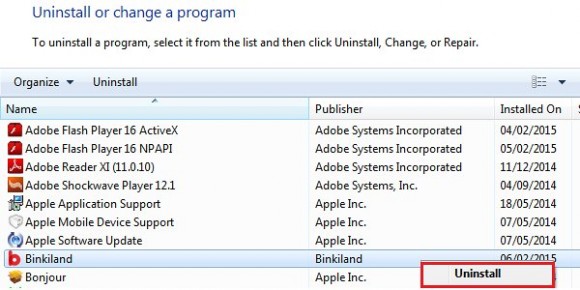
Remove Binkiland hijacker from browsers affected
The procedure covered in this section presupposes the elimination of web browser components installed by this adware as well as restoring the right values for the modified preferences.
Binkiland Search removal in Firefox
- Open Firefox and type about:config in the address bar. Click the button that says “I’ll be careful, I promise!” on the warranty warning screen that appears

- Firefox will come up with a page designed for preferences lookup. Type binkiland in the Search field and hit Enter. You will now see the list of all preferences modified by Binkiland adware without being so authorized. Go ahead and right-click every item on the list, selecting the Reset option for each
- Proceed to Tools in Firefox and select Add-ons
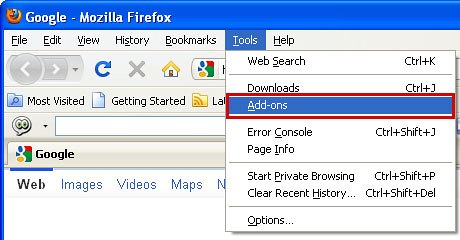
- Move on to Extensions and click Remove next to the Binkiland entry
- Now click the little triangular arrow in Firefox’s search engines box and select the Change Search Settings option
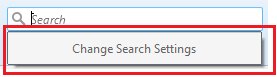
- Pick the preferred search engine out of the list provided and click OK to save the changes
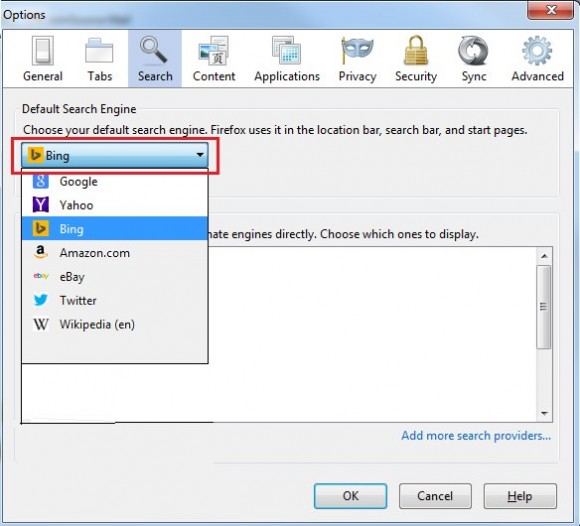
- Go ahead and restart Firefox
Binkiland Search removal in Internet Explorer
- Launch Internet Explorer and proceed to Tools – Manage add-ons
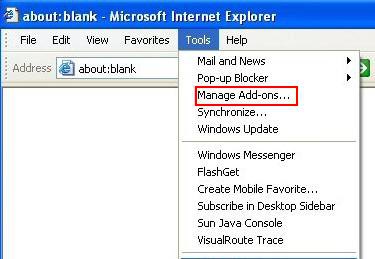
- Select Search Providers in the left-hand pane, highlight Binkiland and click Remove
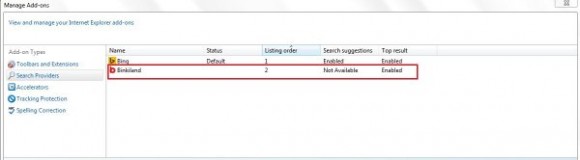
- Proceed to Toolbars and Extensions on the same interface, spot Binkiland on there and disable it via the same procedure as the one described in previous step
- In order to restore your preferred start page, go back to Tools and select Internet Options. Hit the tab called General and enter the right address in the Home page field
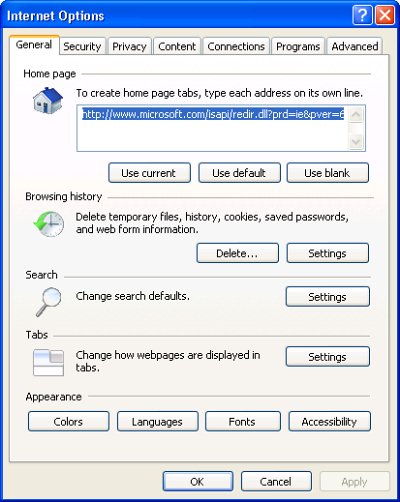
- Restart the browser
Binkiland Search removal in Chrome
- Open your Chrome browser, click the Chrome menu icon to the upper right and select Settings on the list. Alternatively, type in ‘chrome://settings‘ (without quotes) in the URL field

- Under the On startup sub-section, hit the radio button for Open a specific page or set of pages option and click Set pages
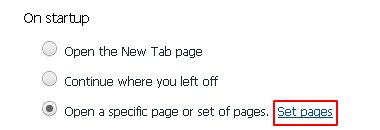
- Locate the Binkiland Search entry and click the X button that corresponds to it
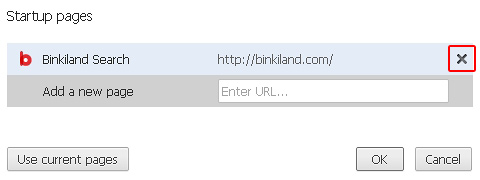
- Under the Appearance sub-section of Chrome settings, check the Show Home button box and click Change
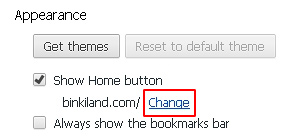
- On the screen that opened up, select Use the New Tab page and save the modifications made
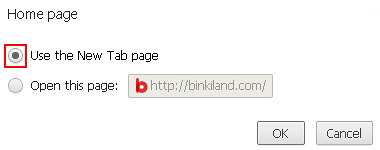
- Under the settings sub-section called Search, pick the search engine that should be used by default instead of Binkiland
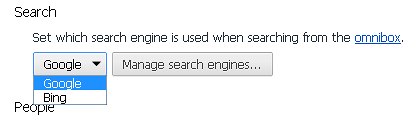
- Click the Chrome menu icon again, but this time select Tools. Go on to Extensions. Locate Binkiland New Tab on the list and eliminate it by clicking the trash bin icon as shown
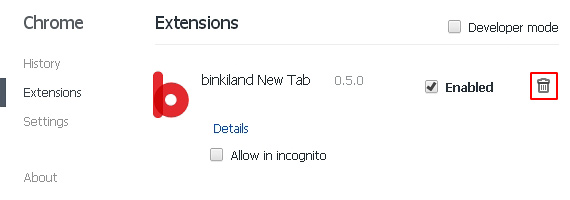
- Restart your Chrome browser
Complete the Binkiland removal process
Given the likely persistence of this adware sample, it’s recommended to repeatedly check for its components after the cleanup procedure has been performed. Rescan your system with trusted security suite to make sure Binkiland Search extermination has been successful.
Download Binkiland free scanner and remover
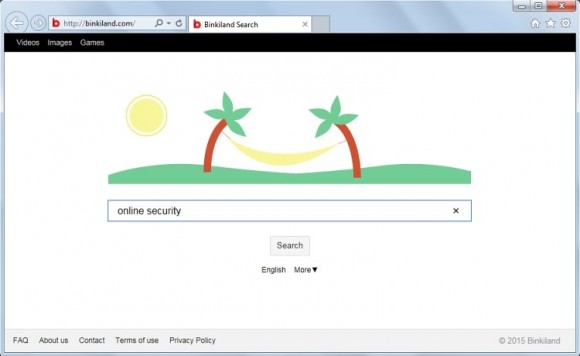



7 comments
Skip to comment form
Hello,Please tell me how to make this webpage not appear when I first enter Google Chrome. How can I uninstall this webpage?
Good, clear directions.
There was another thing that got downloaded with this malicious program: “Fact Fire” kept popping up on the left side of my browser, covering up what I was trying to read. Ads popped up on the right side, further blocking my vision. Fact Fire, at least, was listed under the extensions, so I removed that too according to your directions.
Continuing problem: when I attempted to remove Binkiland through “Remove Programs”, I got a message saying it cannot be removed while browsers are open. NO browsers were open – there was nothing else to close down. It’s running in the background somehow and I can’t figure out what else to do to get rid of it. Ideas?
Author
DM, it looks like the malware is preventing you from using the native program uninstall feature. Considering doing it in Safe Mode with Networking: when Windows is beginning to load, press F8 key repeatedly until a screen appears with the Safe Mode entry listed on it. Use the up and down arrow keys to select Safe Mode and hit Enter.
Hope this helped.
Author
Joe, the instructions above will walk you through the fix, be sure to try them.
Your solution has worked, thank you. Its unfortunate that sites like this still exist and it was installed by a rather popular application.
Thank u for the clear step by step instructions. It worked.
Can you please unblock binkiland search firefox malaware antivirus