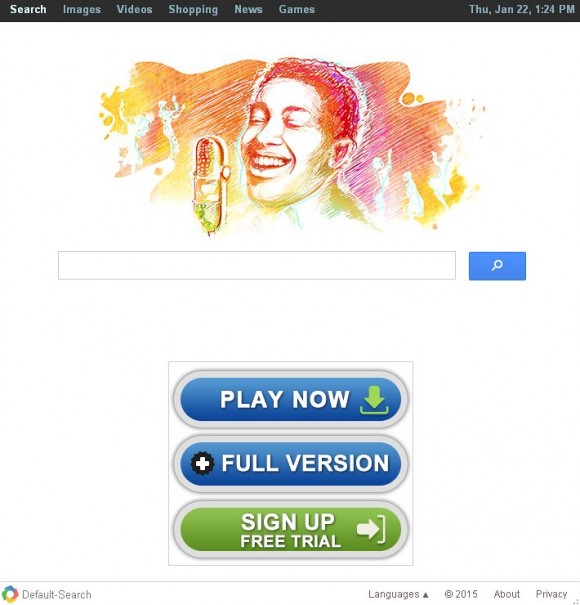Users suffering from repeated redirects to default-search.net due to interference of the Linkey plugin can use this guide to learn how to get rid of the adware.
Adware has been trending in the cybercrime environment for the past few years, partially because it’s a relatively non-aggressive type of malicious software; and also, importantly enough, because it’s inherently associated with Internet advertising which is profitable and allows this corrupt business to flourish. The scheme that will be dissected in this article reflects the accomplice interrelation between a cross-browser plugin called Linkey and a purely malign browser hijacker known as Default-Search. The former entity by Aztec Media Inc. does not appear harmful at first sight – it is a free tool intended for quick and easy access to one’s favorite sites via handy controls. However, some of its installations have a built-in feature that the potential customers are not informed of, namely the forcible toggling of the browsing preferences on the computer.
The settings that get affected by this adware include the homepage, the new tab page URL, and the default search engine. Requiring no authorization whatsoever on the user’s end, it modifies those parameters and assigns them with a new value, that is, default-search.net. That’s the website that will be recurrently showing up as you are surfing the web. The page contains a sponsored ad right on its start screen, and after a query is typed in the search box it comes up with results by a completely different provider, with multiple additional ads embedded. These advertisements are obviously paid for, so Linkey is a goose that lays the golden eggs to its owners’ advantage.
The thing that makes the appearance of default-search.net hijacker on a PC an uninformed decision is the Linkey propagation model assisted by a network of affiliated applications. These apps include some versions of Flash Player and iTunes, the FLV Player tool, and JFileManager. To their credit, these utilities do display a notice on one of the setup screens about authorizing the Linkey plugin to alter the browser configuration. Unfortunately, said information is often disregarded by users or simply stays unnoticed. Overall, the proliferation of this app is very typical for the predominant majority of adware out there.
Follow the steps covered in the next section to remove Linkey and thus prevent default-search.net from being constantly resolved as you browse.
Default-Search virus automatic removal
All the other adware uninstall methods being worth a try, the cleanup using automatic security software guarantees a proven fix involving little user effort and a trouble-free procedure.
- Download and install the featured security tool and launch an in-depth malware checkup by clicking Start Computer Scan buttonDownload default-search.net and Linkey remover
- When the software returns a list of malicious and potentially unsafe items found on the PC, select Fix Threats in order to have the default-search.net infection uninstalled from your machine. An additional virtue of this process is the elimination of other threats that may be active in the background.
Use Control Panel to uninstall default-search.net adware
- Go to Control Panel from Windows Start menu. If you are using Windows XP or Windows 8, proceed to Add or Remove Programs. If it’s Windows Vista or Windows 7, Uninstall a program is the right option to click

- Carefully examine the list and find the entry for Linkey there. Once spotted, select the Uninstall/Change option for this item in order to complete the uninstall
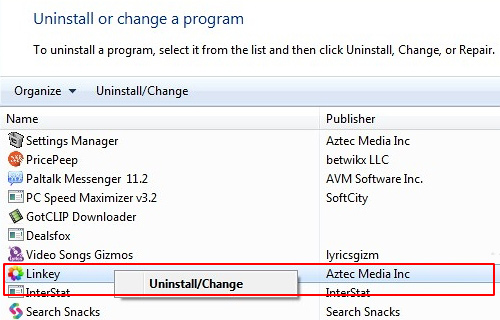
Reset the compromised browser to its defaults
Despite the fact that this is a fairly radical fix, resetting the affected web browser is effective. However, be advised you will lose your personalized settings such as temporary Internet files, history, cookies, saved passwords, web form data, toolbars and add-ons. So proceed with caution, and if you’re not sure – perform the cleanup using methods highlighted in the previous sections.
Reset Firefox to its original defaults
- Open Firefox, expand the Help menu on the top of the window, and in the drop-down list pick Troubleshooting Information. Alternatively, simply type in ‘about:support‘ (without quotes) in the Firefox omnibox and hit Enter.

- Troubleshooting Information will open in a separate tab. Click the Reset Firefox button as shown. You’re now done.

Reset Internet Explorer to its original defaults
- Launch Internet Explorer and proceed to Tools/Gear icon – Internet Options.

- Select the Advanced tab at the top and click Reset.

- When IE comes up with the respective screen, read the warning carefully and, if sure, put a checkmark for Delete personal settings. Now click Reset.

Reset Google Chrome to its default values
- Open your Chrome browser, click the Chrome menu icon to the upper right and select Settings on the list. Alternatively, type in ‘chrome://settings‘ (without quotes) in the URL field.

- Find the Show advanced settings… link on the tab that opened up.

- Under Chrome’s advanced settings, click the button that says Reset browser settings.

- Be sure to read the information about the personal settings that will be lost if the transaction gets completed. Click Reset if it’s fine with you.

Complete the default-search.net removal process
Given the likely persistence of this adware sample, it’s recommended to repeatedly check the machine for its components after the cleanup procedure has been performed. Rescan your system with trusted security suite to make sure Default-Search extermination has been successful.
Download default-search.net free scanner and remover