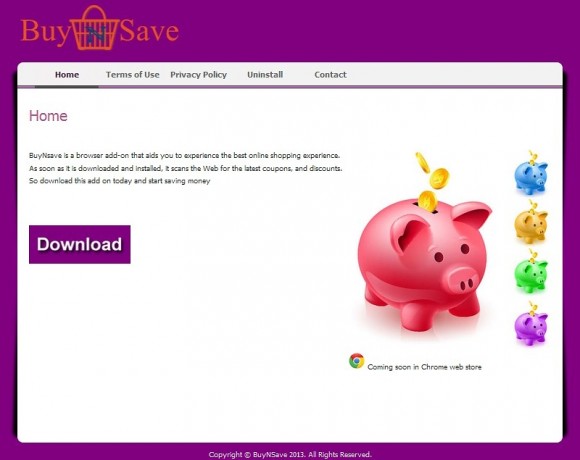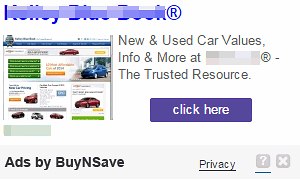The post is primarily dedicated to the removal of BuyNsave add-on which installs in a tricky way and displays annoying adverts accompanying one’s web browsing.
Cybercriminals’ instruments leveraged for clear-cut mercantile purposes have shifted towards less illegitimacy a few years ago as the rogue antivirus industry got badly hit by law enforcement around the globe. It’s at that point that moderately aggressive online advertising got a powerful boost in its prevalence, marking the beginning of adware’s reign in the underground. The informative value of the present article is that it, to a large extent, demonstrates said trend based on a single sample of obtrusive browser extension. It’s called BuyNsave, and the recent upswing in its propagation is quite an incentive for IT security people to be actively discussing it. Software-wise, this is an add-on compatible with Mozilla Firefox, Internet Explorer and Google Chrome, although the version for the latter is ‘officially’ stated to be coming soon in the respective web store.
What BuyNsave is purportedly meant to do is find and display coupons and discounts that meet a user’s likes. These data will then be shown to the user on whichever sites they go to. The ads come in the shape of large rectangular boxes with product information lined up, pop-ups and in-text links which get added to keywords. Whereas such a service may seem useful for some at first sight, its obtrusiveness is huge because entire sections of web pages might become indiscernible, not to mention the longer page load times that will be there to encounter for sure.
One other problem about this process is that most people don’t clearly remember to have installed the browser helper object concerned. This isn’t a rare thing in the adware environment – these infections mainly proliferate in a drive-by way. In this activity, they seek and find assistance from third-party programs. For instance, free file downloaders like the Minecraftdl, Ez Downloader, Shared as well as their numerous clones include the following notice on one of their installation screens: “By clicking Continue you agree to install BuyNsave and to its license agreement and privacy policy.” So, pro forma, this is an irreproachable promotional method, but there aren’t many people who actually end up reading all those terms.
When running on a computer, this adware generates an executable footprint, which can be BrickProvider.exe, BrickEnforcer.exe, BrickBooster.exe, BrickProlonger.exe, PremiumEnforcer.exe, or SoftwareProlonger.exe. The threat under consideration is detected by AV software as PUP.Optional.MultiPlug, Adware.Win32.MultiPlug.BBN, HEUR:Trojan.Win32.Generic, to name a few. Another thing to know is that BuyNsave tends to be accompanied by another adware, namely YoutubeAdBlocke.
Without a slightest doubt, the BuyNsave infection must be removed from a PC once spotted. The tips below are there to aid the infected users in this nontrivial task on the agenda.
BuyNsave automatic removal
All the other adware uninstall methods being worth a try, the cleanup using automatic security software guarantees a proven fix involving little user effort and a trouble-free procedure.
- Download and install the featured security tool and launch an in-depth malware checkup by clicking Start Computer Scan buttonDownload BuyNsave ads remover
- When the software returns a list of malicious and potentially unsafe items found on the PC, select Fix Threats in order to have the BuyNsave infection uninstalled from your machine. An additional virtue of this process is the elimination of other threats that may be active in the background.
Use Control Panel to uninstall BuyNsave adware
- Go to Control Panel from Windows Start menu. If you are using Windows XP or Windows 8, proceed to Add or Remove Programs. If it’s Windows Vista or Windows 7, Uninstall a program is the right option to click

- Carefully examine the list for BuyNsave, BrickProvider, BrickProlonger, SoftwareProlonger and other strange-looking entries. Once found, select the Change/Remove / Uninstall/Change option for this item in order to complete the uninstall
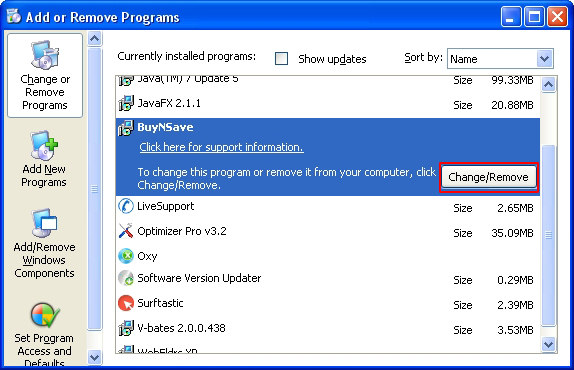
Reset the compromised browser to its defaults
Despite the fact that this is a fairly radical fix, resetting the affected web browser is effective. However, be advised you will lose your personalized settings such as temporary Internet files, history, cookies, saved passwords, web form data, toolbars and add-ons. So proceed with caution, and if you’re not sure – perform the cleanup using methods highlighted in the previous sections.
Reset Firefox to its original defaults
- Open Firefox, expand the Help menu on the top of the window, and in the drop-down list pick Troubleshooting Information. Alternatively, simply type in ‘about:support‘ (without quotes) in the Firefox omnibox and hit Enter.

- Troubleshooting Information will open in a separate tab. Click the Reset Firefox button as shown. You’re now done.

Reset Internet Explorer to its original defaults
- Launch Internet Explorer and proceed to Tools/Gear icon – Internet Options.

- Select the Advanced tab at the top and click Reset.

- When IE comes up with the respective screen, read the warning carefully and, if sure, put a checkmark for Delete personal settings. Now click Reset.

Reset Google Chrome to its default values
- Open your Chrome browser, click the Chrome menu icon to the upper right and select Settings on the list. Alternatively, type in ‘chrome://settings‘ (without quotes) in the URL field.

- Find the Show advanced settings… link on the tab that opened up.

- Under Chrome’s advanced settings, click the button that says Reset browser settings.

- Be sure to read the information about the personal settings that will be lost if the transaction gets completed. Click Reset if it’s fine with you.

Complete the BuyNsave ads removal process
Given the likely persistence of this adware sample, it’s recommended to repeatedly check the machine for its components after the cleanup procedure has been performed. Rescan your system with trusted security suite to make sure BuyNsave extermination has been successful.
Download Ads by BuyNsave free scanner and remover