Results of the analysis of potentially unwanted program called WebsSearches are covered in this article, including easy-to-follow removal instructions.
One of the perils that stem from downloading free software is getting a drive-by, that is, some application which is not said to be included in the install pack. What is more, these unheralded extras are rarely something good. As an illustration, a spoof Flash update, PDF creator, streaming video recording utility, which you download and install without being charged, may quite likely add a malicious browser helper object (toolbar or extension) to the web navigation software being used on your computer, including Internet Explorer, Mozilla Firefox, Chrome, etc. WebsSearches, also known as Web Searches, is a cross-browser adware that spreads via this exact tactic. It messes up the web browsing preferences on a compromised PC in order to implement traffic redistribution activity.
The WebsSearches adware threat is inalienably associated with the landing page hosted at http://istart.webssearches.com. Making people hit this URL is a honeypot to the authors of the virus under scrutiny because of the immense advertising load it carries. Not only does the site contain a really prominent banner right there on its homepage, it also provides “useful links” to gambling and online games sites as well as some reputable Internet service providers such as Facebook, YouTube, Yahoo!, eBay, etc. Furthermore, if the user ventures to enter a search query in the box on there, the results are going to be lined up in pages filled up with loads of sponsored links. The more ad views and leads are attained the stronger the motivation for the underhanded individuals running this campaign.
How does this adware actually divert web traffic to the above page? It’s done by replacing the correct browser preferences for homepage and default search system, which the user had set, with istart.webssearches.com or search.webssearches.com, both doing basically the same thing. This substitution is certainly not authorized by the user, and putting the right values back in manually doesn’t tend to help any. Also, target settings of the Windows shortcuts for random applications get appended with the said URL so that the fraudulent domain gets resolved whenever these programs are opened.
Effective removal of WebsSearches adware means these redirects will not occur anymore, which is definitely in the user’s interest. This isn’t a one-click activity, but once you read the instructions below it will become clear as to what needs to be done and in which order.
WebsSearches virus automatic removal
All the other adware uninstall methods being worth a try, the cleanup using automatic security software guarantees a proven fix involving little user effort and a trouble-free procedure.
- Download and install the featured security tool and launch an in-depth malware checkup by clicking Start Computer Scan buttonDownload Istart.webssearches.com remover
- When the software returns a list of malicious and potentially unsafe items found on the PC, select Fix Threats in order to have WebsSearches uninstalled from your machine. An additional virtue of this process is the elimination of other threats that may be active in the background.
Use Control Panel to uninstall WebsSearches adware
- Go to Control Panel from Windows Start menu. If you are using Windows XP or Windows 8, proceed to Add or Remove Programs. If it’s Windows Vista or Windows 7, Uninstall a program is the right option to click

- Carefully examine the list for WebsSearches uninstaller program or other app which you think might be the affiliated troublemaker, most likely some freeware that was lately installed. Once the corrupt object is found, click on it and select the Uninstall/Change option to complete the uninstall
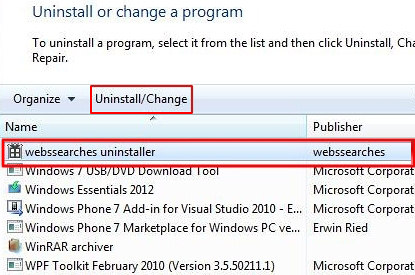
Reset the compromised browser to its defaults
Despite the fact that this is a fairly radical fix, resetting the affected web browser is effective. However, be advised you will lose your personalized settings such as temporary Internet files, history, cookies, saved passwords, web form data, toolbars and add-ons. So, be sure to proceed with caution, and if you’re not sure – perform the cleanup using methods highlighted in the previous sections.
Reset Firefox to its original defaults
- Open Firefox, expand the Help menu on the top of the window, and in the drop-down list pick Troubleshooting Information. Alternatively, simply type in ‘about:support‘ (without quotes) in the Firefox omnibox and hit Enter.

- Troubleshooting Information will open in a separate tab. Click the Reset Firefox button as shown. You’re now done.

Reset Internet Explorer to its original defaults
- Launch Internet Explorer and proceed to Tools/Gear icon – Internet Options.

- Select the Advanced tab at the top and click Reset.

- When IE comes up with the respective screen, read the warning carefully and, if sure, put a checkmark for Delete personal settings. Now click Reset.

Reset Google Chrome to its default values
- Open your Chrome browser, click the Chrome menu icon to the upper right and select Settings on the list. Alternatively, type in ‘chrome://settings‘ (without quotes) in the URL field.

- Find the Show advanced settings… link on the tab that opened up.

- Under Chrome’s advanced settings, click the button that says Reset browser settings.

- Be sure to read the information about the personal settings that will be lost if the transaction gets completed. Click Reset if it’s fine with you.

Complete the istart.webssearches.com removal process
Given the likely persistence of this adware sample, it’s recommended to repeatedly check for its components after the cleanup procedure has been performed. Rescan your system with trusted security suite to make sure WebsSearches extermination has been successful.
Download WebsSearches free scanner and remover
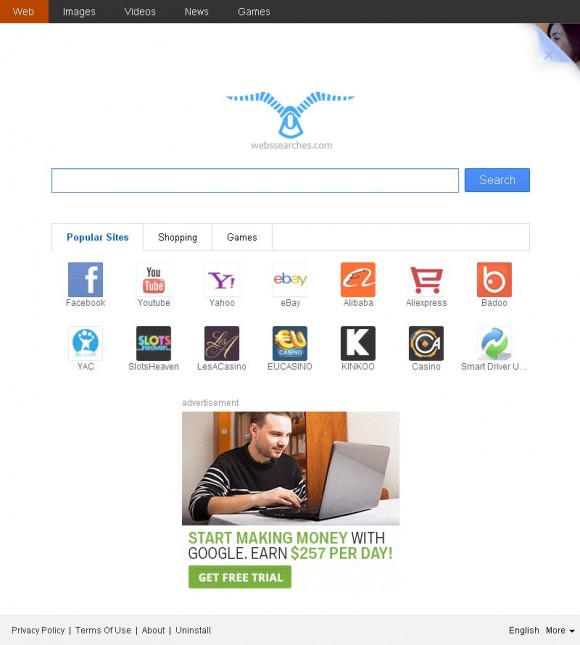



5 comments
Skip to comment form
i just want to thank you.
i have had greener web and webssearcher viruses and by installing your anti viruses i could clean my lap top.
thank you
tough PUP to clean..tried almost evrthng..control panel , extension , avast , malwarebytes, reset default etc..same problem always come back..i use chrome
ok
Pls help have tried most of the recommends to do but still there
Author
Selwyn,
Which ones of the above instructions have you NOT tried?