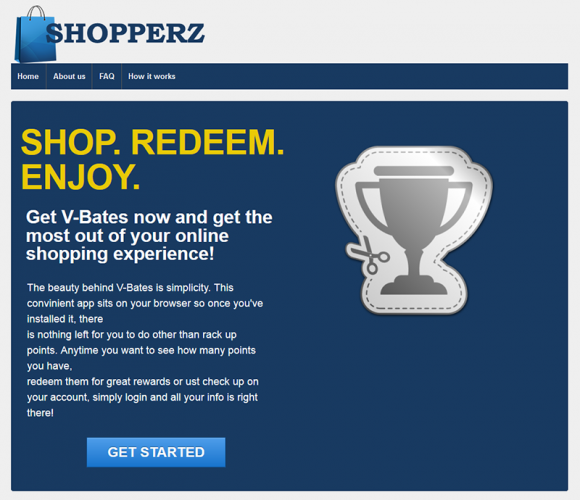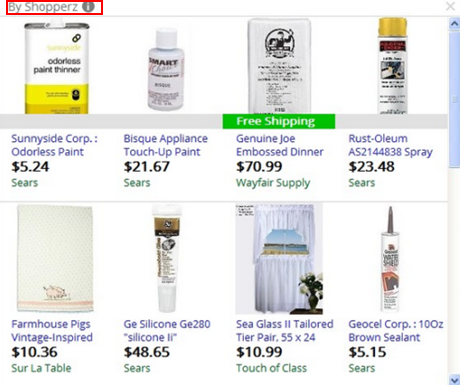Remove Shopperz app and get its ads out of the browser by leveraging a technique which ensures thorough and hassle-free cleanup of this adware junk.
Collecting and redeeming points for the routine web browsing activity is a game the Shopperz app tries to get its customers involved into. It all ends up being not that fun, though. The problem number one is users do not opt into this service, and yet it’s somehow on their PCs. Another issue is the excess ecommerce data appearing across every single web page returned in the affected browser. One more thing to look out for is the harvesting of private information that inexorably co-occurs with this program’s functioning inside a system.
In fact, Shopperz masquerades bad intensions under the guise of discounts or freebies provision features. However, people don’t always get the opportunity to even peruse details on the much-praised V-Bates collection principle, because the software just shows up in the machine out of the blue. The scammers out there have come up with a con deal where some free applications can only be installed on condition that an arbitrary drive-by payload is also sanctioned to slither in. The accompanying open source software doesn’t have to be malicious – it’s innocuous media players for the most part. The entity to blame is the installation client, which is a lightweight piece of software configuring the setup and possibly promoting random objects along the way.
Ads by Shopperz are impractical to miss while surfing the web, nor should they be taken for granted. These visual items are presented in big volumes by the browser extension that sits on the controls panel as a toolbar. The add-on, which apparently hasn’t been authorized to append the list of the victim’s web service enhancements, generates a virtual layer on top of every page visited. As a result, clicking on content-free parts of sites makes interstitial ads pop up in the background. The adware also infests all opened tabs with price comparisons, deals, banners and other types of nagging service suggestions. Clicking the x button on those is a no-go, because the closed ads will be shortly replaced by new ones.
The adverse nuance that not everyone succeeds in noticing right away is the privacy violation. Ads brought by Shopperz are user-specific, therefore the adware has to know at least some of the interests and preferences of the person who is the admin on the PC. The extension was found to record such portions of information as the Internet search queries as well as the history of site visits over the span of time it’s been on the system. In case these details are submitted to third parties, the victim’s personally identifiable data may become public knowledge, which is a really bad turn on events.
While ordinary software can be easily uninstalled using the Programs and Features interface in Windows, adware is too persistent to vanish via this type of customary action. Even if it looks like the removal has been successful, there are always components that remain in the Registry, so the effective cleaning process needs to be more complex.
Shopperz virus automatic removal
All the other adware uninstall methods being worth a try, the cleanup using automatic security software guarantees a proven fix involving little user effort and a trouble-free procedure.
- Download and install the featured security tool and launch an in-depth malware checkup by clicking Start Computer Scan buttonDownload Shopperz ads remover
- When the software returns a list of malicious and potentially unsafe items found on the PC, select Fix Threats in order to have the Shopperz infection uninstalled from your machine. An additional virtue of this process is the elimination of other threats that may be active in the background.
Use Control Panel to uninstall Shopperz adware
- Go to Control Panel from Windows Start menu. If you are using Windows XP or Windows 8, proceed to Add or Remove Programs. If it’s Windows Vista or Windows 7, Uninstall a program is the right option to click

- Carefully examine the list for Shopperz (or Shopper-Z) or entries by unknown publisher that don’t look trustworthy. Once spotted, select the Uninstall/Change option for such an item in order to complete the removal
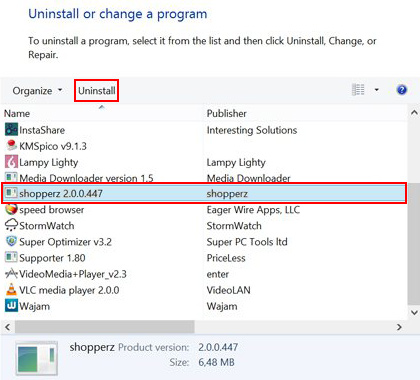
Reset the compromised browser to its defaults
Despite the fact that this is a fairly radical fix, resetting the affected web browser is effective. However, be advised you will lose your personalized settings such as temporary Internet files, history, cookies, saved passwords, web form data, toolbars and add-ons. So proceed with caution, and if you’re not sure – perform the cleanup using methods highlighted in the previous sections.
Reset Firefox to its original defaults
- Open Firefox, expand the Help menu on the top of the window, and in the drop-down list pick Troubleshooting Information. Alternatively, simply type in ‘about:support‘ (without quotes) in the Firefox omnibox and hit Enter.

- Troubleshooting Information will open in a separate tab. Click the Refresh Firefox button as shown. Confirm, and you’re done.
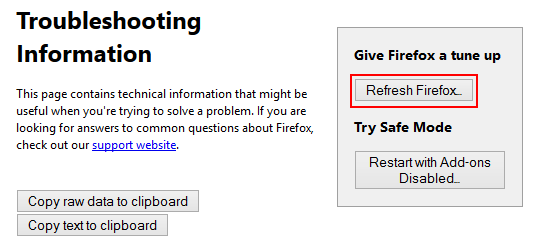
Reset Internet Explorer to its original defaults
- Launch Internet Explorer and proceed to Tools/Gear icon – Internet Options.

- Select the Advanced tab at the top and click Reset.

- When IE comes up with the respective screen, read the warning carefully and, if sure, put a checkmark for Delete personal settings. Now click Reset.

Reset Google Chrome to its default values
- Open your Chrome browser, click the Chrome menu icon to the upper right and select Settings on the list. Alternatively, type in ‘chrome://settings‘ (without quotes) in the URL field.

- Find the Show advanced settings… link on the tab that opened up.

- Under Chrome’s advanced settings, click the button that says Reset browser settings.

- Be sure to read the information about the personal settings that will be lost if the transaction gets completed. Click Reset if it’s fine with you.

Complete the Shopperz removal process
Given the likely persistence of this adware sample, it’s recommended to repeatedly check the machine for its components after the cleanup procedure has been performed. Rescan your system with trusted security suite to make sure Shopperz virus extermination has been successful.
Download Shopperz free scanner and remover