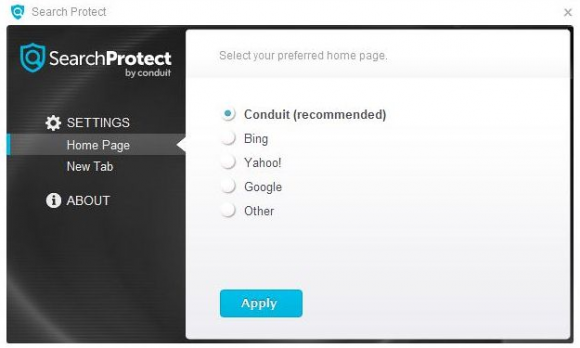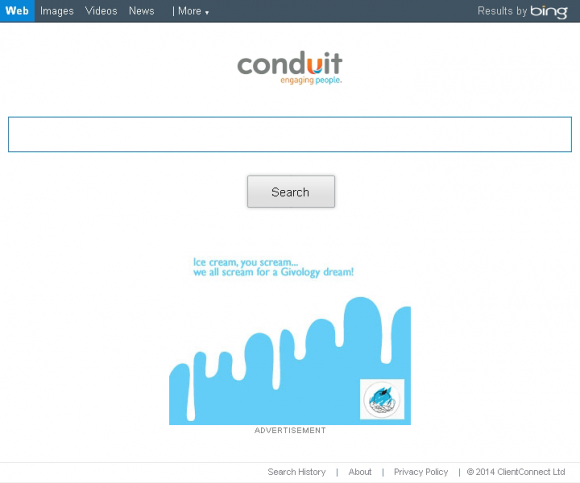Get the hang of computer troubleshooting with regard to the Search Protect by Conduit malware and act wisely further on to stay away from infections like that.
It’s not beyond the realms of possibility that even security-savvy and generally prudent PC users may get tricked into installing a piece of malicious software when surfing the Internet someday, especially as long as controversial programs like Search Protect are on the cyber arena. Originating from the ill-famed Conduit publisher network, the applet mentioned above appears to be a complex and well-thought-out entity that manages to bypass would-be victims’ attention and consent with a higher success rate than its adware competitors can ever boast. Furthermore, this sample is more versatile from a functional perspective because it can deploy several shady advertising campaigns concurrently while it’s running on a single target computer. In a nutshell, the app under consideration covertly replaces the user’s browsing-related decisions with a pre-defined array of preferences imposed externally, making the browser repeatedly return such landing pages as search.conduit.com, trovi.com and similar ones instead of the actual custom settings.
What’s interesting about Search Protect is that even IT experts who set their mind on reverse-engineering its code typically run into difficulties actually getting a sample thereof, because it isn’t available on the vendor’s site or any other more or less reputable source whatsoever. Catching this infection is a matter of bad luck to a large extent, where a PC user gets lured into installing some free application, for instance an uncertified variant of the Adobe Dreamweaver utility, which claims to accommodate great features. Some of these “too-good-to-be-true” tools conceal a wicked little secret, namely a potentially unwanted item built into their setup clients. A few seconds of the usual click-through experience – and the virus hops into the workstation out of the blue.
Search Protect by Conduit goes with a graphical interface designed as though it were easily customizable, but that’s more of an illusion. The highly persistent browser extension added by this program aggressively revamps the entire architecture of custom Internet settings in Chrome, Firefox and IE. The worst part about this activity is that the user isn’t asked for permission or notified of the imposed changes. As it has been said, the default search provider, homepage, error page and new tab settings are assigned with a new address value, the most common variants being search.conduit.com and trovi.com. The former, by the way, is currently blacklisted by the major browsers due to a violation of their terms of use.
Victims of the Search Protect malady ultimately find themselves in a loop-like redirect jeopardy, where manually reorganizing their browser preferences is to absolutely no avail because the bad executable will be retaining the wrongful status quo over and over. This state of things requires a serious remediation which is doable via a sequence of certain actionable steps. The cleaning procedure makes the malicious add-on disappear and helps restore the settings that were twisted by the virus.
?
Search Protect virus automatic removal
All the other adware uninstall methods being worth a try, the cleanup using automatic security software guarantees a proven fix involving little user effort and a trouble-free procedure.
- Download and install the featured security tool and launch an in-depth malware checkup by clicking Start Computer Scan buttonDownload Search Protect remover
- When the software returns a list of malicious and potentially unsafe items found on the PC, select Fix Threats in order to have the Conduit Search Protect app uninstalled from your machine. An additional virtue of this process is the elimination of other threats that may be active in the background.
Use Control Panel to uninstall Search Protect adware
- Go to Control Panel from Windows Start menu. If you are using Windows XP or Windows 8, proceed to Add or Remove Programs. If it’s Windows Vista or Windows 7, Uninstall a program is the right option to click

- Carefully examine the list for Search Protect or other app which you think might be the affiliated troublemaker, most likely some freeware that was lately installed. Once the corrupt object is found, click on it and select the Uninstall/Change option to complete the uninstall
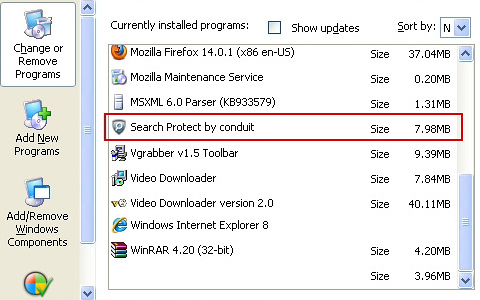
Remove Search Protect hijacker from browsers affected
The procedure covered in this section presupposes the elimination of web browser components installed by this adware as well as restoring the right values for the modified preferences.
Search Protect removal in Firefox
- Open Firefox and type about:config in the address bar. Click the button that says “I’ll be careful, I promise!” on the warranty warning screen that appears

- Firefox will come up with a page designed for preferences lookup. Type conduit in the Search field and hit Enter. You will now see the list of all preferences modified by Search Protect adware without being so authorized. Go ahead and right-click every item on the list, selecting the Reset option for each
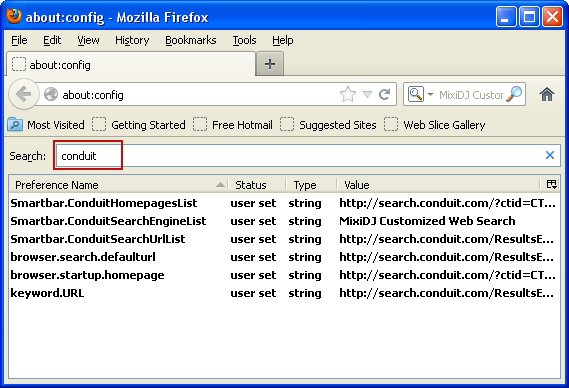
- Proceed to Tools in Firefox and select Add-ons
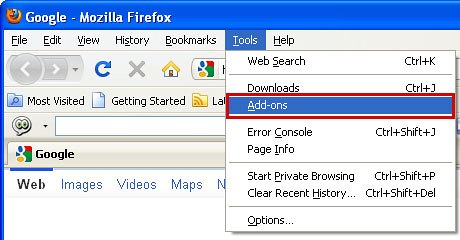
- Move on to Extensions and click Remove next to the Conduit Search entry
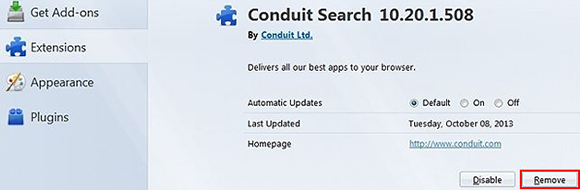
- Now click the little triangular arrow in Firefox’s search engines box and select the Change Search Settings option
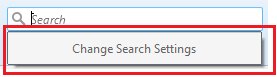
- Remove the entry for Conduit Search. Pick the preferred provider out of the list and click OK to save the changes
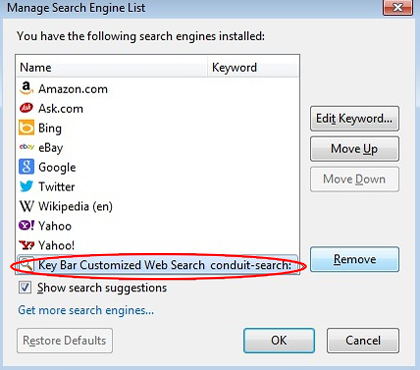
- Go ahead and restart Firefox.
Search Protect removal in Internet Explorer
- Launch Internet Explorer and proceed to Tools – Manage add-ons
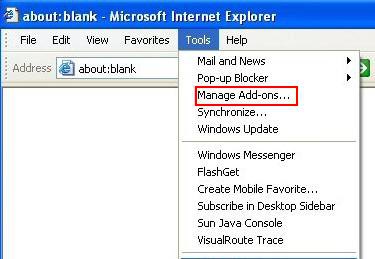
- Select Toolbars and Extensions in the left-hand pane, highlight every item associated with Conduit and click Disable as shown below
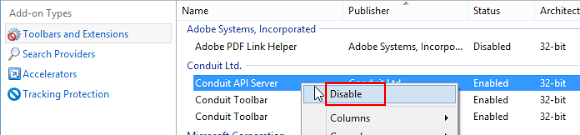
- Proceed to Search Providers on the same interface, spot Conduit Customized Web Search (or similar) on there and eradicate it by clicking Remove on the context menu list
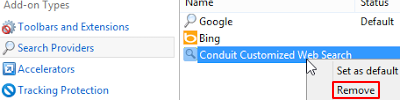
- In order to restore your preferred start page, go back to Tools and select Internet Options. Hit the tab called General and enter the right address in the Home page field
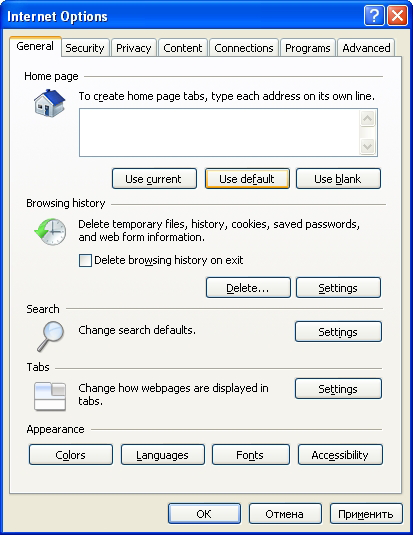
- Under General tab of the Internet Options interface, locate the Tabs sub-section and click Settings (or Tabs)
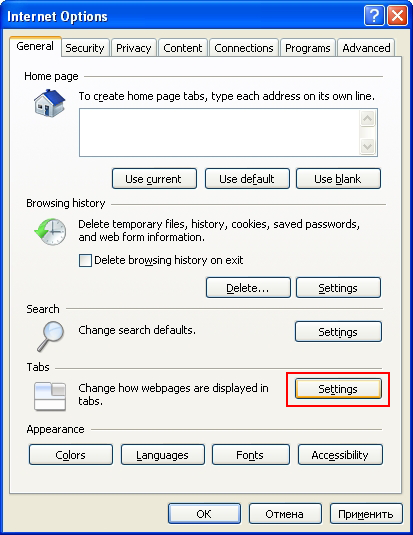
- Select A blank page or Your first home page value on the list as shown below. Save the changes
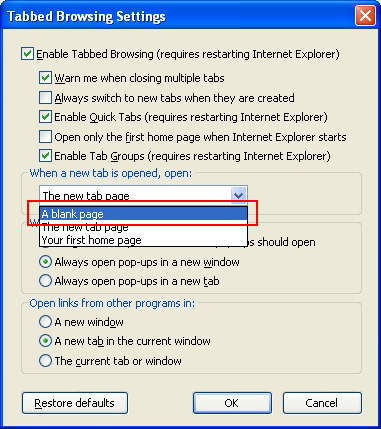
- Restart your PC for the changes to take effect.
Search Protect removal in Chrome
- Open your Chrome browser, click the Chrome menu icon to the upper right and select Settings on the list. Alternatively, type in ‘chrome://settings‘ (without quotes) in the URL field

- Under the On startup sub-section, hit the radio button for Open a specific page or set of pages option and click Set pages
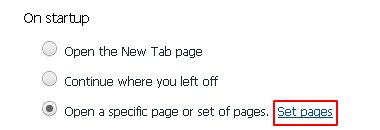
- Locate search.conduit.com or similar entry and click the X button corresponding to it
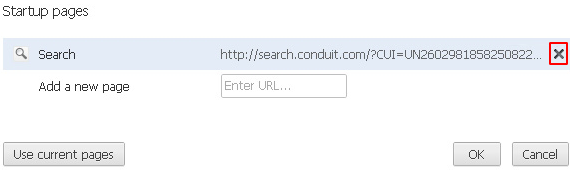
- Under the Appearance sub-section of Chrome settings, check the Show Home button box and click Change
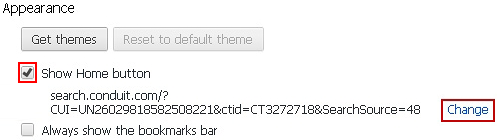
- On the screen that opened up, select Use the New Tab page and save the modifications made
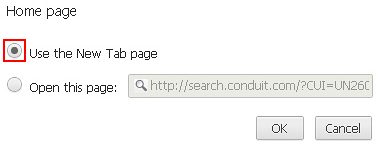
- Under the settings sub-section called Search, remove Conduit from the list and pick the search engine that should be used by default instead of Search Protect
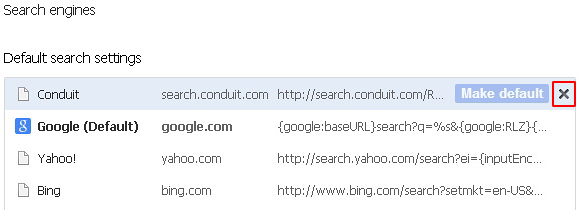
- Click the Chrome menu icon again, but this time select More tools. Go on to Extensions. Locate Search Protect entry on the list (most likely called Conduit Apps) and eliminate it by clicking the trash bin icon as shown
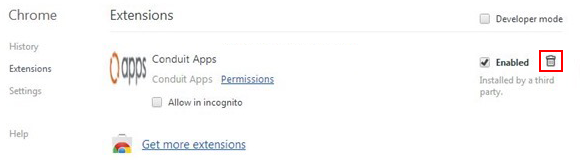
- Restart your Chrome browser
Complete the Search Protect removal process
Given the likely persistence of this adware sample, it’s recommended to repeatedly check for its components after the cleanup procedure has been performed. Rescan your system with trusted security suite to make sure Search Protect extermination has been successful.
Download Search Protect free scanner and remover