The article covers an easy fix for the Cassiopesa.com browser virus problem and highlights the essential precautions to avoid this annoying adware.
Web browser being a critical piece of software that an arbitrary computer is virtually useless without, the fraudulent cyber actors are currently investing tangible effort into exploiting this digital realm. For these malicious purposes to be attained, the universally applicable malware species is adware, which is often flagged by antimalware suites as PUPs, that is, potentially unwanted programs. The most recent sample is called Cassiopesa, otherwise known as Cassiopesa Search or Tny_Cassiopesa. This adverse applet is mainly distributed along with the Chromium browser, and this spreading isn’t likely to be the intent of the former product’s authors. In fact, the hackers are obviously applying some reverse-engineering skills to build their bad extension into said browser and then embed the modified package in absolutely unrelated freeware installations, such as the VLC Media Player, Media Downloader app, Skype and a number of other open source tools of this sort. The main characteristic of such a propagation approach is that it can get through without the user’s awareness.
The primary blow inflicted upon the infected machine is on the web browsers. This unsafe Cassiopesa add-on features fairly broad compatibility, which is why Internet Explorer, Chrome, Firefox and possibly Opera will be affected if installed on the PC. If the trespass actually happens to take place, the programmed operational mode of this virus is to make www.cassiopesa.com your homepage, default search engine and new tab on all compatible browsers. These changes are hard to revert due to the high persistence of the infection. Simple manual modifications won’t do the trick, so the repair is going to be more complex.
Departing from the software-level alterations, the impact of the adware can be described in the following way: when you open your favorite browser, also when you try to do a web search or simply open a new tab – the www.cassiopesa.com site will be popping up every single time instead of the pages that you had configured for the respective settings. The above-mentioned website looks like a run-of-the-mill search provider. It doesn’t appear harmful and it hasn’t been found to host malware thus far whatsoever, but it does contain advertisements, including sponsored links above the fold. This fact explains the bad guys’ motivation to intercept one’s web traffic and ensure multiple hits to their landing page from as many nodes as possible.
This jeopardy can be solved via a non-standard technique that goes beyond the commonplace browser troubleshooting. The method provided below will aid you in removing Cassiopesa and restoring the Internet settings that you prefer. Prevention-wise, be sure to avoid questionable installs online, especially if it’s free software that carries a bundle.
Cassiopesa virus automatic removal
All the other adware uninstall methods being worth a try, the cleanup using automatic security software guarantees a proven fix involving little user effort and a trouble-free procedure.
- Download and install the featured security tool and launch an in-depth malware checkup by clicking Start Computer Scan button Download Cassiopesa Search remover
- When the software returns a list of malicious and potentially unsafe items found on the PC, select Fix Threats in order to have the Cassiopesa app uninstalled from your machine. An additional virtue of this process is the elimination of other threats that may be active in the background.
Use Control Panel to uninstall Cassiopesa Search adware
- Go to Control Panel from Windows Start menu. If you are using Windows XP or Windows 8, proceed to Add or Remove Programs. If it’s Windows Vista or Windows 7, Uninstall a program is the right option to click

- Carefully examine the list for Cassiopesa (possibly also Tny_Cassiopesa) or other app which you think might be the affiliated troublemaker, most likely some freeware that was lately installed. Once the corrupt object is found, click on it and select the Uninstall/Change option to complete the uninstall
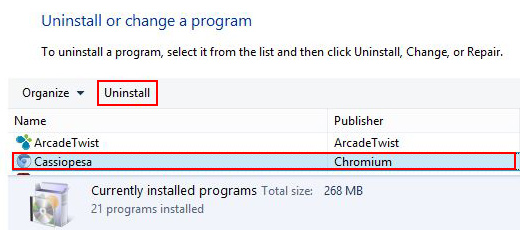
Remove Cassiopesa hijacker from browsers affected
The procedure covered in this section presupposes the elimination of web browser components installed by this adware as well as restoring the right values for the modified preferences.
Cassiopesa Search removal in Firefox
- Open Firefox and type about:config in the address bar. Click the button that says “I’ll be careful, I promise!” on the warranty warning screen that appears

- Firefox will come up with a page designed for preferences lookup. Type cassiopesa in the Search field and hit Enter. You will now see the list of all preferences modified by Cassiopesa adware without being so authorized. Go ahead and right-click every item on the list, selecting the Reset option for each
- Proceed to Tools in Firefox and select Add-ons
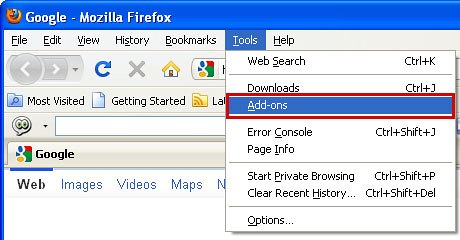
- Move on to Extensions and click Remove next to the Cassiopesa entry
- Now click the little triangular arrow in Firefox’s search engines box and select the Change Search Settings option
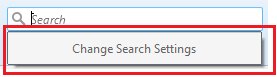
- Pick the preferred search engine out of the list provided and click OK to save the changes
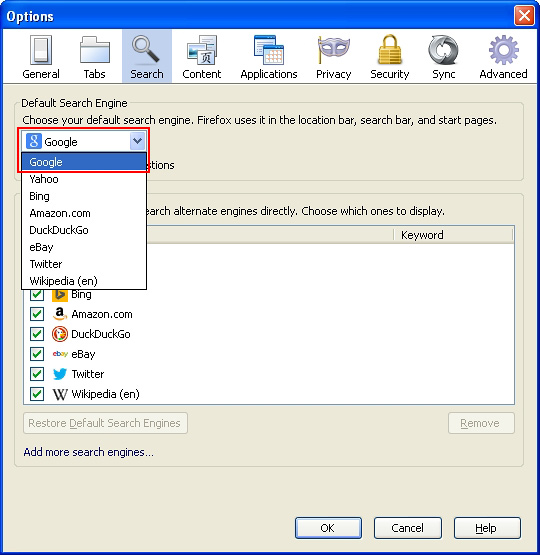
- Go ahead and restart Firefox.
Cassiopesa Search removal in Internet Explorer
- Launch Internet Explorer and proceed to Tools – Manage add-ons
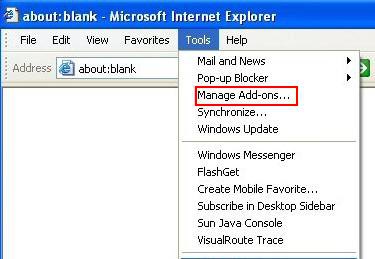
- Select Search Providers in the left-hand pane, highlight Cassiopesa and click Remove
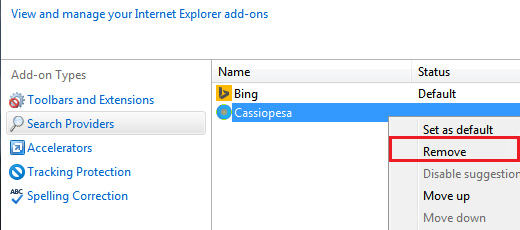
- Proceed to Toolbars and Extensions on the same interface, spot Cassiopesa on there and remove it via the same procedure as the one described in previous step
- In order to restore your preferred start page, go back to Tools and select Internet Options. Hit the tab called General and enter the right address in the Home page field
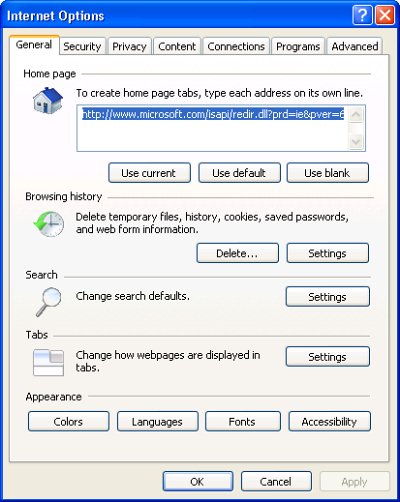
- Restart your PC for the changes to take effect.
Cassiopesa Search removal in Chrome
- Open your Chrome browser, click the Chrome menu icon to the upper right and select Settings on the list. Alternatively, type in ‘chrome://settings‘ (without quotes) in the URL field

- Under the On startup sub-section, hit the radio button for Open a specific page or set of pages option and click Set pages
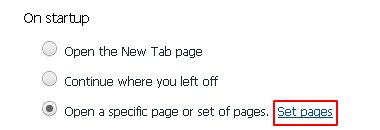
- Locate the Cassiopesa entry and click the X button that corresponds to it
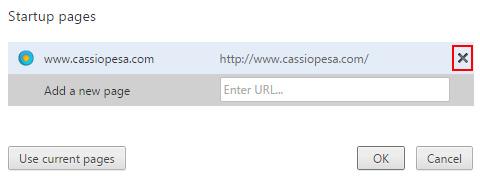
- Under the Appearance sub-section of Chrome settings, check the Show Home button box and click Change
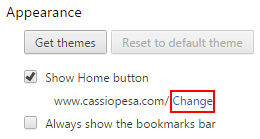
- On the screen that opened up, select Use the New Tab page and save the modifications made
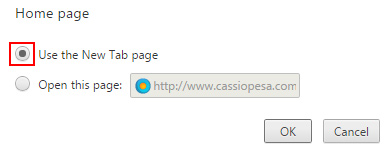
- Under the settings sub-section called Search, pick the search engine that should be used by default instead of Cassiopesa
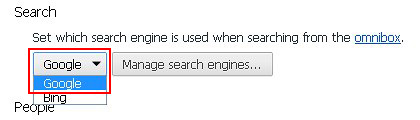
- Click the Chrome menu icon again, but this time select More tools. Go on to Extensions. Locate Cassiopesa (or Cassiopesa New Tab) on the list and eliminate it by clicking the trash bin icon
- Restart your Chrome browser.
Complete the Cassiopesa removal process
Given the likely persistence of this adware sample, it’s recommended to repeatedly check for its components after the cleanup procedure has been performed. Rescan your system with trusted security suite to make sure Cassiopesa Search extermination has been successful.
Download Cassiopesa free scanner and remover
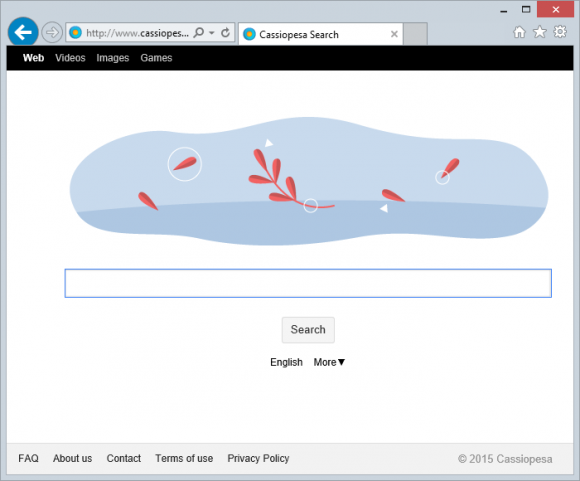



2 comments
As Cassiopesa has taken over my computer How can I download anything to get rid of it?
Author
Linda, you’ve got a few options. Workaround 1: open Task Manager (Ctrl-Alt-Del) and kill the malicious process (most likely cassiopesa.exe), this will stop the virus from executing throughout the current PC session. Workaround 2: use F8 key during system startup to boot into Safe Mode with Networking, then proceed with the adware removal. Hopefully this helped.