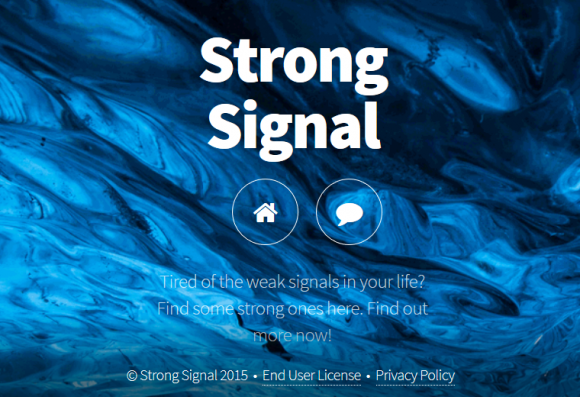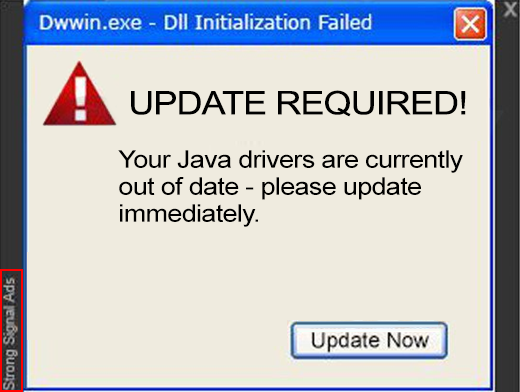Learn how to prevent the Strong Signal virus from infecting your PC and get actionable tips to handle the aftermath of this annoying adware by removing it.
In computer security terms, there exist certain tokens that allow differentiating between regular browser add-ons and the ones that can be unambiguously classified as adware. To begin with, potentially unwanted extensions like Strong Signal are distributed as optional additions to other software, but in fact the ability to opt out is either blurred or deliberately made too brain-twisting. Secondly, even though these adverse apps might pretend to be mundane web service enhancements, they are designed to lay hands on the permissions and privileges that the commonplace add-ons dare not grab without being permitted to. Furthermore, this kind of software turns its victim’s web browsing environment into a platform for serving ads.
The above-mentioned application, Strong Signal, adheres to this well-trodden modus operandi to the maximum. Even when downloading some open source solutions from authoritative sites like CNET, you might run the risk of catching this virus. It can be reportedly wrapped in the setups for MOV Player and Adobe Flash Player, at least some builds thereof. Given the overall demand for such free utilities, the bad code is likely to compromise computers on a fairly large scale. By clicking the “Accept” button for said software, you also express your consent to the EULA and Privacy Policy of Strong Signal. The problem is, this notification is not conspicuous enough, so users do not realize what a troublemaker they are letting enter their system.
The adware drops a browser extension in IE, Firefox and Chrome if it detects any of these on the computer. The add-on is tailored to insert a variety of ad types into random sites regardless of their category. As a result, the pages will look clumsy and become hard to read. These advertisements say “Strong Signal Ads” or “Ads by Strong Signal” and include pop-ups, banners, coupons, freebies and software update recommendations that you actually do not need. A ‘special’ snag is about the interstitial advertising triggered by the virus, as well as hyperlinked words displayed all over the web page. Sooner or later the users get sick and tired of this obtrusive advertising done by a program that they most likely never installed. If you are at this point already, make sure the respective removal steps are followed. In case you are lucky to be adware-free, do not fail to read installation terms for freeware and examine them for pitfalls.
Strong Signal virus automatic removal
All the other adware uninstall methods being worth a try, the cleanup using automatic security software guarantees a proven fix involving little user effort and a trouble-free procedure.
- Download and install the featured security tool and launch an in-depth malware checkup by clicking Start Computer Scan buttonDownload Strong Signal remover
- When the software returns a list of malicious and potentially unsafe items found on the PC, select Fix Threats in order to have the Strong Signal Ads infection uninstalled from your machine. An additional virtue of this process is the elimination of other threats that may be active in the background.
Use Control Panel to uninstall Strong Signal adware
- Go to Control Panel from Windows Start menu. If you are using Windows XP or Windows 8, proceed to Add or Remove Programs. If it’s Windows Vista or Windows 7, Uninstall a program is the right option to click

- Carefully examine the list and find the entry for Strong Signal. Once spotted, select the Uninstall/Change option for this item in order to complete the removal
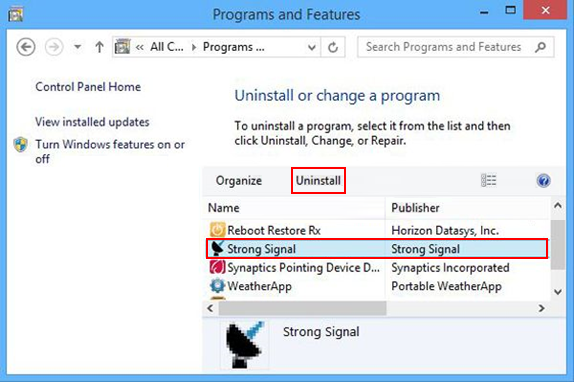
Reset the compromised browser to its defaults
Despite the fact that this is a fairly radical fix, resetting the affected web browser is effective. However, be advised you will lose your personalized settings such as temporary Internet files, history, cookies, saved passwords, web form data, toolbars and add-ons. So proceed with caution, and if you’re not sure – perform the cleanup using methods highlighted in the previous sections.
Reset Firefox to its original defaults
- Open Firefox, expand the Help menu on the top of the window, and in the drop-down list pick Troubleshooting Information. Alternatively, simply type in ‘about:support‘ (without quotes) in the Firefox omnibox and hit Enter.

- Troubleshooting Information will open in a separate tab. Click the Reset Firefox button as shown. You’re now done.

Reset Internet Explorer to its original defaults
- Launch Internet Explorer and proceed to Tools/Gear icon – Internet Options.

- Select the Advanced tab at the top and click Reset.

- When IE comes up with the respective screen, read the warning carefully and, if sure, put a checkmark for Delete personal settings. Now click Reset.

Reset Google Chrome to its default values
- Open your Chrome browser, click the Chrome menu icon to the upper right and select Settings on the list. Alternatively, type in ‘chrome://settings‘ (without quotes) in the URL field.

- Find the Show advanced settings… link on the tab that opened up.

- Under Chrome’s advanced settings, click the button that says Reset browser settings.

- Be sure to read the information about the personal settings that will be lost if the transaction gets completed. Click Reset if it’s fine with you.

Complete the Strong Signal removal process
Given the likely persistence of this adware sample, it’s recommended to repeatedly check the machine for its components after the cleanup procedure has been performed. Rescan your system with trusted security suite to make sure Strong Signal Ads virus extermination has been successful.
Download Ads by Strong Signal free scanner and remover