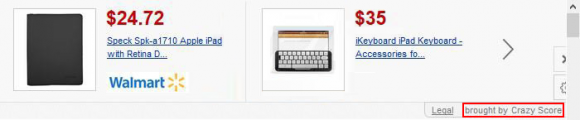Get rid of Crazy Score ads by going through a step-by-step system cleanup procedure intended to eradicate adware and its components from the PC.
Software designed to work in tandem with web browsers should inherently bring about some enhancements, whether it’s more convenient searching, multimedia-related improvements or online security provision. Adware, which is a term denoting malicious programs that target browsers, usually also claims to deliver certain benefits to the end user but in fact conceals bad intensions underneath the officially declared features. Crazy Score, an applet that allegedly facilitates online shopping and displays site rating information, turns out to have a flip side that becomes obvious shortly after you start using it. This browser extension inflates web pages with such an amount of sponsored content that the actual information posted on these sites can be hard to view.
This potentially unwanted program features wide compatibility with web browsers, affecting Internet Explorer, Chrome and Firefox if detected on the computer. The adware can usually be seen on the add-ons list for the above, so it materializes itself as an extension which gains high-level privileges without asking the victim for consent. The specificity of this app’s code enables it to insert third party data into pages that the user opens in the browser, therefore a variety of items titled “brought by Crazy Score”, “Ads by Crazy Score” and similar will be constantly displayed. Those are comparison shopping sections, coupons, interstitial ads and in-text links.
The emergence of these non-authorized adverts is preceded by a not-too-transparent installation of Crazy Score. It’s partnering with quite a few popular open-source tools in the distribution context. The associated freeware, jDownloader for instance, features a setup that carries the adware as an additional constituent. Step 2 in the installation routine of said program contains the End User License Agreement for Crazy Score and does not provide an ability to opt-out, so you can only install the desired product in couple with the bug.
Because Crazy Score practices controversial spreading tactics and critically affects your web surfing, it belongs elsewhere rather than inside your machine. This infection is a challenge to remove due to adware-specific persistence features, so a couple of professional recommendations won’t hurt in this regard.
Crazy Score virus automatic removal
All the other adware uninstall methods being worth a try, the cleanup using automatic security software guarantees a proven fix involving little user effort and a trouble-free procedure.
- Download and install the featured security tool and launch an in-depth malware checkup by clicking Start Computer Scan buttonDownload Crazy Score remover
- When the software returns a list of malicious and potentially unsafe items found on the PC, select Fix Threats in order to have the Crazy Score Ads infection uninstalled from your machine. An additional virtue of this process is the elimination of other threats that may be active in the background.
Use Control Panel to uninstall Crazy Score adware
- Go to Control Panel from Windows Start menu. If you are using Windows XP or Windows 8, proceed to Add or Remove Programs. If it’s Windows Vista or Windows 7, Uninstall a program is the right option to click

- Carefully examine the list and find the entry for Crazy Score or other suspicious programs there. Once spotted, select the Uninstall/Change option for this item in order to complete the removal
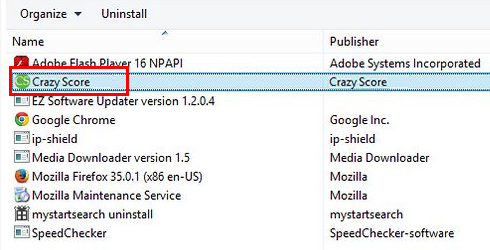
Reset the compromised browser to its defaults
Despite the fact that this is a fairly radical fix, resetting the affected web browser is effective. However, be advised you will lose your personalized settings such as temporary Internet files, history, cookies, saved passwords, web form data, toolbars and add-ons. So proceed with caution, and if you’re not sure – perform the cleanup using methods highlighted in the previous sections.
Reset Firefox to its original defaults
- Open Firefox, expand the Help menu on the top of the window, and in the drop-down list pick Troubleshooting Information. Alternatively, simply type in ‘about:support‘ (without quotes) in the Firefox omnibox and hit Enter.

- Troubleshooting Information will open in a separate tab. Click the Reset Firefox button as shown. You’re now done.

Reset Internet Explorer to its original defaults
- Launch Internet Explorer and proceed to Tools/Gear icon – Internet Options.

- Select the Advanced tab at the top and click Reset.

- When IE comes up with the respective screen, read the warning carefully and, if sure, put a checkmark for Delete personal settings. Now click Reset.

Reset Google Chrome to its default values
- Open your Chrome browser, click the Chrome menu icon to the upper right and select Settings on the list. Alternatively, type in ‘chrome://settings‘ (without quotes) in the URL field.

- Find the Show advanced settings… link on the tab that opened up.

- Under Chrome’s advanced settings, click the button that says Reset browser settings.

- Be sure to read the information about the personal settings that will be lost if the transaction gets completed. Click Reset if it’s fine with you.

Complete the Crazy Score removal process
Given the likely persistence of this adware sample, it’s recommended to repeatedly check the machine for its components after the cleanup procedure has been performed. Rescan your system with trusted security suite to make sure Crazy Score extermination has been successful.
Download Ads by Crazy Score free scanner and remover