Learn how to get rid of the noxious browser infection permanently driving one’s web traffic over to oursurfing.com, so go ahead and fix the bug in a few steps.
The seemingly harmless website parked at oursurfing.com proves that malicious software can take various forms and shapes these days. The fact of the matter is that the URL mentioned above does not pose direct risk to a computer, but it conventionally denotes an adware applet which does the whole dirty part of the job. The respective root infection appears on a PC through a sequence of intricately tailored transactions, one of which relies on bundling with other software that appears to be absolutely unrelated to the extra payload. In other words, you stumble upon an application that meets some of your current needs – be it a media player, a file download client, whatnot – and you decide to install it, especially considering that it’s free to use. Many of these open source tools, though, exist and thrive owing to a distribution scheme where third-party programs are incorporated in their setup as a result of some behind-the-scenes covenant. Sometimes users can opt out of the unnecessary junk, but that will not always be the case. Ultimately, via the trick based on uninformed user approval, the adware is also installed.
Oursurfing.com virus is more hostile than the majority of adware in the wild. The unwelcome add-on, which suddenly comes to complement the extensions list for Chrome, Firefox and Internet Explorer, instantly modifies both the custom browsing settings and even messes with the Registry of the host system. The latter facet of the app’s activity (altering the Registry policies) enables it to persist on the machine and keep the user from effectively restoring the right browsing parameters. What gets distorted in this fashion is the default search engine, the site that’s set as the homepage, and the URL for new tabs. Shortcuts for the aforementioned web browsers undergo the corrupt effect as well, getting hxxp://oursurfing.com appended to the regular Target string.
It doesn’t take a scientist to figure out how these modifications affect the user’s routine web surfing. Every time the browser is opened, the unwanted landing page, oursurfing.com, gets visited and there is hardly anything that can be done manually to solve the problem and reinstate the correct settings. This is a predicament where a special security workflow needs to be employed. Now that you have learned the general characteristics of this abominable digital pest, it’s time to hit it in its Achilles’ heel.
Oursurfing.com virus automatic removal
All the other adware uninstall methods being worth a try, the cleanup using automatic security software guarantees a proven fix involving little user effort and a trouble-free procedure.
- Download and install the featured security tool and launch an in-depth malware checkup by clicking Start Computer Scan buttonDownload Oursurfing.com remover
- When the software returns a list of malicious and potentially unsafe items found on the PC, select Fix Threats in order to have the Oursurfing.com infection uninstalled from your machine. An additional virtue of this process is the elimination of other threats that may be active in the background.
Use Control Panel to uninstall Oursurfing.com adware
- Go to Control Panel from Windows Start menu. If you are using Windows XP or Windows 8, proceed to Add or Remove Programs. If it’s Windows Vista or Windows 7, Uninstall a program is the right option to click

- Carefully examine the list and find the entry for Oursurfing or other suspicious programs there. Once spotted, select the Uninstall/Change option for this item in order to complete the removal
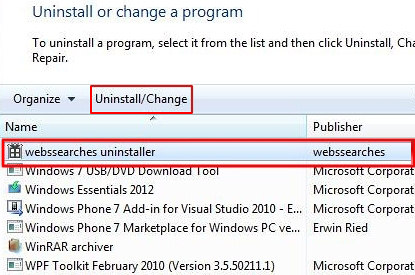
Reset the compromised browser to its defaults
Despite the fact that this is a fairly radical fix, resetting the affected web browser is effective. However, be advised you will lose your personalized settings such as temporary Internet files, history, cookies, saved passwords, web form data, toolbars and add-ons. So proceed with caution, and if you’re not sure – perform the cleanup using methods highlighted in the previous sections.
Reset Firefox to its original defaults
- Open Firefox, expand the Help menu on the top of the window, and in the drop-down list pick Troubleshooting Information. Alternatively, simply type in ‘about:support‘ (without quotes) in the Firefox omnibox and hit Enter.

- Troubleshooting Information will open in a separate tab. Click the Reset Firefox button as shown. You’re now done.

Reset Internet Explorer to its original defaults
- Launch Internet Explorer and proceed to Tools/Gear icon – Internet Options.

- Select the Advanced tab at the top and click Reset.

- When IE comes up with the respective screen, read the warning carefully and, if sure, put a checkmark for Delete personal settings. Now click Reset.

Reset Google Chrome to its default values
- Open your Chrome browser, click the Chrome menu icon to the upper right and select Settings on the list. Alternatively, type in ‘chrome://settings‘ (without quotes) in the URL field.

- Find the Show advanced settings… link on the tab that opened up.

- Under Chrome’s advanced settings, click the button that says Reset browser settings.

- Be sure to read the information about the personal settings that will be lost if the transaction gets completed. Click Reset if it’s fine with you.

Complete the Oursurfing.com removal process
Given the likely persistence of this adware sample, it’s recommended to repeatedly check the machine for its components after the cleanup procedure has been performed. Rescan your system with trusted security suite to make sure Oursurfing.com extermination has been successful.
Download Oursurfing.com free scanner and remover
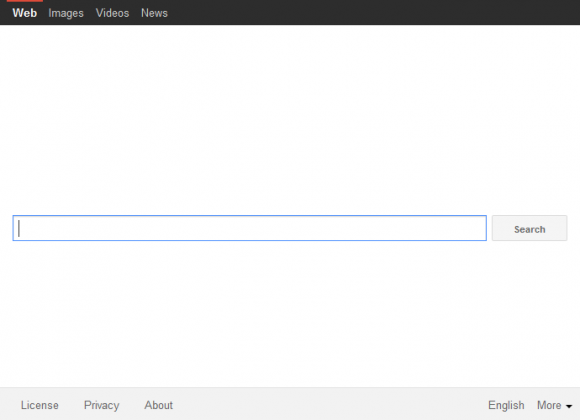



4 comments
Skip to comment form
i have tried but while i start my pc and its agaiiin coming back , what would b the solution?
Author
Sorry to read that. The steps should work. Which part of the fix have you implemented?
Thank you! this information is really works for me! i was stuck with this outsufing tool! thank you!!
thanks a lot, its very helpful and informative