Find out about the adverse influence of the CloudScout Parental Control application, including the nagging issue of ads being displayed on websites.
Free software and the term “ad-supported” appear to be adjacent components of a complex whole. On the one hand, this cooperation makes it possible for the developers of open source programs to stay afloat; on the other, it often causes user experience problems. The unfortunate part here is that the actual application can be useful and enjoy quite a bit of popularity with customers. The tool known as CloudScout, for instance, is primarily intended to block inappropriate pages on the Internet through the use of a cloud-powered reputational database. The people who start using it, however, typically do not know about the side effects emanating from the aggressive advertising vector accompanying its operation. A fact that makes this utility yet more reminiscent of adware is that it is distributed in an unethical way for the most part.
What you see above is a screenshot of the official website for CloudScout and another application by the same vendor, Cloud MP (malware and phishing protection). The description seems to look OK, and the listed features could come in handy for many. Nonetheless, the actual download link is nowhere to be found on the page. Where then can it be installed from? To answer this question, it makes sense taking a look at the process called “bundling”, which can be hardware-backed or supported by software. In the former case, some digital device comes with an arbitrary program pre-installed on it, but this principle doesn’t apply here. What the makers of CloudScout do is they arrange for their product to be included into other freeware setups. That’s a good deal for both interested parties but definitely a bad thing for whoever installs the associated application. It’s bad because users mostly do not notice the additional software payload, which means they get it unknowingly.
Aside from accommodating free web browsing protection based on site categorization, CloudScout displays ads on pages that the user visits. More specifically, it installs an add-on to Chrome, Firefox and IE, which in its turn inserts third-party objects into websites. The infected users encounter tons of popups about freebies and coupons, as well as banners with price comparisons, in-text adverts and interstitial windows with buttons that have to be clicked in order to proceed to the desired page.
None of that is in the user’s best interest, because they end up having an application they installed by accident which clogs websites with numerous content that does not belong there. Also, browser speed and responsiveness will be reduced because of the adware. To learn how CloudScout can be completely removed from a computer it’s on, read the section below and use the instructions if you can’t endure the ads anymore.
CloudScout automatic removal
All the other adware uninstall methods being worth a try, the cleanup using automatic security software guarantees a proven fix involving little user effort and a trouble-free procedure.
- Download and install the featured security tool and launch an in-depth malware checkup by clicking Start Computer Scan buttonDownload CloudScout remover
- When the software returns a list of malicious and potentially unsafe items found on the PC, select Fix Threats in order to have the Ads by CloudScout infection uninstalled from your machine. An additional virtue of this process is the elimination of other threats that may be active in the background.
Use Control Panel to uninstall CloudScout adware
- Go to Control Panel from Windows Start menu. If you are using Windows XP or Windows 8, proceed to Add or Remove Programs. If it’s Windows Vista or Windows 7, Uninstall a program is the right option to click

- Carefully examine the list for CloudScout Parental Control proper and any software that you believe it came along with (see initial section of this tutorial). Once found, select the Uninstall/Change option for these items in order to complete the uninstall
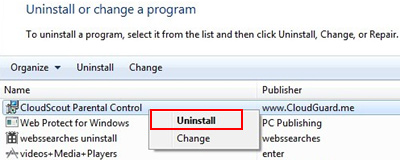
Reset the compromised browser to its defaults
Despite the fact that this is a fairly radical fix, resetting the affected web browser is effective. However, be advised you will lose your personalized settings such as temporary Internet files, history, cookies, saved passwords, web form data, toolbars and add-ons. So proceed with caution, and if you’re not sure – perform the cleanup using methods highlighted in the previous sections.
Reset Firefox to its original defaults
- Open Firefox, expand the Help menu on the top of the window, and in the drop-down list pick Troubleshooting Information. Alternatively, simply type in ‘about:support‘ (without quotes) in the Firefox omnibox and hit Enter.

- Troubleshooting Information will open in a separate tab. Click the Reset Firefox button as shown. You’re now done.

Reset Internet Explorer to its original defaults
- Launch Internet Explorer and proceed to Tools/Gear icon – Internet Options.

- Select the Advanced tab at the top and click Reset.

- When IE comes up with the respective screen, read the warning carefully and, if sure, put a checkmark for Delete personal settings. Now click Reset.

Reset Google Chrome to its default values
- Open your Chrome browser, click the Chrome menu icon to the upper right and select Settings on the list. Alternatively, type in ‘chrome://settings‘ (without quotes) in the URL field.

- Find the Show advanced settings… link on the tab that opened up.

- Under Chrome’s advanced settings, click the button that says Reset browser settings.

- Be sure to read the information about the personal settings that will be lost if the transaction gets completed. Click Reset if it’s fine with you.

Complete the CloudScout removal process
Given the likely persistence of this adware sample, it’s recommended to repeatedly check the machine for its components after the cleanup procedure has been performed. Rescan your system with trusted security suite to make sure CloudScout Ads extermination has been successful.
Download Ads by CloudScout free scanner and remover
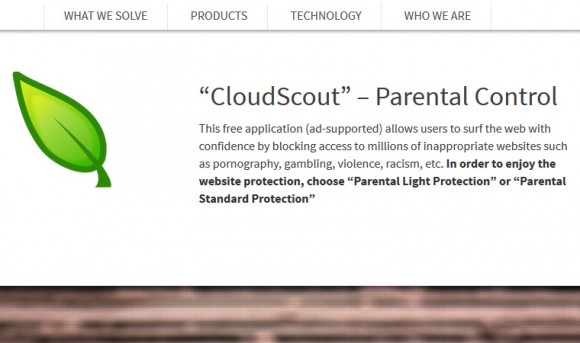



3 comments
I have tried everything to remove cloudscout, including their own uninstall directions, and nothing works. I can no longer effectively use my internet, because their ads are blocking anything from working – except for their ads. I can’t reset my browser or computer to an earlier date, because (all of a sudden) there is no earlier version or restore point. I am going to have to completely wipe my system and reinstall windows. I have been through hours and hours and days of anti-virus, and anti-malware programs that have all failed to remove this. I would like to suggest that everyone that has been subjected to this contact all the companies that advertise with this virus and tell them that you will not buy their product because they employ this company. The only thing that big business understands is money. They don’t care how this effects you, if they think it will make them a buck. If it costs them a buck – they might actually notice.
Author
Ruby, there doesn’t have to be an earlier version of the browser for you to reset it to its defaults. Do not fail to follow the reset advice above (sorted by browser), this should help you get rid of the CloudScout pest. Thanks for your comment!
Good Idea. These ad viruses are a plague. These ads will all be ‘pay by click’. Never the less, these companies must be aware how their products are being advertised. Any company that appears in these ads should , at least, go on to a mental ‘ black list’ and tell the relevant party where to get off, when poss. – as you say the only thing they understand is money.!