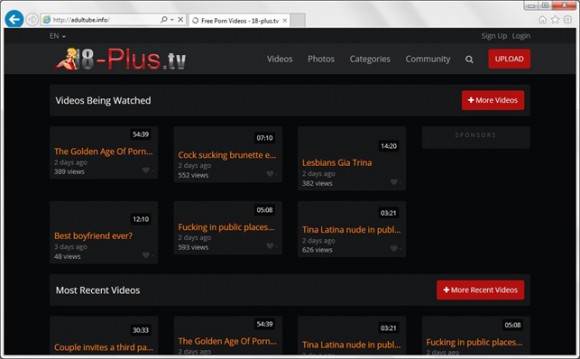A workaround to get rid of nagging popups and web browser redirects to adultube.info site is the number one subject highlighted in this post.
When a computer virus executes some harmful code in the background of the compromised system, it’s probably not as frustrating a situation as an X-rated site being triggered off and on against one’s will. The huge portion of embarrassment enclosed in adultube.info web page is going to possibly even affect your private life if someone else walks by your PC, sees the discreditable stuff on the screen and probably thinks you should be ashamed about watching it. In the meantime, it’s a piece of malware to blame. There is an adware application currently spreading at a rapid pace, which arranges Internet traffic to the above-mentioned domain in an ultimately malicious way. There is hardly any room for the user’s prospect of detecting this bug when it’s infiltrating the machine. It comes with other downloads most of the time, appearing to be wrapped up into associate free software installation wizards. This tactic ensures that the bad drive-by ends up on the computer without the user being aware. What the victim will certainly not fail to notice is the follow-up activity deployed by the virus.
Assuming the presence of this disgusting adware on the PC, let’s say you open a random, perfectly secure site – it goes well until you push some link in there or simply click anywhere on the page, even a blank part of it. This action automatically calls forth a new popup window or new browser tab with adultube.info in it. The infection spreads over to all browsers in the system, affecting Chrome, Firefox and Internet Explorer to an equal extent. Aside from the ignominious nuance, the infected user will also encounter browser slowdown and reduced Internet speed because of permanent loading of the unwelcome content. Furthermore the mischievous code that sits inside the machine can promote other digital threats behind the scenes, posing a potential the risk of identity theft.
It’s not an insignificant remark that this popup pest is harder to spot and remove than the run-of-the-mill adware out there, which is usually represented by an entry in Control Panel and the list of browser add-ons. The infection leading to adultube.info redirects is more cagy, so its removal requires a special approach to be followed.
Adultube.info virus automatic removal
All the other adware uninstall methods being worth a try, the cleanup using automatic security software guarantees a proven fix involving little user effort and a trouble-free procedure.
- Download and install the featured security tool and launch an in-depth malware checkup by clicking Start Computer Scan buttonDownload adultube.info remover
- When the software returns a list of malicious and potentially unsafe items found on the PC, select Fix Threats in order to have the adultube.info infection uninstalled from your machine. An additional virtue of this process is the elimination of other threats that may be active in the background.
Use Control Panel to uninstall adultube.info popup virus
- Go to Control Panel from Windows Start menu. If you are using Windows XP or Windows 8, proceed to Add or Remove Programs. If it’s Windows Vista or Windows 7, Uninstall a program is the right option to click

- Carefully examine the list and find a suspicious entry that appeared on the PC lately. Once spotted, select the Uninstall/Change option for this item in order to complete the removal
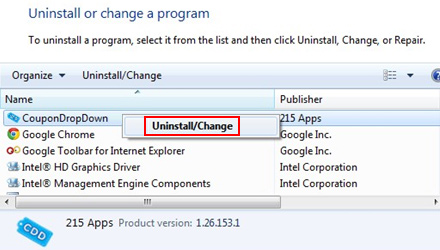
Reset the compromised browser to its defaults
Despite the fact that this is a fairly radical fix, resetting the affected web browser is effective. However, be advised you will lose your personalized settings such as temporary Internet files, history, cookies, saved passwords, web form data, toolbars and add-ons. So proceed with caution, and if you’re not sure – perform the cleanup using methods highlighted in the previous sections.
Reset Firefox to its original defaults
- Open Firefox, expand the Help menu on the top of the window, and in the drop-down list pick Troubleshooting Information. Alternatively, simply type in ‘about:support‘ (without quotes) in the Firefox omnibox and hit Enter.

- Troubleshooting Information will open in a separate tab. Click the Reset Firefox button as shown. You’re now done.

Reset Internet Explorer to its original defaults
- Launch Internet Explorer and proceed to Tools/Gear icon – Internet Options.

- Select the Advanced tab at the top and click Reset.

- When IE comes up with the respective screen, read the warning carefully and, if sure, put a checkmark for Delete personal settings. Now click Reset.

Reset Google Chrome to its default values
- Open your Chrome browser, click the Chrome menu icon to the upper right and select Settings on the list. Alternatively, type in ‘chrome://settings‘ (without quotes) in the URL field.

- Find the Show advanced settings… link on the tab that opened up.

- Under Chrome’s advanced settings, click the button that says Reset browser settings.

- Be sure to read the information about the personal settings that will be lost if the transaction gets completed. Click Reset if it’s fine with you.

Complete the adultube.info removal process
Given the likely persistence of this adware sample, it’s recommended to repeatedly check the machine for its components after the cleanup procedure has been performed. Rescan your system with trusted security suite to make sure adultube.info popup virus extermination has been successful.
Download adultube.info free scanner and remover