Actionable tips and tricks to get rid of the Key-Find browser redirect infection as well as prevention measures are comprehensively covered in this post.
The browser add-on known as Key-Find is tasked with contaminating computers in a stealthy fashion and further reorganizing the operation of web browsers on the PC in a malicious way. It makes sense emphasizing upfront that this nasty application can be easily avoided as long as some very basic secure computing precautions are complied with. In particular, the rule of being on the lookout for possible drive-by downloads when you are installing an arbitrary program is the one that applies best in this case. Key-Find is an adware, which implies that its infiltration is a matter of an uninformed decision on the user’s end. Also, the victims are imposed aggressive advertising in one form or another, and the commonplace methodology for browser remediation by manually toggling its settings isn’t effective.
As far as the intrusion goes, Key-Find certainly does not follow the guidelines where the user must be asked for permission. This intricacy and obscurity makes adware bugs like this one fairly prolific as they tend spread on a large scale. The auxiliary technique applied here is called “software bundling”. It basically denotes a process in which a potentially popular free app gets a malign component built into its setup workflow. Speaking of this sample, its payload has been detected in uncertified versions of the TuneUp Utilities solution and in the installation wizard for another potentially unwanted tool called SearchProtect by Conduit. The idea is simple: it’s either you accept the extra offer or decline the setup altogether. Hard to believe, but quite a lot of users fall for this and end up getting compromised.
When the adware has made its way into a new computer system, it instantly adds a web service enhancement tool of its own. This extension hits multiple browsers that are found by the infection on the PC, including Chrome, Firefox and Internet Explorer. The consequences won’t have you waiting long: the next time you launch your favorite browser, the key-find.com web page will pop up instead of the URL that you had configured as your homepage. The same adverse impact will be observed when a new tab gets opened and whenever you are looking something up on the search engine which is your preferred one. Technically, this change occurs because the virus overwrites the user preferences with a different value, making you go to key-find.com over and over again.
As it has been mentioned, entering the right values in the browser settings dialogs won’t take effect as long as the adware proper is sitting inside your computer. So the fix is a compound procedure which includes several approaches as part of a whole successful cleanup.
Key-Find virus automatic removal
All the other adware uninstall methods being worth a try, the cleanup using automatic security software guarantees a proven fix involving little user effort and a trouble-free procedure.
- Download and install the featured security tool and launch an in-depth malware checkup by clicking Start Computer Scan buttonDownload key-find.com remover
- When the software returns a list of malicious and potentially unsafe items found on the PC, select Fix Threats in order to have the key-find.com infection uninstalled from your machine. An additional virtue of this process is the elimination of other threats that may be active in the background.
Use Control Panel to uninstall Key-Find adware
- Go to Control Panel from Windows Start menu. If you are using Windows XP or Windows 8, proceed to Add or Remove Programs. If it’s Windows Vista or Windows 7, Uninstall a program is the right option to click

- Carefully examine the list and find the entry for Key-Find there (most likely key-find uninstaller). Once spotted, select the Uninstall/Change option for this item in order to complete the removal
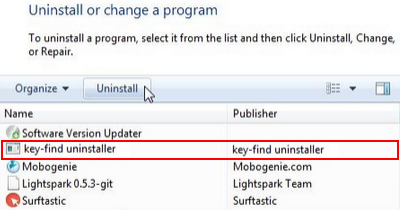
Reset the compromised browser to its defaults
Despite the fact that this is a fairly radical fix, resetting the affected web browser is effective. However, be advised you will lose your personalized settings such as temporary Internet files, history, cookies, saved passwords, web form data, toolbars and add-ons. So proceed with caution, and if you’re not sure – perform the cleanup using methods highlighted in the previous sections.
Reset Firefox to its original defaults
- Open Firefox, expand the Help menu on the top of the window, and in the drop-down list pick Troubleshooting Information. Alternatively, simply type in ‘about:support‘ (without quotes) in the Firefox omnibox and hit Enter.

- Troubleshooting Information will open in a separate tab. Click the Reset Firefox button as shown. You’re now done.

Reset Internet Explorer to its original defaults
- Launch Internet Explorer and proceed to Tools/Gear icon – Internet Options.

- Select the Advanced tab at the top and click Reset.

- When IE comes up with the respective screen, read the warning carefully and, if sure, put a checkmark for Delete personal settings. Now click Reset.

Reset Google Chrome to its default values
- Open your Chrome browser, click the Chrome menu icon to the upper right and select Settings on the list. Alternatively, type in ‘chrome://settings‘ (without quotes) in the URL field.

- Find the Show advanced settings… link on the tab that opened up.

- Under Chrome’s advanced settings, click the button that says Reset browser settings.

- Be sure to read the information about the personal settings that will be lost if the transaction gets completed. Click Reset if it’s fine with you.

Complete the Key-Find removal process
Given the likely persistence of this adware sample, it’s recommended to repeatedly check the machine for its components after the cleanup procedure has been performed. Rescan your system with trusted security suite to make sure key-find.com extermination has been successful.
Download Key-Find free scanner and remover
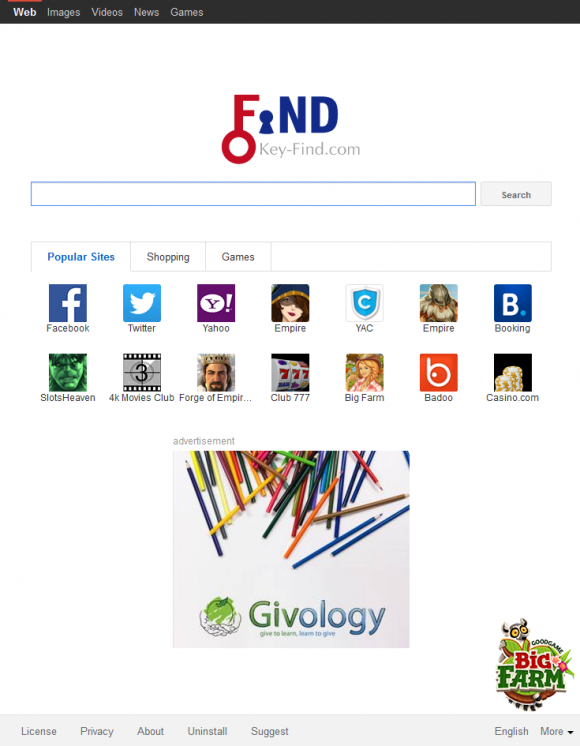



2 comments
hi, 1st of all I’m not good at English language so be patient. its been days trying to remove this page. my father uninstall this but the page is still there at firefox and IE.. can you help me how to remove it? since I used mbam it detects the malware but it doesnt remove..please help me thanks.
Author
Zoren,
Try and reset the affected browsers (Firefox and Internet Explorer in your case) to their defaults. If that doesn’t help, use the automatic fix method provided in the article.
Thanks